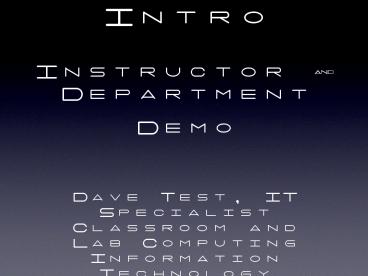Interwrite PRS RF Intro Instructor - PowerPoint PPT Presentation
1 / 11
Title:
Interwrite PRS RF Intro Instructor
Description:
Good Usage Examples. Taking Class Attendance. Questions about Lecture Comprehension ... Not-as-good Usage Examples. High-stakes Quizzing or Testing. Questions ... – PowerPoint PPT presentation
Number of Views:117
Avg rating:3.0/5.0
Title: Interwrite PRS RF Intro Instructor
1
Interwrite PRS RF IntroInstructor
DepartmentDemo
- Dave Test, IT Specialist
- Classroom and Lab Computing
- Information Technology Services
2
Interwrite PRS RF has been chosen as the
standard Student Response System in Technology
Classrooms at Penn State UP Campus
- Will be installed in all CLC Technology
Classrooms at UP - Works on both Mac and Windows Platforms
- Available starting Fall 2007 Semester
3
PRS RF Clicker
- 2.4 GHz RF 150 Foot Range
- Not Line-of-Sight
- Provides Student with Feedback
- SP07 Price 46.65 New, 35 Used
4
PRS RF Receiver
- Standard USB Connection
- Supports 2047 Clickers in One Session
- Can Process up to 3000 Responses per Second
- Windows, Mac, and Linux Compatible
5
PRS Software
- Windows, Mac, and Linux Compatible
- Same Client for all Platforms
- PowerPoint add-in for Windows and Mac
6
Best PracticesGood Usage Examples
- Taking Class Attendance
- Questions about Lecture Comprehension
- Class Participation
- Test Preparation Sessions
- Low-stakes Quizzing
- End-of-session Reviews
7
Best PracticesNot-as-good Usage Examples
- High-stakes Quizzing or Testing
- Questions that require short answers
8
ANGEL Integration
- Class roster can be exported from ANGEL and
imported into PRS to fill out student names. - Session data from PRS can be imported into an
ANGEL assignment, allowing for some gradebook
integration. - Process is relatively simple, but not seamless.
9
PRS RF in your Classes
- Make sure the Bookstore knows that PRS RF
Clickers are a required material for your
classes. - PRS Classes must be configured as Open, not
Closed. - Students must enter their Access Account ID as
their Student ID when they configure their
clicker. - Make sure the PRS class name you build when
configuring your class is uniquely identifiable
to the students, e.g., BIO497-001 as opposed to
BIO or Section1.
10
First Day PRS Workflow
- Setup PRS RF on the podium or your laptop, and
create your PRS classes in advance, to avoid
problems during class. - Make sure that students have entered their Access
Account ID as their Student ID in their clicker.
An instructional slide or two will help. - Start your PRS class in the PRS software, and ask
the students to join it. You may also have some
first-day PRS PowerPoint questions, to help
familiarize the students with the system. - When you end your PRS class in the PRS software,
a roster of your students Clicker IDs and
Student IDs will be generated. - You can now export your roster from ANGEL, and
use it to fill in your students names in the PRS
roster. - Since there will be students adding and dropping
your classes, and missing the first session or
two, you will have to manually input their names
into PRS as they get added to your roster.
11
For more info
- http//clc.its.psu.edu/classrooms/prs/
- http//www.personal.psu.edu/dmt155/blogs/clickers/
- clickers_at_psu.edu