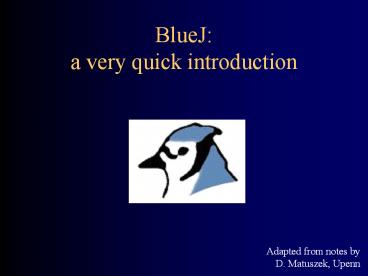BlueJ: a very quick introduction - PowerPoint PPT Presentation
Title:
BlueJ: a very quick introduction
Description:
Most IDEs are language specific, tho some basic ones can be used with multiple languages. There are IDEs for most popular languages (Java, C , C, Lisp, Smalltalk, ... – PowerPoint PPT presentation
Number of Views:1158
Avg rating:3.0/5.0
Title: BlueJ: a very quick introduction
1
BlueJa very quick introduction
Adapted from notes by D. Matuszek, Upenn
2
BlueJ
- BlueJ is an IDE
- IDE (InteractiveIntegrated) Development
Environment - It includes
- an editor, which you use to write your programs
- a debugger, to help you find your mistakes
- a viewer, to see the parts of your program
- an easy way to run Java programs and program
components - an easy way to view documentation
- http//bluej.org/
3
(IteractiveIntegrated) Development Environments
- Most IDEs are language specific, tho some basic
ones can be used with multiple languages. - There are IDEs for most popular languages (Java,
C, C, Lisp, Smalltalk, Prolog, ) - There are dozens of IDEs for Java
- Javas capabilities for reflection makes it easy
to write - Reflection allows a program to examine or
"introspect, seeing its own components and
(even) code. - IDEs tend to be large, complicated and difficult
to learn
4
BlueJ at UMBC
- Your best bet is to download and install BlueJ on
your own computer. - There are specific versions for Windows and MAC
OS X - There is a generic Java version that can be run
on most any machine with Java (e.g., Linux,
Solaris, ) - BlueJ is installed on O\BlueJ\ on the UMBC OIT
PC servers - You may need to show it where the java programs
are
5
Open BlueJ, choose New Project
6
Name the project, click Create
7
Create and name a newClass or Applet
The name of the class should beginwith a capital
letter
8
Double-click the new class to edit it
The stripes show that theclass "Drawing" is
notcompiled (ready to run)
9
Edit your class, then Compile it
BlueJ starts you with asimple class or a
simpleapplet. You can modifywhat BlueJ gives
you, orjust replace it with yourown program.
10
If it's an applet Right-click the class and
choose Run Applet
11
If applet choose how to run it, and what size it
should be
12
Here's the running applet!
13
If application right-click and choose void
main(args)
14
Application Just click Ok
15
Application results
16
Viewing classes
BlueJs main displayshows all of the classes in
your package and therelationships between them
17
Viewing classes and instances
You can interactively create Instances and call
methods Attached to any class
18
Final notes
- You don't have to Save your workBlueJ does that
automatically for you when you compile - If you quit BlueJ and come back later, use Open
Project to continue where you left off - This quick introduction does not replace working
through the tutorial!
19
The End