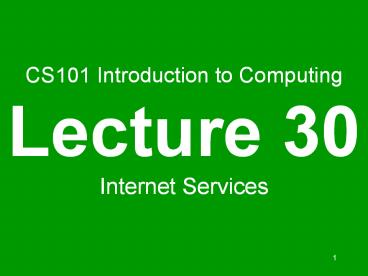Examples: Outlook, Communicator, Hotmail, YahooMail. 40 - PowerPoint PPT Presentation
Title:
Examples: Outlook, Communicator, Hotmail, YahooMail. 40
Description:
Examples: Outlook, Communicator, Hotmail, YahooMail. 40. SMTP: Simple Mail Transfer Protocol ... the Internet (e.g. ICQ, AIM, MSN Messenger, Yahoo! Messenger) ... – PowerPoint PPT presentation
Number of Views:162
Avg rating:3.0/5.0
Title: Examples: Outlook, Communicator, Hotmail, YahooMail. 40
1
CS101 Introduction to ComputingLecture
30Internet Services
2
During the last lecture (Introduction to the
Internet)
- We looked at the role Internet plays in todays
computing - We reviewed some of the history and evolution of
the Internet
3
Internet The Enabler
- Enables attractively-priced workers located in
Pakistan to provide services to overseas clients - Enables users to easily share information with
others located all over the world - Enables users to easily, inexpensively
communicate with others remote users - Enables the users to operate and run programs on
computers located all over the world
4
The Internet is unlike any previous human
invention. It is a world-wide resource,
accessible to all of the humankind.
5
Key Characteristics (1)
- Geographic Distribution
- Global - reaches around the world
- Robust Architecture
- Adapts to damage and error
- Speed
- Data can travels at near c on copper, fiber,
airwaves
6
Key Characteristics (2)
- Universal Access
- Same functionality to everyone
- Growth Rate
- The fastest growing technology ever
- Freedom of Speech
- Promotes freedom of speech
- The Digital Advantage
- Is digital can correct errors
7
- Internet Network of Networks
- A large number of networks, interconnected
physically - Capable of communicating and sharing data with
each other - From the users point view, Internet a
collection of interconnected networks looks
like a single, unified network
8
TCP/IP (2)Transmission Control Protocol/Internet
Protocol
- TCP breaks down the message to be sent over the
Internet into packets - IP routes these packets through the Internet to
get them to their destination - When the packets reach the destination computer,
TCP reassembles them into the original message
9
- 1960's
- 1969 - DoD-ARPA creates an experimental network
ARPANET as a test-bed for emerging networking
technologies - ARPANET originally connected 4 universities
enabled scientists to share info resources
across long distances
10
- 1980's
- 1983 - The TCP/IP protocols becomes the only set
of protocols used on the ARPANET - This sets a standard for all networks, and
generates the use of the term Internet as the net
of nets
11
- 1990's
- 1993 - CERN releases WWW, developed by Tim
Berners-Lee - It uses HTTP and hypertext, revolutionizing the
way info is presented accessed on Internet
12
- 1990's
- 1993-1994 - Web browsers Mosaic Netscape
Navigator are introduced - Their GUI makes WWW Internet more appealing to
the general public
13
Todays Goal Internet Services
- To look at several services provided by the
Internet - FTP
- Telnet
- Web
- Instant messaging
- VoIP
- But first, we need to find out about the
addressing scheme used on the Internet
14
Internet Addressing
- Regular post cannot be delivered unless we write
a destination address on the envelope - Same is true for the Internet
- Regular post can be delivered at the intended
address even if the given address is not precise.
That is not the case for Internet addressing
15
203.215.177.33www.vu.edu.pk
IP address
DNS address
16
IP Address (1)
- A unique identifier for a computer on a TCP/IP
network - Format four 8-bit numbers separated by periods.
Each 8-bit number can be 0 to 255 - Example
- 203.215.177.33 (IP address of the VU Web server)
17
server
?
client
18
IP Address (2)
- Networks using TCP/IP route messages based on the
IP address of the destination - Any IP addresses (as long as they are unique) can
be assigned within a PN - However, connecting a PN to the Internet requires
using unique, registered IP addresses
19
Domain Names
- IP addresses are fine for computers, but
difficult to recognize and remember for humans - A domain name is a meaningful, easy-to-remember
label for an IP address - Examples
- 203.215.177.33 www.vu.edu.pk
- 216.239.33.101 www.google.com
20
DNS Domain Name System (1)
- DNS is the way that Internet domain names are
located translated into IP addresses - Maintaining a single, central table of domain
name/IP address relationships is impractical - Billions of DNS-IP translations take place every
day - The DNS-IP tables get updated continuously
21
DNS Domain Name System (2)
- Tables of DNs IP addresses are distributed
throughout the Internet on numerous servers - There is a DNS server at most ISPs. It converts
the domain names in our Internet requests to
actual IP addresses - In case it does not have a particular domain name
in its table, it makes a request to another DNS
server on the Internet
22
Internet Services
- There are many, but we will look at only the
following - FTP
- Telnet
- Web
- Instant messaging
- VoIP
23
FTP File Transfer Protocol
- Used to transfer files between computers on a
TCP/IP network (e.g Internet) - Simple commands allow the user to
- List, change, create folders on a remote computer
- Upload and download files
- Typical use Transferring Web content from the
developers PC to the Web server
24
Telnet Protocol
- Using Telnet, a user can remotely log on to a
computer (connected to the users through a
TCP/IP network, e.g. Internet) have control
over it like a local user, including control over
running various programs - In contrast, FTP allows file operations only
- Typical use Configuring and testing of a remote
Web server
25
The Web
- The greatest, shared resource of information
created by humankind - A user may access any item on the Web through a
URL, e.g. - http//www.vu.edu.pk/cs/index.html
- Before, going any further, let us dissect this
URL
26
- http//www.vu.edu.pk/cs/index.html
27
How does the Web work?
28
User launches the browser on his/her computer
Users Computer
Browser
29
User types in the URL into the browser
Users Computer
30
The browser breaks down the URL
Users Computer
http//www.vu.edu.pk/cs/index.html
cs/index.html Directory File Name
www.vu.edu.pk Servers Name
http Protocol Identifier
31
Browser sends servers name to the DNS server
Domain Name
Users Computer
DNS Server
IP Address
32
Browser establishes a connection with the server
Users Computer
Internet
Web Server
33
Browser sends a GET request for cs/index.html
Users Computer
Web Server
34
Server sends the requested file to the browser
Users Computer
Web Server
35
Browser displays index.html
Users Computer
X
36
- Computer-to-computer messaging
- Inexpensive, and quite quick, but not instant!
- The most popular service on the Internet, even
more than surfing, but soon to be overtaken by
instant messaging - Billions are sent every day
37
How does an eMail system work?
38
But first, the components
- eMail client
- SMTP server
- POP3 server
39
eMail Clients
- Programs used for writing, sending, receiving,
and displaying eMail messages - Examples Outlook, Communicator, Hotmail,
YahooMail
40
SMTP Simple Mail Transfer Protocol
- A protocol used to send and receive eMail
messages over a TCP/IP network
41
POP3 Post Office Protocol
- A protocol used for receiving eMail messages
- A POP3 server maintains text files (one file per
user account) containing all messages received by
a user - eMail client interacts with the POP3 server for
discovering and downloading new eMail messages
42
The message is prepared using the eMail client
Senders Computer
eMail Client
43
The eMail client sends it to the SMTP server
Senders Computer
SMTP Server
44
If the receiver is local, it goes to the POP3
server
Senders Computer
POP3 Server
SMTP Server
45
The receiver picks it at his/her convenience
Senders Computer
POP3 Server
SMTP Server
46
Otherwise, it is sent to receiver's SMTP server
Senders Computer
SMTP Server
Internet
SMTP Server
47
Which forwards it to the local POP3 server
Senders Computer
SMTP Server
POP3 Server
SMTP Server
48
The receiver picks it at his/her convenience
Senders Computer
SMTP Server
POP3 Server
SMTP Server
49
The Trouble with eMail
- Slow response times
- No way of knowing if the person we are sending
eMail to is there to read it - The process of having a conversation through
eMail by exchanging several short messages is too
cumbersome - Instant messaging (IM) solves these problems
50
Instant Messaging
- The IM services available on the Internet (e.g.
ICQ, AIM, MSN Messenger, Yahoo! Messenger) allow
us to maintain a list of people (contacts) that
we interact with regularly - We can send an instant messages to any of the
contacts in our list as long as that contact is
online
51
Using Instant Messaging (1)
- Whenever a contact in our list comes online, the
IM client informs us through an alert message and
by playing a sound - To send an instant message to a contact, just
click on the contact in the IM client, and start
typing the message
52
Using Instant Messaging (2)
- The selected contact will receive that message
almost immediately after you press Enter - When the contacts IM client receives the
message, it alerts the contact with a blinking
message and by playing a sound
53
Using Instant Messaging (3)
- That contact then can type a response to the
received message, and send it instantly - Several such conversations can be carried out
simultaneously, each occupying a separate IM
windows
54
How instant messaging works?
55
User launches the IM client
IM Client
Internet
My Computer
56
IM client finds the IM server logs in
My Computer
IM Server
57
It sends communication info (IP address, etc) to
the IM server
Temporary File
My Computer
IM Server
58
IM server finds users contacts sends him/her
the communication info for the ones online
My Computer
IM Server
59
IM server also tells the contacts that the user
is online sends his/her communication info to
them
My Computer
IM Server
60
Now the users the contacts IM clients are
ready to communicate directly (P2P)
Contacts Computer
My Computer
IM Server
The IM server doesnt play any part in this P2P
communication
61
As new contacts come online, IM server informs
them about the user being online vice versa
Contact As Computer
My Computer
IM Server
62
Multiple, simultaneous conversations are possible
Contact As Computer
My Computer
IM Server
Contact Bs Computer
63
When the user logs-off, his/her IM client informs
the IM server
Contact As Computer
My Computer
IM Server
Contact Bs Computer
64
IM server erases the temporary file and informs
the users contacts about his/her offline
status
Contact As Computer
My Computer
IM Server
Contact Bs Computer
65
Key Point
- Once the IM server provides the communication
info to the user and his/her contacts IM client,
the two are able to communicate with each other
without the IM servers assistance - This server-less connection is termed as a P2P
connection
66
Question
- Why do we require the server in the first place?
- Why doesnt my IM client look for the users
contacts IM client without the IM servers help?
67
Answer
- Many users (including almost all home users) do
not have permanent IP addresses. They are
assigned temporary IP addresses by their ISP each
time they connect to the Internet - The server-based IM scheme removes the need of
having permanent IP numbers - It also gives IM users true mobility, allowing
them the use of IM from any Internet-connected
computer
68
VoIP Voice over IP
- Voice delivered from one device to another using
the Internet Protocol - Voice is first converted into a digital form, is
broken down into packets, and then transmitted
over a TCP/IP network (e.g. Internet) - Four modes
- C2C
- C2T
- T2C
- T2T (with a TCP/IP net somewhere in between)
69
Pro
- Much cheaper than traditional phone service
Con
- Noticeably poor quality of voice as compared with
land-line phone service, but not much worse than
cell phone service
70
Todays Goal Internet Services
- We looked at several services provided by the
Internet - FTP
- Telnet
- Web
- Instant messaging
- VoIP
- We also found out about the addressing scheme
used on the Internet
71
Next Lecture
- Next lecture (Lecture 31) - the third one in the
four-lecture productivity SW sequence - will be
on developing presentations - However, during lecture 33, we will become
familiar with the role that graphics and
animations play in computing