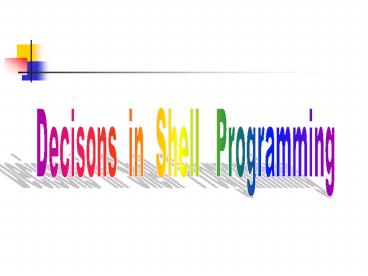How to run a shell program - PowerPoint PPT Presentation
1 / 75
Title:
How to run a shell program
Description:
Shell Script: greetings. Prints greeting wherever you logged in the system ... Program to print a greeting case version. To view greetings2 click here $ date ... – PowerPoint PPT presentation
Number of Views:217
Avg rating:3.0/5.0
Title: How to run a shell program
1
Decisons in Shell Programming
2
The if construct
- The general format of the if command is
- Every command has exit status
- If the exit status is zero, then the commands
that follow between the then and if are executed,
otherwise they are skipped
if command then command command fi
3
exit status
- Whenever any program completes execution, it
returns an exit status back to the system - status is a number
- status 0 program executed successfully
- status of nonzero program executed unsuccessfully
4
The ? Variable
- The shell variable ? Is automatically set by the
shell to the exit status of the last command
executed
5
The ? Variable (continue.)
- touch file1
- cp file1 file2
- echo ?
- 0
- cp file3 file1
- cp cannot access file3
- who
- hyunku console Jan 24 0016 (0)
- hyunku pts/4 Jan 24 0016 (0.0)
- sbenayed pts/5 Jan 251 1201
(216.87.102.199) - who grep abuzneid
- echo ?
- 1
- who grep sbenayed
- sbenayed pts/5 Jan 25 2101
(216.87.102.199) - echo ?
- 0
6
The test command
- Format test expression
- test evaluates expression, and if the result is
true, it returns an exit status of zero,
otherwise the result is false - test "name" Alice
- Operator () separates arguments which means it
must be surrounded with white space characters - It's a good programming practice to enclose shell
variables that are arguments to test inside a
pair of doubles quotes
7
The test command (continue.)
name test name Alice test argument
expected test "name" Alice
Alice
test
arguments
test name Alice without name null
8
The test command (continue.)
null Alice
arguments
test
test name Alice with name null
9
File operators in test command
10
File operators in test command (continue.)
11
String operators in test command (continue.)
12
Integer Comparison Operators in test command
(continue.)
13
The test command (continue.)
14
Example test String Operator
- test can be quite picky about its arguments
- The operator has its highest precedence than
the z operator, so test expects an argument to
follow - To avoid this sort of problem
- test X "symbol'X
blanks" " test blanks echo ? 1 test
"blanks" echo ? 0
15
An Abstract format to test
- test expression ? expression
- Spaces must appear after and before
if "name Alice gt then gt echo "Hello
Alice" gt fi echo ? 0
16
Example test Integer Operator
- X1"005"
- X2" 10"
- "X1" 5
- echo ?
- 1
- "X1" -eq 5
- echo ?
- 0
17
Example test File Operator
- To test if the file exits
- -f /home/abuzneid/UNIX/aaa
- To test is the file exists and is also readable
by the user - -r /home/abuzneid/UNIX/aaa
18
The Logical Negation Operator !
- The unary logical operator ! can be placed in
front of any other test expression to negate the
result of the evaluation of that expression - ! -r /home/abuzneid/UNIX/aaa
- returns true if /home/abuzneid/UNIX/aaa is not
readable - ! "X1" "X2"
- returns true if X1 is not identical to X2 and
is equivalent to - "X1" ! "X2"
19
The Logical AND Operator -a
- Returns true only, if the two joined expressions
are both true - ! -f "myfile" a r "myfile"
- Returns true if myfile is an ordinary file and
is readable by the user - Parentheses can be used in test expression
- \( "count" ge o \) -a \(
- "count" 1t 10 \)
20
The Logical OR Operator -o
- Returns true if either the first expression is
true or the second expression is true - The o operator has lower precedence than the a
operator - "a" eq 0 o "b" eq 2 a "c" eq 10
- gets evaluated by test as
- "a" eq 0 o ("b" eq 2 a "c" eq 10)
- Parentheses can change the order if necessary
21
The else Construct
- if commandt
- then
- command1
- command2
- else
- command3
- command4
- fi
22
The exit Command
- Exit immediately terminates execution of a shell
program - exit n
- n the exit status that you want to be returned
- If n is not specified, then the exit status used
is that of the last command executed before the
exit
23
The elseif Construct
- if command1
- then
- command
- command
- else
- if command2
- then
- command
- command
- else
- if commandn
- then
- command
- command
- else
24
The elif Construct (continue.)
- if command1
- then
- command
- command
- elif command2
- then
- command
- command
- elif commandn
- then
- command
- command
- else
- command
- command
25
The elif Construct (continue.)
- command1, command2commandn are executed in turn
and their exit status tested - As soon as one returns an exit status of zero,
the commands listed after the then that follows
are executed up to another elif, else, or fi - If none of the command returns a zero status,
then the commands listed after the optional else
are executed
26
The case Command
case value in pat1) command command
command pat2) command command
command patn) command
command command esac
27
The case Command
- The word value is compared against the values
pat1, pat2, until a match is found - When a match is found, the commands listed after
the matching value, up to the double semicolons,
are executed - The shell lets you use ,?, special characters
with shell - The symbol has the effect of a logical OR when
used between two patterns - Pat1 Pat2
28
The null Command
- The format of null command is
- Example suppose you want to check to make sure
that the value stored in the variable var exists
in the file /home/abuzneid/.profile, and if it
doesn't, you want to issue an error message and
exit from the program
29
The null Command (continue.)
- if grep "var" /home/abuzneid/.profile
- gt then
- gt hello
- gt else
- gt echo "var does not exit.
- gt exit
- gt fi
30
The Construct
- command1 command2
- Example
- sort file1 gt /tmp/file2 mv /tmp/file2 file1
- The mv command will be executed only if the sort
is successful
If ?!0
If ?0
31
The Construct
- command1 command2
- Example
- grep "name" phonebook echo "couldnt find
name" - Example
- who grep "name" gt /tmp/null echo "name
- is not logged on"
If ?0
If ?!0
32
The Construct (continue.)
- if command1 command2
- then
- Command3
- fi
- command3 will be executed if command1 or command2
returns zero
33
Shell Script on
- Checks if a user is logged in or not
- To view on click here
on Incorrect number of arguments Usage on
user on abuzneid abuzneid is logged on on
sobh sobh is not logged on
34
Shell Script greetings
- Prints greeting wherever you logged in the system
- To view greetings click here
greetings Good morning
35
Shell Script rem
- Removes someone from the phonebook
- To view rem click here
rem Incorrect number of arguments. Usage rem
name rem Abdelshakour rem 'Abdelshakour
Abuzneid' I coudn't find Abdelshakour Abuzneid in
the phone book rem Susan More than one match
please qualify further rem 'Susan Clinton'
36
Shell Script number
- Translates a digit to english
- To view number click here
number 9 nine number 88 Bad argument please
specify a single digit number Usage number
digit
37
Shell Script charis
- Classify character given as argument
- To view charis click here
charis q Please type a single character
charis 9 Please type a single character charis
7 Please type a single character sh -x charis
9 1 -ne 1 char9 echo 9 wc -c numchars
2 2 -ne 1 echo Please type a
single character Please type a single character
exit 1
38
Shell Script charis2
- Classify character given as argument--version 2
- To view charis2 click here
charis2 t lowercase letter charis2
'gt' special character charis zzz Please type a
single character
39
Shell Script greetings2
- Program to print a greeting case version
- To view greetings2 click here
date Thu Jan 25 091408 EST 2001
greetings2 Good Morning
40
Loops in Shell Programming
41
The for Command
- for var in word1 word2wordn
- do
- command
- command
- done
42
The for Command (continue.)
- There is many ways to pass files to for
- 1.
- for file in f1 f2 f3 f2
- do
- run file
- done
- 2.
- for file in f1-4
- do
- run file
- done
43
The for Command (continue.)
- 3.
- for file in
- do
- run file
- done
- 4.
- for file in 'cat filelist'
- do
- run file
- done
44
The _at_ Command
- Replaces when argument are passed to for
- To view args click here
args a b c number of arguments passed is
3 a b c args 'a b' c number of arguments passed
is 2 a b c
45
The _at_ Command (continue.)
- shell replaces the value of with 1, 2
- shell replaces the value of _at_ with "1", "2"
- The double quotes are necessary around _at_, as
without them this variable behaves just like
46
The _at_ Command (continue.)
- args -- version 2
- To view args2 click here
args2 a b c number of arguments passed is
3 a b c args2 'a b' c number of arguments
passed is 2 a b c args number of arguments
passed is 0
47
The for without the list
- Shell will automatically sequence through all of
the arguments typed on the command line, just as
if you had written in "_at_" - To view args3 click here
args3 a b c number of arguments passed is
3 a b c args3 'a b' c number of arguments
passed is 2 a b c
48
The while Command
while command1 do command command done
- command1 is executed and its exit tested
- If it's zero, then the commands enclosed between
do and done are executed - Then process continues until command1 returns
nonzero status
49
Shell Program printargs
- Print command line arguments are per line
- To view printargs click here
printargs a b c a b c printargs 'a b' c a b c
50
Shell Program printargs (continue.)
printargs Documents args args2 args3 charis gr
eetings mail memos number on personal phonebook pr
intargs Rem printargs
printargs Documents args args2 args3 charis gr
eetings mail memos number on personal phonebook pr
intargs Rem printargs
51
The until Command
until command1 do command command done
- The while command continues execution as long as
the command listed after the while returns a zero
exit status
52
Shell Script monitor
- Waits until a specified user log on
- To view monitor click here
monitor Usage monitor user monitor
abuzneid abuzneid has logged on
53
Shell Script monitor2
- Wait until a specified user log on -- version2
- To view monitor2 click here
monitor2 abuzneid -m Usage monitor2 -m user
-m means to be informed by mail monitor2
abuzneid abuzneid has logged on monitor2 -m
abuzneid 4290
54
Breaking out of a Loop
- break make an immediate exit from a loop
- true command returns zero exit status
- false command returns nonzero exit status
- break n
- The n innermost loops are immediately exited
55
Breaking out of a Loop (continue.)
- Example
while true do cmd 'getcmd' if "cmd" quit
then break else process cmd "cmd" fi done
56
Skipping the Remaining Commands in a Loop
- continue command causes the remaining commands
in the loop to be skipped - continue n
- causes the commands in the innermost n loop to be
skipped, but execution of the loops then
continues normal
57
I/O Redirection on a Loop
- Input redirection into the loop applies to all
commands in the loop that read their data from
standard input - Output redirection from the loop to a file
applies to all commands in the loop that write to
standard output - Errors can be directed from the standard output
to a file by using 2gt after the done
58
I/O Redirection on a Loop (continue.)
- Example
- for i in 1 2 3 4
- gt do
- gt echo 1
- gt done gt loopout
- cat loopout
59
Piping Data into and out of a Loop
- loop will be run as a subshell
- Example
for i in 1 2 3 4 gt do gt echo i gt done wc -l
4
60
Typing a loop on one line
- loop will be run as a subshell
- Example
for i in 1 2 3 4 gt do gt echo i gt done wc -l
4 if 1 1 then echo yes fi yes
if 1 2 then echo yes else echo no fi no
61
The getopts command
- Shell provides getopts command to process command
line arguments - Format getopts options variable
- getopts should be executed inside a loop
- Checks if the argument one after one
62
The getopts command (continue.)
- getopts returns a zero exit status if
- The argument begins with minus sign and followed
by any signal letter contained inside options.
The argument will be saved inside specified
variable - The letter follows the minus is not listed in the
options. It also stores ? inside variable. It
also writes an error message to the standard error
63
The getopts command (continue.)
- getopts returns a nonzero exit status if
- There are no more arguments left on the command
line - The next argument doesn't start with minus sign
- abc option
- where the command can be executed as
- command a b c
- or using stacking feature as
- command -abc
64
The getopts command (continue.)
- getopts mt option
- where option t has an argument
- At least one white space character separates the
option from the argument, such option cannot be
stacked - The argument will be stored inside a special
variable called OPTARG - OPTIND variable is initially set to one, and is
updated each line getopts returns to reflect the
number of the next command line argument to be
processed
65
Shell script monitor3
- Wait until a specified user log on version3
- To view monitor3 click here
monitor3 -m Missing user name! monitor3 -x
abuzneid monitor3 illegal option -- x Usage
monitor3 -m -t n user -m means to be
informed by mail -t means check every n
secs. monitor3 -m -t abuzneid 5614
66
Reading Data
67
read Command
- Format read variables
- Shell reads a line from standard input and
assigns the first word read to the first variable
listed in variables, the second word read to the
second variable, and so on - Example read x y
- Reads a line from standard input, storing the
first word read in the variable x, and the
reminder of the line in the variable y
68
Serial echo Escape characters
69
Shell script mycp
- copy a file
- To view mycp click here
ls Unix creation1.sql function1.sql
procedure1.sql ls UNIX
70
Shell script mycp (continue.)
mycp Usage mycp file1 file2 mycp
file(s) dir cp mycp /home/abuzneid cd ..
chmod x mycp mycp creation1.sql function1.sql
procedure1.sql UNIX ls UNIX creation1.sql
function1.sql procedure1.sql
71
The variable and Temporary Files
- contains the process id number of the current
process - You can use to create a unique file name
- echo Hellogt/tmp/hello
for i in 1 2 3 4 gt do gt echo i gt done wc -l
4
72
The Exit Status from read
- read can read any number of lines from
- terminal
- file
- read always return zero exit status unless an end
of file condition detected on the input - CTRL-d from the terminal
- no more data to read from the file
73
The script addi
- adds pairs of integer on standard input
- To view addi click here
addi 10 25 35 -5 -10 -15 122 3 125 cat
data 19 20 -5 -10 20 10 addi ltdatagtsums cat
sums 39 -15 30
74
The script mynl
- number lines from files given as argument or from
standard input if none supplied - To view mynl click here
who mynl 1 hyunku console Jan 24 0016
(0) 2 hyunku pts/4 Jan 24 0016
(0.0) 3 sbenayed pts/5 Jan 26 1005
(1Cust132.tnt64.nyc3.da.uu.net)
75
References
- UNIX SHELLS BY EXAMPLE BY ELLIE QUIGLEY
- UNIX FOR PROGRAMMERS AND USERS BY G. GLASS AND K
ABLES - UNIX SHELL PROGRAMMING BY S. KOCHAN AND P. WOOD