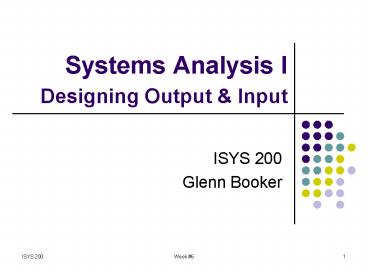Systems Analysis I Designing Output - PowerPoint PPT Presentation
1 / 54
Title:
Systems Analysis I Designing Output
Description:
Custom-size forms (bills, barcodes, receipts) Continuous paper (scrolls, banners) ... Punch cards. Stone tablets. ISYS 200. Week #6. 14. Choosing Technology ... – PowerPoint PPT presentation
Number of Views:99
Avg rating:3.0/5.0
Title: Systems Analysis I Designing Output
1
Systems Analysis IDesigning Output Input
- ISYS 200
- Glenn Booker
2
Output Input Design
- In order to design any information system, we
need to provide a means for data to be entered
into the system, and information to be output
from it - We focus on output design first, since that is
most critical to meeting system requirements - Inputs then need to be complete enough to allow
producing the desired outputs
3
Output Design
4
Output Design Objectives
- We want output to meet several objectives
- Output has to fulfill a specific purpose
- It must be meaningful to the user
- The quantity of output must be correct
- It must reach the right audience
- It must be timely
- It should be done using an effective method
5
Output Methods
- Outputs can be internal or external
- Internal outputs stay within your organization,
such as reports to managers, salespeople, etc.
or corporate intranet web sites - External outputs leave your organization, such
as bills, public web sites, etc.
6
Output Technologies
- There are many ways to produce output
- Printer
- Display
- Multimedia
- CD or DVD
- Electronic output
- Push/pull technologies
7
Printed Output
- Printed output can be designed for many forms of
printed media - Traditional letter, legal, or A4 paper sizes
- Oversize paper (posters, B through E blueprints)
- Custom-size forms (bills, barcodes, receipts)
- Continuous paper (scrolls, banners)
- Options include color vs. black white printing,
and where the printer is located
8
Display Output
- Displays include
- Traditional monitor (CRT or LCD), including PDA
- Special purpose monitors (e.g. for security or
manufacturing) - Touch screens
- Oversize or projection monitors
- Displays allow for interactive response to the
output, are quiet, and are good for brief and/or
frequently used outputs
9
Multimedia Output
- Multimedia output includes audio, video, or
animation - Allows for very complex content and/or repetitive
content which may not be captured well any other
way - Is much more expensive to develop, and often
requires relative isolation to use - Can also augment printed or screen outputs
10
CD or DVD
- Most applications, and many outputs, are
distributed on CD-ROM or DVD-ROM - Generally serves as a way to get files to a
screen output, not an output technology itself - Could include text, PDF, multimedia, or many
other forms of outputs
11
Electronic Output
- Electronic outputs are mainly thought of by
examples such as web sites and email - More formally, it consists of push and pull
technologies - A pull technology makes the information
available, so a user can choose to obtain it, or
ignore it - Posting a newsletter on a web site, to be
downloaded by a user, is a pull technology
12
Electronic Output
- A push technology selects the information, and
sends it to the user - Sending email to a user with the latest product
specials or books published is a push technology - Both push and pull technologies make use of other
output technologies, such as creating printable
documents, web sites, etc.
13
We Left Out
- Obsolete output technologies include
- Magnetic tape
- A 1970s vintage ½ magnetic tape held up to
9600 of 9600 bpi tape, for a capacity of about
132 MB - Modern versions are the DAT, DLT, VXA, 4 or 8 mm
tapes used for backups - Paper tape
- Microfiche or microfilm
- Punch cards
- Stone tablets
14
Choosing Technology
- Choosing the right output technology must
consider many factors - Who is the audience?
- How technologically savvy are they?
- What level of quality and detail do they expect?
- How many recipients are there?
- What is the purpose of the output?
- How fast does it need to be generated?
- How often does it need to be generated?
15
Choosing Technology
- Will it be stored? If so, how long?
- Are there any restrictions regarding the
production, storage, or distribution of the
output? - Are there any environmental requirements on
creating the output? - Acoustic noise, smell, space, electromagnetic
noise, temperature, connections to other
equipment - What cost is acceptable for creating the output
- Consider both initial and maintenance costs, and
the cost of supplies
16
Avoiding Bias
- Outputs can introduce unintentional bias from
the analyst who designs them - We want to avoid that bias consciously
- How information is sorted
- Setting limits (business rules)
- Choice of graphics
17
Sorting Information
- Output data are often sorted by cost, time, or
alphabetically - The manner chosen to present results can place
accidental emphasis on output results - Hence many business names start with multiple
As, so they show up first in the Yellow Pages - Only one in six Internet users can tell paid ads
(e.g. sponsored links) from genuine search
results (see here)
18
Setting Limits
- The limits used to generate output (e.g.
determine the scope of what is presented) can
introduce bias - Often such limits are based on business rules
- How long overdue is too much for a bill? A
week? A month? - How old are sales records before being moved to
an archive? A year? Five years?
19
Choice of Graphics
- The way data are presented can introduce severe
bias in their interpretation - See also How to Lie with Statistics, Huff Geis,
ISBN 0393310728
20
Choice of Graphics
- The absence of a Y axis scale leaves a lot to the
imagination
21
Choice of Graphics
- Comparison to a goal or objective can make a big
difference in interpretation
22
Avoiding Bias
- So to avoid bias in the design of outputs
- Be aware of the sources of bias
- Get users involved in the design of outputs
- Establish clear sources and specific business
rules for getting and presenting data - If desired, create flexible output so users can
change limits or ranges - Encourage users to have multiple data views
23
Designing Printed Output
- Printed outputs typically include three kinds of
reports - Detailed reports, which are essentially a dump
of records from a master file in the database - They have little formatting
- Exception reports are generated to tell when
something goes out of its allowable limits - Late books, overdue accounts, etc.
- Summary reports are used to analyze the data,
such as management reports
24
Design Conventions
- Most reports have constant information and
variable information - Constant information describes parameters which
apply to the whole report titles, search
criteria, report date, etc. - Variable information is the body of the report
a tabular section in the middle of the report
25
Design Conventions
- Printed output design has to choose the paper
duh - Size, type (regular, bond, security, etc.), and
quality are basic keys - The use of color versus black white ink
- Core attributes of a printed output include
- Heading or title of the report, page numbering,
date report was generated, column headings - Group related data together
26
Display Output Design
- Many of the input design principles also apply
to screen output design - Display outputs need navigation controls
- Outputs on screen tend to be
- More transient than printed outputs
- More specifically targeted to the user
- May be customizable by the user
- Access to display outputs might be
password-protected
27
Display Output Guidelines
- Any display output should try to
- Be simple as possible
- Keep presentation consistent with other displays
- Support user movement and navigation
- May want ability to drill down for more details
- Be attractive
- Like printed output, display output should be
reviewed with users of the system to verify its
usability
28
Graphics in Display Design
- Graphs and other graphical output can help users
interpret data - Will discuss more in chapter 10
- Keys are to identify
- The purpose of the graph
- The data to be presented
- The intended audience
- What the audience will do after seeing the data
29
Web Site Design
- Web site design shares some traits with screen
design, but is complicated by - Screen resolutions
- From 800 x 600 to 1600 x 1200 pixels
- If a public web site
- Varying speeds of connection
- From 56kbps dialup to 7.1 Mbps DSL (or higher)
- Varying ability to handle cookies, Java,
JavaScript, Flash, and other types of elements
30
Web Site Design
- Limitations by whether the user is browsing with
IE, Netscape, Firefox, Safari, etc. - See AnyBrowser to avoid browser-specific
conflicts - Accordingly, there are many more variables to
make a good web site than a good display
interface - Web Pages That Suck
- Interface Hall of Shame
- Jakob Nielsen's Website
- The sites cited in the text are good, too
31
Web Site Design
- ltopiniongt If youre going to do serious web site
design, learn HTML, and stay away from MS
FrontPage - Try Dreamweaver or HomeSite lt/opiniongt
- Key concepts for a good web site include
- Plan the structure the overall navigational
approach, as well as the scope of each page - What kind of metaphor does the site follow?
- Content what does the site need to contain?
32
Web Site Design
- Text what does the site need to say?
- Graphics
- Learn when to use GIFs and when JPGs,
- Keep graphics size and quantity to a minimum
- Use thumbnails to link to larger images
- Use a consistent presentation style throughout
the site - Check how your site looks using various platforms
(PC, Mac, Unix) and different browsers
33
Output Production
- There are many ways to prepare data for output,
depending on its home - Database programs have their own methods for
creating reports - Or you can dump your database report into a PDF
file - Or you can use generic querying tools
- Crystal Reports, Business Objects
34
Output via XML
- The Extensible Markup Language (XML) helps create
output in many formats - A document written in XML can be converted into
many formats from a single source file - PDF, HTML, and RTF are among output options
- XML is based on SGML, the Standard Generalized
Markup Language, a method of representing texts
in electronic form
35
Input Design
36
Input Design
- Inputs for an information system seek to avoid
the maxim GIGO - Garbage In, Garbage Out
- An information system is only valuable if it has
good data, so a key to retaining its integrity is
to control incoming data - Here well refer to generic inputs as forms
37
Input Design Objectives
- Good input forms help meet basic objectives
- Effectiveness in meeting its purpose
- Accuracy ensures data are completed correctly
- Ease of use
- Consistency in design throughout the application
- Simplicity
- Attractiveness
38
Input Design
- Good forms help guide business processes by
getting data in a consistent manner - Forms are often the first source document for
either data entry, or direct input to a system - Forms should be
- Easy to fill in,
- Meet their intended purpose,
- Ensure accurate data, and
- Be attractive
39
Easy to fill in
- The structure of forms helps them be easy to fill
in - Flow should be left to right, and top to bottom
- Many forms require seven types of sections
- Heading information, including the title of the
form - Identification, such as an invoice number
- Instructions no matter how well designed the
data entry body of the form is, provide
instructions
40
Easy to fill in
- Body is the part where the data is entered
- Within the body, sections may be defined for
logically similar data - Signature and verification for paper forms,
some place to acknowledge the data is correct - Totals, if any a summary of the finals results
from the form - Comment, if any
- See example on page 407
41
Easy to fill in
- Captioning refers to using text labels for each
field to be filled in - Captions can be
- In front of a line,
- Under a line,
- At the top of a table column,
- Inside a box, or
- Part of a horizontal or vertical checklist (p.
408)
42
Meet their intended purpose
- Forms can support several kinds of purposes
- Record, process, store, or retrieve data
- The scope of data obtained on a form must meet
the needs of the corresponding outputs it will
feed - Also may use specialty papers for some printed
forms - Such as perforated forms, continuous forms,
duplicate forms, multi-part forms, etc.
43
Ensure accurate data
- This is the most complex aspect of forms
- Want to get accurate data, but keep the number of
possible choices limited to avoid errors - Validation of data is very important look for
illogical or impossible combinations of inputs - Double check calculations
- Use check boxes, radio buttons, dropdown lists,
or other fixed options to control possible
entries (where possible)
44
Be attractive
- Ok, this aspect isnt critical, but it certainly
helps to have visually appealing forms - Avoid clutter
- Ask for data in a logical sequence
- Use a visually logical tab sequence
- Group topics into separate sections
- Use bold font or exclamations sparingly
45
Controlling Forms
- Many organizations have to control forms, just
like any other tool - What forms exist?
- What is the current version of each form?
- Are previous editions of the form still usable?
- Where do people get forms from?
- Typically assign a form number and revision date
to each form
46
Web Input Design
- Many of the same principles apply to web-based
form design - Key differences are
- Controlling navigation and cursor location
- Availability of context-sensitive help
- Possibility of hyperlinks
- Want to keep the display simple, use consistent
presentation, support user movement, and keep it
attractive
47
Simplicity in Design
- Simplicity in design means only showing the
information necessary - At least 50 of the screen should show
information relevant to the occasional user - Divide the screen into three sections
- The Heading section, at the top, contains titles,
and maybe icons or pull-down menus - The middle Body section has the actual data entry
- The lower Comment section also has reminder
instructions, and navigation controls
48
Consistent Display
- A consistent display should follow the same
general layout, navigation scheme, fonts, etc.
throughout the site - Like on paper forms, group similar information
together - Make sure web form obtains the same data as its
paper counterpart, if any
49
Support User Movement
- Any web site should provide clear navigation
options for the user - E.g. use the same icons throughout the site
- Follow the three-click rule
- A user should be able to get anywhere in three
clicks or less - Provide the illusion of movement among forms,
such as by paging down, or adding on-screen
dialog
50
Keep It Attractive
- Avoid clutter, just like paper forms
- Use multiple windows or hyperlinks to avoid
visual overload - Use logical flows of material and topic
- Use graphics, lines, or boxes to help separate
areas - Use inverse video sparingly
- Avoid flashing or blinking imagesPLEASE
51
Interface Tools
- A small number of icons may be used for
navigation - The usual options exist for creating a GUI
- Text boxes, check boxes, radio buttons, lists
and drop-down lists, sliders, spinners, etc. - Tabbed sections can be used for separate topics
52
Colors
- The most legible color combinations are
- Black on yellow
- Green on white
- Blue on white
- White on blue
- Yellow on black
- For benefit of us colorblind folks, avoid red on
green, or blue on red - Avoid over four colors for most sites
53
Page Design
- Some guidance on designing an effective intranet
or Internet web site - Provide clear instructions, even if you think
its not necessary - Use a logical sequence for data entry
- Use a variety of boxes, buttons, lists, etc. for
data entrya zillion text boxes are really
boring! - Provide a scrolling text box if a lot of user
text input is allowable
54
Page Design
- Every input form needs two buttons Submit and
Clear Form - If a form is long, divide it into separate pages
- Validate that mandatory fields are filled in
- Provide a feedback screen to refuse submission
of an incomplete form - E-Commerce sites also need to ensure that users
are clear on what they are buying, the
quantities, shipping and tax charges - A shopping cart-type metaphor is expected