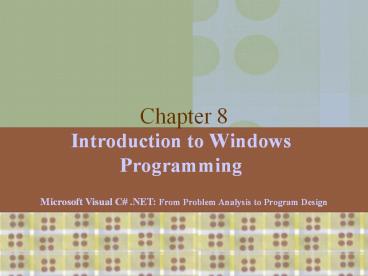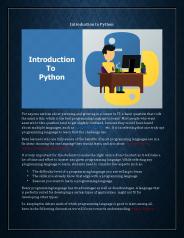Introduction to Windows Programming - PowerPoint PPT Presentation
1 / 51
Title:
Introduction to Windows Programming
Description:
Use C# and Visual Studio .NET to create Windows-based applications ... Properties. Property value. Microsoft Visual C# .NET: From Problem Analysis to Program Design ... – PowerPoint PPT presentation
Number of Views:70
Avg rating:3.0/5.0
Title: Introduction to Windows Programming
1
Chapter 8
- Introduction to Windows Programming
Microsoft Visual C .NET From Problem Analysis
to Program Design
2
Chapter Objectives
- Differentiate between the functions of Windows
applications and console applications - Learn about graphical user interfaces
- Become aware of some elements of good design
- Use C and Visual Studio .NET to create
Windows-based applications
3
Chapter Objectives (continued)
- Create Windows forms and be able to change form
properties - Add control objects such as buttons, labels, and
text boxes to a form - Work through a programming example that
illustrates the chapters concepts
4
Contrasting Windows and Console Applications
- Console applications
- Each line in Main( ) executed sequentiallythen
the program halts - Windows applications
- Once launched, sits and waits for an event
- Sits in a process loop
- Eventnotification from operating system that an
action, such as the user clicking the mouse or
pressing a key, has occurred - Write event handlers methods for Windows apps
5
Graphical User Interfaces
- Windows applications also look different from
console applications - Interfacefront end of a program
- Visual image you see when you run a program
- Graphical user interface (GUI) includes
- Menus
- Text in many different colors and sizes
- Other controls (Pictures, Buttons, etc.)
6
Windows Applications
- Reference and import System.Windows.Forms
namespace - Class heading definition
- Includes not only the class name, but a colon
followed by another class name - Derived class (first class)
- Base class (second class)
- public class Form1 Form
- Derived classes inherit from base class
7
Windows Applications (continued)
- Text
- A property for setting/getting title bar caption
- Can be used in constructor
- Windows forms/controls offer many properties
including Text, Color, Font, and Location - Execution begins in Main( ) method
- Create an object of the class
- Call Run( ) method places application in process
loop
8
// Windows0.cs Author Doyle using
System.Windows.Forms
// Line 1 namespace Windows0
public class Form1 Form
// Line 2
public Form1( )
// Line 3
Text "Simple Windows
Application" // Line 4
static void Main( )
Form1 winForm new
Form1( ) // Line 5
Application.Run(winForm)
// Line 6
New namespace referenced
Base class
Constructor
Sets title bar caption
Starts process loop
9
Windows Application
Output generated from Windows0 application
Figure 8-1 Windows-based form
10
Elements of Good Design
- Appearance matters
- Human-computer interaction (HCI) research
- Design considerations
- Consistency
- Alignment
- Avoid Clutter
- Color
- Target Audience
11
Use C and Visual Studio .NET to Create
Windows-based Applications
Windows Application template
Select File New Project
Browse to location to store your work
Name
12
Use C and Visual Studio .NET to Create
Windows-based Applications (continued)
Switch between Design and Code view using View
menu
Properties Window
Design View
Toolbox
13
Use C and Visual Studio .NET to Create
Windows-based Applications (continued)
14
Windows Forms
- Extensive collection of Control classes
- Top-level window for an application is called a
Form - Each control has large collection of properties
and methods - Select property from an alphabetized list
(Properties Window) - Change property by clicking in the box and
selecting or typing the new entry
15
Windows Form Properties
Properties
Property value
16
Windows Form Properties (continued)
17
Windows Form Events
- Add code to respond to events, like button clicks
- From the Properties window select the lightening
bolt (Events) - Double-click on the event name to generate code
- Registers the event as being of interest
- Adds a heading for event handler method
18
Windows Form Properties (continued)
Events button selected
19
Windows FormClosing Event
- Code automatically added to register event
- this.Closing new System.ComponentModel.CancelE
ventHandler -
(this.Form1_Closing) - Code automatically added for method heading
- private void Form1_Closing(object sender,
- System.ComponentModel.CancelEvent
Args e) - You add statement to event handler method body
- MessageBox.Show("Hope you are having fun!")
20
Windows Form Events (continued)
Close box
21
Controls
- Controls are all classes
- Button, Label, TextBox, ComboBox, MainMenu,
ListBox, CheckBox, RadioButton, and MonthCalendar
- Each comes with its own predefined properties and
methods - Each fires events
- Each is derived from the System.Windows.Forms.Cont
rol class
22
Controls (continued)
Dots indicate other classes are derived from the
class
23
Standard Controls Included when you Install
Visual Studio .NET
24
Controls (continued)
- Two procedures to place controls
- From Toolbox, double click on control or drag and
drop - Move, resize, and delete controls
- Format controls
- Align controls
- Make same size
- Horizontal and vertical spacing
25
Properties of the Control Class
26
Methods of the Control Class
27
Controls (continued)
28
Label Objects
- Provides descriptive text or labels for other
controls - Instantiate object
- Label labelName new Label( )
- Add control to Form
- this.Controls.Add(labelName)
- Set property values (Some from Control class)
- Text TextAlign Font Location
29
Creating a TaxApp
Properties set for the Form container
30
Creating a TaxApp Form
Add Label objects to Form objectthen format
31
Adding Labels to TaxApp Form
Add Label objects, then set their properties
using the Properties Window (View Properties
Window)
32
TextBox Objects
- Used to enter data or display text during runtime
- Used for both input and output
- Instantiate object
- TextBox textBoxName new TextBox( )
- Add control to Form
- this.Controls.Add(TextBoxName)
- Interesting properties
- MultiLine, ScollBars, MaxLength, PasswordChar,
CharacterCasing
33
TextBox Objects (continued)
34
Adding TextBox Objects to TaxApp Form
Add TextBox objects, then set their property
values
35
Button
- Enables user to click button to perform task
- If button has event-handler method and is
registered as an event to which your program is
planning to respond, - event-handler method is called automatically when
button clicked - Button objects properties, methods, and events
- Inherits from Control (Table 8-2 8-3, slides 25
26) - Text, Enabled, Focused, TabIndex
36
Adding Button Objects to TaxApp Form
Add Button objects, then set their property values
37
Adding Button Objects to TaxApp Form
- Double clicking on event creates event handler
method - private void btnCompute_Click(object
- sender, System.EventArgs
e) - AND registers click event
- this.btnCompute.Click
- new System.EventHandler
- (this.btnCompute_Click)
38
Adding Button Objects to TaxApp Form (continued)
- private void btnCompute_Click(object sender,
System.EventArgs e) - string inValue
- double purchaseAmt, percent, ans
- inValue txtPurchase.Text
- purchaseAmt Int32.Parse(inValue)
- inValue label5.Text //inValue
previously declared as string - inValue inValue.Remove(inValue.Length-1,
1) - percent double.Parse(inValue) / 100
- percent
- (double.Parse(label5.Text.Remove(labe
l5.Text.Length-1,1))) / 100 - ans (purchaseAmt percent)
purchaseAmt - txtTotalDue.Text String.Format("0C",ans
).ToString()
39
TaxApp Form
40
TempAgency Application Example
41
TempAgency Application Example
42
TempAgency Application Example (continued)
43
TempAgency Application
44
Algorithm for TempAgency
45
Test Data for TempAgency Example
46
Test Data for TempAgency Example (continued)
47
PropertiesTempAgency Example
48
PropertiesTempAgency Example (continued)
49
PropertiesTempAgency Example (continued)
50
Chapter Summary
- Windows versus console applications
- Graphical User Interfaces
- Elements of good design
- Visual Studio .NET with Windows-based
applications - Drag and drop construction
51
Chapter Summary (continued)
- Properties
- Getters
- Setters
- Controls as objects
- Buttons
- Labels
- TextBox