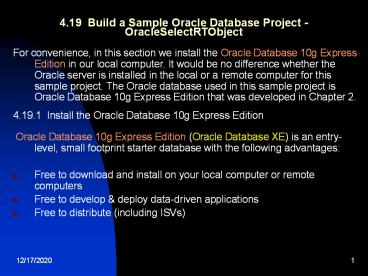4.19 Build a Sample Oracle Database Project -OracleSelectRTObject - PowerPoint PPT Presentation
Title:
4.19 Build a Sample Oracle Database Project -OracleSelectRTObject
Description:
Chapter 4 Data Selection Query with Visual Basic.NET ... Also you need to select the CenterScreen from the StartPosition property of the form. ... – PowerPoint PPT presentation
Number of Views:158
Avg rating:3.0/5.0
Title: 4.19 Build a Sample Oracle Database Project -OracleSelectRTObject
1
4.19 Build a Sample Oracle Database Project
-OracleSelectRTObject
- For convenience, in this section we install the
Oracle Database 10g Express Edition in our local
computer. It would be no difference whether the
Oracle server is installed in the local or a
remote computer for this sample project. The
Oracle database used in this sample project is
Oracle Database 10g Express Edition that was
developed in Chapter 2. - 4.19.1 Install the Oracle Database 10g Express
Edition - Oracle Database 10g Express Edition (Oracle
Database XE) is an entry-level, small footprint
starter database with the following advantages - Free to download and install on your local
computer or remote computers - Free to develop deploy data-driven applications
- Free to distribute (including ISVs)
2
4.19.1 Install the Oracle Database 10g Express
Edition
- Oracle Database XE is built using the same code
base as Oracle Database 10g Release 2 product
line - Standard Edition One, Standard Edition,
and Enterprise Edition, and is available on
32-bit Windows and Linux. - Although there are limitations existed for the
Oracle Database 10g XE, such as up to 4 GB upper
bound of the user data and the single instance
only on any server, it is still an ideal and
convenient tool to develop professional and
leading edge data-driven applications - The Oracle Database 10g XE can be easily upgraded
to Standard Edition One, Standard Edition and
Enterprise Edition - Any application developed for Oracle Database XE
will run completely unchanged with Oracle
Database 10g Standard Edition One, Standard
Edition, or Enterprise Edition, and the
application development investment is guaranteed.
- With Oracle Database XE, ISVs have the industrys
leading database technology to power their
applications. Distributing Oracle Database XE in
their applications or products without additional
costs. - Oracle Database XE can be freely distributed as a
standalone database or as part of a third-party
application or product.
3
4.19.1 Install the Oracle Database 10g Express
Edition -2
- For most applications, you only need to download
and install the Oracle Database XE Server
component, since it provides both an Oracle
database and tools for managing this database. It
also includes the Client component of Oracle
Database XE, so that you can connect to the
database from the same computer on which you
installed the Server, and then administer the
database and develop Visual Studio.NET
applications.
4
4.19.2 Configure the Oracle Database Connection
String
- There are different ways to build a connection
string for the Oracle database connection. One
way is to - Use the database alias defined in the
tnsnames.ora file. This file is created
automatically after you install the Oracle
database 10g XE. During the installation process,
you will be prompted to enter your username and
password. Normally the username is SYSTEM or
SYS, which is defined by the Oracle system. - Select your password.
- Remember, you need these two pieces of
information to access your database each time as
you want to create, edit and manipulate your
database in the future. - In order to use the database alias defined in the
tnsnames.ora file, first you need to check the
content of this definition. This file should be
located at the folder C\oraclexe\app\oracle\produ
ct\10.2.0\server\NETWORK\ADMIN after the Oracle
Database 10g XE is installed. Use NotePad to open
it.
5
4.19.2 Configure the Oracle Database Connection
String -2
- Close this file and now lets create our
connection string for the Oracle database 10g XE
using the database alias XE. - The connection string can be defined as
- Dim oraString As String "Data SourceXE" _
-
"User IDsystem" _ -
"Passwordreback" - where the password reback is the password we
used when we installed the Oracle Database 10g XE
in our computer. - Another way to create the connection string is to
copy the top block from the tnsnames.ora file and
paste it as the value of the Data Source
parameter, which is - Dim oraString As String "Data
Source(DESCRIPTION" _ - "(ADDRESS(PROTOCOLTCP)(HOSTsusan)(PORT1
521))" _ - "(CONNECT_DATA(SERVERDEDICATED)(SERVICE_N
AME XE)" _ - "User IDsystemPasswordreback
- where the HOST susan means that susan is the
computers name.
6
4.19.3 Query Data Using Runtime Objects for the
LogIn Form
- Open Visual Studio.NET 2005 and create a new
Windows-Based project named OracleSelectRTObject.
- Delete the default form Form1.
- Add five form windows from the last project.
Refer to section 4.18.2 to add those five forms. - Modify the coding for the file Application.Designe
r.vb. Make sure that the LogIn form is the start
form in this project by checking the
ProjectOracleSelectRTObject Properties window. - Open the Oracle Client namespace in which the
Oracle Data Provider and associated classes are
located, and make this namespace as a reference
for our project. - Right-click on the OracleSelectRTObject from the
Solution Explorer window and select the Add
Reference item from the popup menu. - Scroll down the list until you find the item
System.Data.OracleClient, click it to select it
and click the OK to add this reference to our
project.
7
4.19.3.1 Declare the Runtime Objects
- All components related to the Oracle Data
Provider supplied by ADO.NET are located at the
namespace System.Data.OracleClient. To access the
Oracle database, you need to use this Data
Provider. You must first declare this namespace
at the top line of your code window to allow
Visual Basic.NET 2005 to know that you want to
use this specified Data Provider. - Open the LogIn form and enter the following codes
into the Code Window that is shown in Figure
4-135. - A new instance of the OracleConnection class is
created with the accessing mode of Public, which
means that we want to use this connection object
for our whole project.
8
4.19.3.2 Connect to the Data Source with the
Runtime Object
- Since the connection job is the first thing you
need to do before you can make any data query,
you need to do the connection job in the
LogInForm_Load() event procedure, to allow the
connection to be made first as your project runs. - To simplify the coding in this part, change all
prefixes sql, which is preceded in front of
each Data Provider-dependent objects such as
sqlConnection and sqlExceptionErr, to ora to
get a new group of Oracle-related objects such as
oraConnection and oraExceptionErr.
9
4.19.3.3 Coding Method 1 Using the DataAdapter
to Query Data
10
4.19.3.4 Coding Method 2 Using the DataReader
to Query Data
11
4.19.4 The Coding for the Selection form
- Most coding in this form is identical with the
coding of the Selection form in the last project.
The only difference is the coding for the Exit
command button. - In this project we used an Oracle database so the
connection object should be preceded by a prefix
ora. When the Exit button is clicked, we need
to check whether the connection object has been
closed and released. Since the connection object
is created in the LogIn class, the connection
object should be preceded by the class name
LogIn. - The only modification you need to do is to change
the prefix sql to ora for the connection
instance, as shown in Figure 4-139.
12
4.19.5 Query Data Using Runtime Objects for the
Faculty Form
- First lets take a look at the coding for the
FacultyForm_Load() event procedure. The
differences between this coding with the coding
in the last project are - Change the namespace to System.Data.OracleClient
- The size of the object array FacultyLabel is
reduced to 5 - The prefix of the connection object is changed to
ora since an Oracle Data Provider is utilized
in the project.
13
The Coding for the Select Button Event Procedure
14
The Coding Modifications to Three Subroutines
- For three subroutines, FillFacultyTable(),
FillFacultyReader() and MapFacultyTable(), only a
little modifications are made. - For the first two subroutines, the first
modification is to change the upper bound index
from 6 to 4 since we reduced the queried columns
from 7 to 5. Then change the nominal arguments
type from SqlDataReader to OracleDataReader for
the FillFacultyReader() subroutine. Figures 4-142
(A) and 4-143 (A) and (B) show these
modifications.
15
The Coding Modifications to Three Subroutines -
2
- The modification made for the subroutine
MapFacultyTable() is to shift the order index of
the Label object array since the size of that
array is reduced from 7 to 5 (the first two
columns are not used). - The coding for the subroutine ShowFaculty() and
the Back button event procedure is identical to
those coding we did for the last project.
16
4.19.6 Query Data Using Runtime Objects for the
Course Form
- The Query Method selection box allows users to
use either the DataAdapter method or the
DataReader method to make data query from the
Course table. - First lets do the coding for the
CourseForm_Load() event procedure.
17
4.19.7 The Stored Procedures in Oracle Database
Environment
- Oracle also provides many methods to create
stored procedures. For example, one can use the
Object Browser page or SQL Commands page in the
Oracle Database 10g Express Edition to create
stored procedures. - In Oracle database, if a stored procedure needs
to return data such that a stored procedure needs
to execute an SELECT statement, that stored
procedure must be embedded into a package. - The package in Oracle is a class and it can
contain variables, functions and procedures. - The stored procedures that dont need to return
any data (by executing the INSERT, UPDATE and
DELETE statements) can be considered as a pure
stored procedure. - The stored procedures that need to return data
(by executing the SELECT statement) must be
embedded into the package and therefore a package
should be used.
18
4.19.7.1 The Syntax of Creating a Stored
Procedure in Oracle
- The syntax of creating a stored procedure in the
Oracle is - The keyword REPLACE is used for the modified
stored procedures. Followed the procedures name,
all input or output parameters are declared
inside the braces. After the keyword AS, the
stored procedures body is displayed. - An example of a stored procedure in Oracle is
19
4.19.7.2 The Syntax of Creating a Package in
Oracle
- To create stored procedure that returns data, one
need to embedded the stored procedure into a
package. The syntax of creating a package is - An example of a package in Oracle is
20
4.19.8 Create the Faculty_Course Package for the
Course Form
- Open the Oracle Database 10g XE home page by
going to StartAll ProgramsOracle Database 10g
Express EditionGo To Database Home Page items.
Click the Object Browser and select
CreatePackage item to open the Create Package
window. - Each package has two parts The definition or
specification part and the body part. Lets
create the specification part by checking the
Specification radio button and click Next button
to open the Name page. - Enter the package name Faculty_Course into the
name box and click the Next button to go to the
specification page. - Remove the default function prototype, and change
the default procedure name from the test to our
procedure name SelectFacultyCourse. - In line 2, we defined the returned data type as a
CURSOR_TYPE by using - TYPE CURSOR_TYPE IS REF CURSOR
- since you must use a cursor to return a
group of data and IS operator is equivalent to an
equal operator.
21
4.19.8 Create the Faculty_Course Package for the
Course Form -2
- Your finished coding for the specification page
should match one that is shown in Figure 4-150. - You can click the Compile button to compile this
specification block if you like. Click the Finish
button to complete this step. - Next we need to create the body block of this
package. Click the Body tab to open the Body
page.
22
4.19.8 Create the Faculty_Course Package for the
Course Form -3
- Click the Edit button to begin to create our body
part. Enter the following PL-SQL codes into this
body, which is shown in Figure 4-152. - The procedure prototype is re-declared in line 2.
But an IS operator is attached at the end of this
prototype and it is used to replace the AS
operator to indicate that this procedure needs to
use a local variable facultyId, and this variable
will work as an intermediate variable to hold the
returned faculty_id from the first query that is
located at line 6.
23
4.19.8 Create the Faculty_Course Package for the
Course Form -4
- Starting from the BEGIN, our real SQL statements
are included in lines 6 and 7. The first query is
to get the faculty_id from the Faculty table
based on the input parameter FacultyName, which
is the first argument of this procedure. An
SELECTINTO statement is utilized to temporarily
store the returned faculty_id into the
intermediate variable facultyId. - The OPEN FacultyCourse FOR command is used to
assign the returned data columns from the second
query to the cursor variable FacultyCourse.
Recall that we used a SET command to perform this
assignment functionality in the SQL Server stored
procedure in section 4.18.9. - Starting from lines 9 and 10, the second query is
declared, and it is to get all course_id and
courses taught by the selected faculty from the
Course table based on the intermediate variables
value, faculty_id, which is obtained from the
first query above. The queried results are
assigned to the cursor variable FacultyCourse. - Click the Compile button to compile our package.
A successful compiling information should be
displayed if no error.
24
4.19.9 Query Data Using the Oracle Package for
the Course Form
25
Modification to Subroutines and Event Procedures
- The subroutine FillCourseTable() and the Back
button event procedure have nothing to do with
any object used in this project, so no coding
modification is needed. The subroutine
FillCourseReader() needs only one small
modification, which is to change the nominal
arguments type to OracleDataReader since now we
are using an Oracle data provider.
26
The Coding for the CourseList_SelectedIndexChanged
Event Procedure
27
4.20 Chapter Summary
- The main topic of this chapter is to develop
professional data-driven applications in Visual
Basic.NET 2005 by using two methods. - Using Design Tools and Wizards to develop data
driven applications - Using Runtime Object to develop data driven
applications - The first method is simple, and it is easy to be
understood and learned by those students who are
beginner to Visual Basic.NET and databases. This
method utilizes a lot of powerful tools and
wizards provided by Visual Basic.NET 2005 and
ADO.NET to simplify the coding process, and most
of codes are auto-generated by the .NET Framework
and Visual Basic.NET 2005. - The runtime objects are utilized in the second
method. This method allows users to dynamically
create all data-related objects and perform the
associated data operations after the project
runs. Because all objects are generated by the
coding, it is very easy to translate and execute
this kind of projects in other platforms.
28
4.20 Chapter Summary - 2
- By finishing the Part I in this chapter, you
should be able to - Use Design Tools and Wizards to develop the
simple but powerful data-driven applications to
perform data query to Microsoft Access, SQL
Server 2005 and Oracle databases. - Use OleDbConnection, SqlConnection or
OracleConnection class to connect to Microsoft
Access, SQL Server 2005 Express and Oracle 10g XE
databases. - Perform data binding to a DataGridView using two
methods. - Use OleDbCommand, SqlCommand and OracleCommand
class to execute the data query with dynamic
parameters to three kinds of databases. - Use the OleDbDataAdapter to fill a DataSet and a
DataTable object with three kinds of databases. - Use the OleDbDataReader class to query and
process data with three kinds of databases. - Set properties for the OleDbCommand objects to
construct a desired query string for three kinds
of databases.
29
4.20 Chapter Summary - 3
- By finishing the Part II in this chapter, you
should be able to - Use the Runtime Objects to develop the
professional data-driven applications to perform
data query to Microsoft Access, SQL Server 2005
and Oracle databases. - Use the OleDbConnection, SqlConnection and
OracleConnection class to dynamically connect to
Microsoft Access, SQL Server 2005 Express and
Oracle 10g XE databases. - Use the OleDbCommand, SqlCommand and
OracleCommand class to dynamically execute the
data query with dynamic parameters to three kinds
of databases. - Use the OleDbDataAdapter, SqlDataAdapter and
OracleDataAdapter to dynamically fill a DataSet
and a DataTable object with three kinds of
databases. - Use the OleDbDataReader, SqlDataReader and
OracleDataReader class to dynamically query and
process data with three kinds of databases.
30
4.20 Chapter Summary - 4
- By finishing the Part II in this chapter, you
should be able to - Set properties for the OleDbCommand, SqlCommand
and OracleCommand objects dynamically to
construct a desired query string for three kinds
of databases. - Use the Server Explorer to create, debug and test
stored procedures in Visual Studio.NET
environment. - Use SQL stored procedure to perform the data
query from Visual Basic.NET. - Use the SQL nested stored procedure to perform
the data query from Visual Basic.NET. - Use Object Browser in Oracle Database 10g XE to
create, debug and test stored procedures and
packages. - Use the Oracle stored procedures and packages to
perform the data query from Visual Basic.NET.
31
Homework
- True/False Questions
- Multiple Choices
- Exercises