Making Your Own Podcast - PowerPoint PPT Presentation
1 / 21
Title:
Making Your Own Podcast
Description:
... podcatchers include: iPodderX (Mac), iTunes (Mac/Windows), podnova (Mac/Windows) ... http://www.apple.com/itunes/podcasts/ Creating your own podcast ... – PowerPoint PPT presentation
Number of Views:1320
Avg rating:3.0/5.0
Title: Making Your Own Podcast
1
Making Your Own Podcast
- Presented by the Science, Technology and Society
program
2
Presenters
- Melissa Moon, STS Program Coordinator
- Dario Mendoza, STS Research Assistant
3
What is a podcast?
- A podcast is a audio or video file that is
distributed over the Internet for listening on
mobile media devices or personal computers. - A podcast is basically a web feed of a video or
audio file that users may subscribe to.
4
What is a podcast?
- A podcast is typically an .mp3 file.
- Each separate podcast is typically referred to as
an episode. - A podcast is typically distributed by a url, the
feed url, which is expected to be a permanent
url. - A user may download episodes individually, or may
subscribe to all episodes of a particular
podcast. - You would download episodes individually when you
are trying out a new podcast and are unsure about
whether to subscribe or not.
5
Subscribing to a podcast
- When you have found a podcast that you enjoy, it
is best to subscribe to it. - You enter the feed url into a podcatcher which
will automatically retrieve new episodes when
available. - Podcatchers typically run at all times on your
computer. - When a new episode becomes available, the
podcatcher will automatically download the
episode for you so you may listen to it when you
want. - Popular podcatchers include iPodderX (Mac),
iTunes (Mac/Windows), podnova (Mac/Windows),
Juice (Mac/Windows)
6
Podcatcher links
- iPodderX - http//ipodderx.com/
- iTunes - http//www.apple.com/itunes/
- Podnova - http//www.podnova.com/
- Juice - http//juicereceiver.sourceforge.net/
7
Revolutionizing entertainment
- How is the podcast revolutionary?
- It allows the user to select which programs he or
she wants to listen to or view. - Select only the content that interests you, as
opposed to broadcast programs. - The user can listen or watch when he or she wants
to - Podcasts are available any time of the day.
- The user can listen or watch where he or she
wants to - Anywhere there is a personal computer or wherever
you are with your mobile media player. - The user can listen or watch how she wants to
- You have complete control over the program you
can fast-forward, rewind or pause at any time. - Any user can create his or her own show.
- Any subject, any time.
8
Popular podcasts
- According to Yahoo! Podcasts
- 1. This Week in Tech
- 2. NPR All Songs Considered
- 3. Science Friday Making Science Radioactive
- 4. ChinesePod Learn Mandarin Chinese
- 5. Slate Magazine Podcasts
- Source http//podcasts.yahoo.com/
9
For more information
- http//en.wikipedia.org/wiki/Podcast
- http//podcasts.yahoo.com/
- http//www.podcast.net/
- http//www.apple.com/itunes/podcasts/
10
Creating your own podcast
- Anyone can create his or her own show through
podcasting. - The user determines everything the format, the
subject, the length, etc
11
Two basic components
- There are two basic components necessary to
create a podcast - A personal computer
- A microphone
- This is the best investment you can make for your
podcast. - The better the microphone, the better your
podcast will sound, which results in better
quality. - For more advanced users One other thing to
consider is your soundcard. The better your
soundcard, the better the quality of your
podcast. A better soundcard can produce better
audio and reduce hissing sounds.
12
Other essentials to the podcast
- Headphones
- Why headphones and not speakers?
- Headphones enable you to hear every nuance of
your podcast. They are much more precise than
speakers. - The best investment would be over-the-ear
headphones. These are better at canceling
outside noise.
13
Choosing a client
- You will need a podcasting client that will
enable you to create your own podcast. - For Professionals Adobe Audition 1.5 (300)
- This is for more advanced users.
- http//www.adobe.com/products/audition/main.html
- Open Source Audacity
- This is the best option for people who are just
getting into podcast creation. - Works on Windows, Mac, and Linux.
- http//audacity.sourceforge.net/
14
Creating your podcast
- Open the program, Audacity, that is on the
desktop. - First we will need to set some initial settings
- File ? Preferences ? Audio IO Tab
- Set the soundcard for playback and recording.
- Under recording setting, change recording to 1
channel (mono). - Quality tab
- Leave quality at the same (44100 hz).
- Default sample rate lower to 16 bit.
- File Format tab
- Want to record uncompressed (WAV microsoft 16 bit
PCM) - This will give you the best quality sound.
- MP3 Export drop down to 64 for standard
podcast. - You dont really need any higher quality than
this.
15
Initial procedures
- Select Project ? New audio track
- Drag the audio track box down so it fills most of
the Audacity window. - These are the initial tests in order to
familiarize yourself with the client - You need to speak into the microphone in order to
figure out how loudly you need to speak - -12 to -16 db is a good range. When you get near
0, your voice will distort.
16
Recording your podcast
- Now you are ready to begin recording your own
podcast. - Open a new project (File ? New Project)
- Open a new audio track (Project ? New Audio
Track) - Start recording!
17
Topic ideas
- Sports
- Politics
- Music
- Movies
- TV Shows
- Books
- Anything else you can think of!
18
After you have finished recording
- Some post-production steps
- Reduce noise (Optional)
- Record about 15 seconds of silence.
- Select this silenced portion of the audio track
and go to Effect ? Noise removal. - Click Get Noise Profile.
- Then go into Effect and Noise removal again. Use
the slider bar to determine how much noise you
want removed. - Normalizing (Optional)
- Bringing all your audio levels up to the same
level. - For example If you used another source of audio
like music. - Select low audio to amplify (want a consistent
level across the board). Then select Effect ?
Amplify. Uncheck the dont allow clipping box
and select ok. - Now you will want to select the entire audio
track. Click Effect ? Normalize and select ok.
- Encoding (Necessary)
- Go to File ? Export as .mp3.
- Choose to save to the desktop.
- E-mail to yourself so you have your own copy.
19
Making your podcast public
- There are a variety of ways
- Upload to your personal webspace
- Personal website
- Blog
- Email / Instant Messenger
- Podomatic
20
Podomatic
- Go to http//www.podomatic.com/
- Register for an account
- Log-in to your account
- Select Podcast from the menu
- Select Post Episode from the next menu
- Fill out the different fields then click
Import - Click Browse, and then select your personal
podcast file. Select Use File. - Now select Publish.
- Podomatic will now give you your own personal url
for your podcast. You can now send this link to
anyone and distribute your own personal podcast.
- Whenever you want to update with new episodes,
follow the same procedure.
21
Thank You!
- For more information on the Science, Technology
and Society (STS) program visit our website
www.sts.utexas.edu














![[PDF⚡READ❤] 101 Podcast Episode Templates – Powerful, Done-for-You Episode Templates to PowerPoint PPT Presentation](https://s3.amazonaws.com/images.powershow.com/10058651.th0.jpg?_=20240619074)















