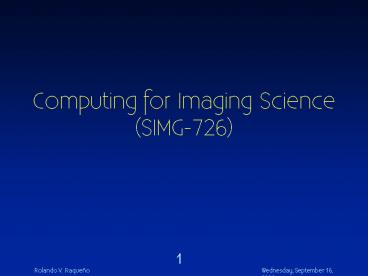Computing for Imaging Science SIMG726 - PowerPoint PPT Presentation
1 / 48
Title:
Computing for Imaging Science SIMG726
Description:
Open Class Time for Project Consulting. Rolando V. Raque o. 15. Syllabus. Class #18 ... Shows how to create a draw widget for image display ... – PowerPoint PPT presentation
Number of Views:32
Avg rating:3.0/5.0
Title: Computing for Imaging Science SIMG726
1
Computing for Imaging Science (SIMG-726)
2
Gift Quiz - Who is RTM?
- What did his father do?
3
Syllabus after Holiday Break
- Class 6 - Today
- Widget Programming Review
- Assignment 2 (Check Website for details)
- Combine Assignment 1 into Assignment 2
- Create a widget program that will read in a PGM
file that will display the image statistics of a
user defined rectangular region. - Pay particular attention to non-interactive
interface - Program the one-dimensional and two-dimensional
special functions Rect and Gaus
4
Syllabus
- Class 7
- Widget Programming
- Event Handlers
5
Syllabus
- Class 8
- Assignment 1 Due
- Shell Programming
- UNIX Quotes
- Making UNIX commands of IDL Programs
- Mystery Image Techniques
- QUIZ
- Topics
- dd, od, strings, which, wc
6
Syllabus
- Class 9
- Debugging in IDL
- More Widget Examples
7
Syllabus
- Class 10
- Special Function Implementation
- Midterm Exam Review
- Quiz
8
Syllabus
- Class 11
- Midterm Exam (Take home 1 week to do)
- Image Processing Implementations
9
Syllabus
- Class 12
- Image Processing Implementations
- AWK, SED, and Makefiles
- Quiz
10
Syllabus
- Class 13
- Final Project Updates
- IDL Pointers
11
Syllabus
- Class 14
- Assignment 2 Due
- Modal Widgets
12
Syllabus
- Class 15
- 3D Graphics Concepts
13
Syllabus
- Class 16
- More 3D Graphics
14
Syllabus
- Class 17
- Open Class Time for Project Consulting
15
Syllabus
- Class 18
- Project Presentation Session 1
16
Syllabus
- Class 19
- Project Presentation Session 2
- Final Project Submissions Due
17
Widget Events
18
Widget Event
- A widget event is basically a reaction to some
form of user input - Mouse clicks, drags, and movement
- Keyboard input
- Button push
- An widget event generates a structure which
identifies the widget that caused the event and
other relevant information.
19
IDL Event Structure
- All IDL Events will generate a named structure
that is guaranteed to have the following - A structure name
- The ID of the widget that generated the event
- The ID of the base to which the above widget
belongs - The ID of the widget with which an event handler
is associated.
20
Event Handler
- Special Processing functions (Event Handlers)
- capture and appropriately interpret those events.
- single button program
- beep when pressed.
- First, need to create and destroy a widget by
creating a Quit Button
21
Create the Quit Button Widget
- pro quit_button
- baseWidget_Base(column1,titleQuit Button)
- button Widget_Button( base, valueQuit )
- Widget_Control, base, /realize
- end
22
Quit Button Widget Event HandlerMethod 1
- pro quit_button_event, event
- Widget_Control, event.top, /destroy
- end
- pro quit_button
- baseWidget_Base(column1,titleQuit Button)
- button Widget_Button( base, valueQuit)
- Widget_Control, base, /realize
- Xmanager, quit_button', base,
event_handlerquit_button_event' - end
23
Quit Button Widget Event Handler Method 2
- pro quitter, event
- Widget_Control, event.top, /destroy
- end
- pro quit_button_event, event
- end
- pro quit_button
- baseWidget_Base(column1,titleQuit Button)
- buttonWidget_Button(base, valueQuit,
event_proquitter ) - Widget_Control, base, /realize
- Xmanager, quit_button', base,event_handlerqui
t_button_event' - end
24
Button Widget Example
- For the sake of presentation space, we will not
be including the quit button in the following
code. - You should, however, include it so that you can
gracefully get rid of the widgets.
25
Create the Button Widget
- pro beeper
- baseWidget_Base(column1, title"Beep" )
- buttonWidget_Button(base,value"Press Here")
- Widget_Control, base, /realize
- end
26
Button Widget Event Handler
- pro beeper_event, event
- print,"Beep",string(7B)
- end
- pro beeper
- baseWidget_Base( column1, title"Beep" )
- buttonWidget_Button(base,value"Press Here")
- Widget_Control, base, /realize
- Xmanager, 'beeper', base, event_handler'beeper_
event' - end
27
If Your Widget Program Crashes
- First type
- IDLgt RETALL
- Followed by
- IDLgt XMANAGER
- You may then edit and recompile as necessary
28
Analyzing the Beep Event Handler
- You can strategically put help and print commands
in beep_event and beep to study the values of the
variables and the resulting structures. - When pressed, the word Beep should print out in
the IDL command window.
29
Beep Counter
- Let us modify the event handler to count the
number of times we depressed the button during a
session - An initial solution might be the following
30
Wrong Beep Counter
- pro beeper_event, event
- count count 1
- print,Beeped , count, Times
- end
- pro beeper
- baseWidget_Base(column1, title"Beep")
- buttonWidget_Button(base,value"Press Here")
- Widget_Control, base, /realize
- Xmanager, 'beeper', base, event_handler'beeper_
event' - end
31
It Does Not Work Because...
- The scope of most of the variables (e.g. count)
are local to each of the routines. - We need a mechanism to maintain, pass, and keep
variables persistent across events and routines. - This can be done using the uvalue of a given
widget as in the following.
32
Working Beep Counter
- pro beeper_event, event
- Widget_Control,event.id,get_uvaluecount
- count count 1
- print,"Beeped ", count, " Times"
- Widget_Control,event.id,set_uvaluecount
- end
- pro beeper
- base Widget_Base( column1, title"Beep" )
- button Widget_Button( base, value"Press
Here" ) - Widget_Control, base, /realize
- Widget_Control,button,set_uvalue0
- Xmanager, 'beeper', base, event_handler'beeper_
event' - end
33
An Improved Beep Counter
- pro beeper_event, event
- Widget_Control, event.id, get_uvaluecount
- count count 1
- Widget_Control, event.id, set_uvaluecount
- Widget_Control, event.id, set_valuestring(coun
t) - end
- pro beeper
- base Widget_Base( column1, title"Beep" )
- button Widget_Button( base, value"Press
Here" ) - Widget_Control, base, /realize
- Widget_Control, button, set_uvalue0
- Xmanager, 'beeper', base, event_handler'beeper_
event' - end
34
Beep Counter Controlling a Text Widget
- pro beeper_event, event
- Widget_Control, event.id, get_uvaluecount
- count count 1
- Widget_Control, event.id, set_uvaluecount
- Widget_Control, event.top, get_uvaluewidget_id
- Widget_Control, widget_id, set_valuestring(coun
t) - end
- pro beeper
- base Widget_Base( column1, title"Beep" )
- button Widget_Button( base, value"Press
Here" ) - text Widget_Text( base )
- Widget_Control, base, /realize
- Widget_Control, base, set_uvaluetext
- Widget_Control, button, set_uvalue0
- Xmanager, 'beeper', base, event_handler'beeper_
event' - end
35
Beeper Counter using Text Widget
- In this situation, we use the uvalue of the base
widget as a container to hold the ID of the text
widget. - We can now access this information from any
widget that is contained in this base through the
event.top field
36
Slider Multiply Example
- Create two floating sliders and multiply the
values and deposit this in a text widget. - Make the floating point widgets editable
37
Slider Multiply Widget Definition
- pro fslider_multiply
- baseWidget_Base(column1)
- fslider1 CW_Fslider(base,/edit)
- fslider2 CW_Fslider( base,/edit )
- text Widget_Text( base )
- Widget_Control, base, /realize
- widget_ids slider1fslider1,
slider2fslider2, texttext - Widget_Control, base, set_uvaluewidget_ids
- end
38
Slider Multiply Event Handler Definition
- pro fslider_multiply
- baseWidget_Base(column1)
- fslider1 CW_Fslider(base,/edit)
- fslider2 CW_Fslider( base,/edit )
- text Widget_Text( base )
- Widget_Control, base, /realize
- widget_ids slider1fslider1,
slider2fslider2, texttext - Widget_Control, base, set_uvaluewidget_ids
- Xmanager, 'fslider_multiply', base,
event_handler'fslider_multiply_event' - end
39
Slider Multiply Event Handler Definition
- pro fslider_multiply_event, event
- Widget_Control, event.top, get_uvaluewidgets
- slider1 widgets.slider1
- slider2 widgets.slider2
- text widgets.text
- Widget_Control, slider1, get_valueslider1_value
- Widget_Control, slider2, get_valueslider2_value
- answer slider1_value slider2_value
- Widget_Control, text, set_valuestring(answer)
- end
40
Another Widget Example
41
Display PGM Widget Program
- Illustrates the use of the pickfile function
- Shows how to create a draw widget for image
display - Shows how to access the draw widget and display
the image
42
Components of Display PGM Widget
- read_pgm procedure
- pickfile function
- size function
- wset procedure
- tv procedure
- widget_control procedure
- widget_draw function
- xmanager procedure
43
Display PGM Widget Definition
- pro simple_image_display
- base Widget_Base( column1 )
- button1Widget_Button(base,value'Display PGM
Image') - window1 Widget_Draw(base, xsize256,
ysize256 ) - Widget_Control, window1, /realize
- Widget_Control, window1, get_valuewindow_id
- Widget_Control, base, set_uvaluewindow_id
- Xmanager, 'simple_image_display', base,
Event_handler'simple_image_display_event' - end
44
Display PGM Widget
45
Widget Event Handler
- pro simple_image_display_event, event
- widget_control, event.id, get_valuewidget_value
- case widget_value of
- 'Display PGM Image' begin
- image1_file pickfile()
- read_ppm, image1_file, image1_data
- image_size size( image1_data )
- x_size image_size( 1 )
y_sizeimage_size(2) - widget_control, event.top,
get_uvaluewindow_id - wset, window_id tv,image1_data
- end
- ELSE
- endcase
- end
46
Pickfile Dialog Box
47
Resulting Widget Image Display
48
Summary
- Quit Button
- Beep Counter
- Slider Multiply
- PGM Display