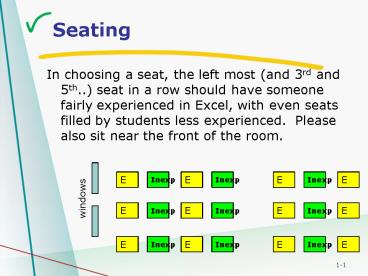Seating - PowerPoint PPT Presentation
1 / 27
Title:
Seating
Description:
seat in a row should have someone fairly experienced in Excel, with even seats ... Please also sit near the front of the room. windows. E. E. E. Inexp. Inexp ... – PowerPoint PPT presentation
Number of Views:56
Avg rating:3.0/5.0
Title: Seating
1
Seating
- In choosing a seat, the left most (and 3rd and
5th..) seat in a row should have someone fairly
experienced in Excel, with even seats filled by
students less experienced. Please also sit near
the front of the room.
E
Inexp
E
Inexp
E
Inexp
E
windows
E
Inexp
E
Inexp
E
Inexp
E
E
Inexp
E
Inexp
E
Inexp
E
2
An example of why you dont want to use
open-ended questions if you dont have to do so
3
My current major is
- Bus Admin/SSM
- SSM
- ssm
- Full-time student
- Ssm
- Business
- SSM
- Ssm
- Marketing
- Business
- Ssm
- Law
- HTM
- Ssm
- Bus
- Business Marketing and mgmt
- Service sector management
- B usiness
- SSM
- Bsuiness admin
- Marketing
- Business-SSM
- Business-HTM
- Serv sector management
4
Data Analysis Using Excel to analyze student
study habits data
5
Data Analysis Simple Statistical
FunctionsGraphing in ExcelComplex Statistical
Functions
6
Student Run Survey of Study Habits at CSUSM
- Questions
- Year of completion?
- Main reason for studying?
- When do you study?
- Where do you study?
- What materials do you use?
- How many hours/week?
7
QUESTIONS
8
RESPONSECHOICES
9
DATA
10
IN-CLASS ANALYSIS WORK AREA
11
Get Data
- Go to
- http//courses.csusm.edu/mktg442jh/ and Class
Presentations and Study Habit Survey Data - Save to your desktop naming the spreadsheet
YourFirstNameYourLastNameyou will email the
completed sheet as an assignment to me at the end
of class, cc yourself - Follow instruction in class to understand layout
of data
12
Choosing an Average
- Mean
- The sum divided by the number
- Inappropriate for highly skewed distributions
- Overly sensitive to extreme values
- Median
- Middle value when arrayed from low to high
- Unaffected by asymmetry or extreme values
- Mode
- Peak of a continuous distribution
- Category with the highest frequency
- Only legitimate average for nominal data
13
Measures of Central Tendency
14
Excel Simple Functions
- AVERAGE(number1,number2,...)
- MEDIAN(number1,number2,...)
- MODE(number1,number2,...)
- MAX(number1,number2,...)
- MIN(number1,number2,...)
15
Calculate AVERAGE of each questions responses
- Find average of responses to question a
- Select cell A33 AVERAGE(A3A32)
- Repeat for questions b, c, d, e, f
16
Find number of responses in each category for
each question
- COUNTIF(range,criteria)
- Example If we want to find the number of
RESPONSE 1 in the 1st column, - Select cell A34 COUNTIF(A3A32,1)
- Repeat for question b, c, d, e, f
- Repeat for Response 2 (B34), 3 (C34), 4 (D34),
5 (E34), 6 (F34) - Repeat for questions b, c, d, e, f
17
Excel Graphs
- Graph results of question A
- Select A43-A48
- Insert Chart
- Next
- Click on Series above
- Click on icon to the right of Category (X)
labels - Select L2-L7 (answer choices for a)hit Enter
- Next
- Type Year Completing in chart title
- Next then Finish
- NOTE Graph is live, updating data will update
graph
18
Graph Results Questions B-F
- Repeat graphing for questions B-F
- Select and Copy the graph to the Worksheet titled
Graphs to give you working room in your data
19
Standard Deviation
- Standard Deviation
- Root mean squared deviation from the mean
- Special properties that make it very useful
- Normal Distributions
- 68 of data are within 1 S.D. of the mean
- 95 of data are within 2 S.D. of the mean
- 99 of data are within 3 S.D. of the mean
20
Standard Deviation
Mean
21
Excel Statistical Functions
- Standard Deviation
- STDEV(number1,number2,...)
- Find standard deviation of responses to question
a - Select cell A51 STDEV(A3A32)
- Repeat for question fb, c, d, and e are nominal
responses and this inappropriate for numerical
analysis
22
Excel Statistical Functions
- Variance (square of standard deviation)
- VAR(number1,number2,...)
- Find variance of responses to question a
- Select cell A52 VAR(A3A32)
- Repeat for question fb, c, d, and e are nominal
responses and this inappropriate for numerical
analysis
23
Excel Std Dev /Mean
- The standard deviation divided by the mean is a
normalized measure of variation - For question a
- Select cell A53 A51/A33
- Repeat for question f
24
Excel Correlations
- Objective
- To determine degree and significance of
relationship between a pair of continuous
variables - Causality
- The analysis does not assume that one variable is
dependent on the other. If A is correlated with
B - A may be causing B
- B may be causing A
- A and B may be interacting
- C may be causing A and B
25
Correlation Coefficient Examples
26
Excel Correlations
- Lets determine if the amount of time studying
(question f) id correlated with the year
completing - F55CORREL(A3A32,F3F32)
- We cannot correlate other responses since they
are not numerical
27
Informal feedback
- Write a 2 minute journal to be handed in
immediately - The journal should briefly summarize
- Value of this assignment to you
- Very worthwhile Not worthwhile
- Suggested improvements