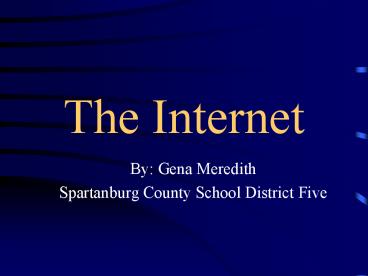The Internet - PowerPoint PPT Presentation
1 / 37
Title:
The Internet
Description:
any group of two or more computers linked together by cabling, telephone ... Dogpile www.dogpile.com. Highway 61 www.highway61.com. MetaFind www.metafind.com ... – PowerPoint PPT presentation
Number of Views:73
Avg rating:3.0/5.0
Title: The Internet
1
The Internet
- By Gena Meredith
- Spartanburg County School District Five
2
What is the Internet?
- Computer Network
- any group of two or more computers linked
together by cabling, telephone lines, or other
media - users can communicate and share resources
- Internet
- thousands of academic, business, and government
networks connected together
3
Computer Network
4
Internetworking - A Network of Networks
5
Communications Protocols
- Most computers on early Internet used the UNIX
operating system - Need to connect dissimilar computers with
different operating systems - A suite of communications standards, protocols,
was developed which is now the required method
for communication on the Internet - TCP/IP
- Transmission Control Protocol/Internet Protocol
6
What is the WWW?
- World Wide Web
- originally developed by physicists in Geneva,
Switzerland to exchange data and research
materials with other scientists - The Web gathers Internet resources from all over
the world into menu pages or screens on your
computer - Pages are connected together using hypertext
links, which enable you to jump from one link to
another - Part of the Internet
- the most current and most updated
- constantly changing resources
- using a browser you can access other parts of the
Internet
7
Hardware Requirements
- A personal computer
- Access to an Internet host provided to you by
an Internet access provider - Physical connection
- network cable
- modem and telephone line
- cable modem
8
Communications - Modem and Telephone Line
9
Software Requirements
- Internet protocol, TCP/IP
- provided by the Internet access provider
- A version of TCP/IP that can be transmitted over
a telephone line or cable - Serial Line Internet Protocol (SLIP), or
- Point-to-Point Protocol (PPP)
- Internet front-end software application
- the software you interact with to find and use
Internet resources - Netscape Communicator
10
Requirements for an Internet Connection
End-user application Netscape,
Mosaic, Telnet, and so forthSOFTWARE
Internet protocols TCP/IP software PPP or
SLIP for dial-up ComputerHARDWARE Modem
and telephone line Network-access or hardware Ne
twork adapter
11
Accessing the Internet
- Internet access provider
- gives you your Internet host name and user name
- supplies
- software you need to connect
- protocols such as TCP/IP
- front-end software such as Netscape Communicator
12
Types of Access Providers
- Corporate
- large company or educational institution that has
a network that is already connected to the
Internet - Free-Net
- free municipal computer networks that connect to
the Internet, ex. Public library - Commercial
- Internet access provided for a fee
- User dials into that providers host from their
own computer by using a modem and telephone line.
Go To Corporate
Go To Free-Net
Go To Commercial
13
User Name andFull Internet Addresses
- Each individual user on the Internet has his or
her own user name - ex. MEREDIGM_at_SPART5.K12.SC.US
- ex. MEREDIGM_at_HOME.COM
14
Top Level Domains
15
(No Transcript)
16
Netscape Navigator
- By Gena Meredith
- Spartanburg County District Five Schools
17
Netscape Communicator
- Netscape Navi gator
- Access information on the Internet
- Netscape Messenger
- Create and view email messages and look up email
addresses - Netscape Collabra
- Access discussion groups, which can function as a
central place for people to go for information - Netscape Composer
- Create and edit Web pages
18
Home Page
- The first screen you see when you start Navigator
- District Five Home Page
- www.spart5.k12.sc.us
19
Navigator Toolbars
Navigation toolbar
Location toolbar Personal toolbar
20
Universal Resource Locators (URLs)
- The standard naming methodology for location
information - Syntax sourcetype//hostname/path/filename
- sourcetype - identifies the type of application
used to access the information - hostname - specifies where the host resides
- path - identifies the path that is taken to the
file - http//www.yahoo.com/ (type in this URL)
21
Using Yahoos List of Subjects
- Click on the Computers Internet link
- Click on the following sequence of links
- Internet
- Online Teaching and Learning
- Teacher Resources
22
Searching the World Wide Web
23
Search Services
- Search Engines
- perform simple, one-word searches by using
phrases or special symbols - Web Guides
- Perform simple and complex searches, and also
have lists of categories from which you can
narrow down your search - White Yellow Pages
- Search for peoples email addresses
- Topic Specific
- Search for specific information, depending on the
tool
24
Practice Searching
- In the Navigation toolbar, click on the Search
button - Click on the Excite link
- In the search field, type weather
- Click on Search
- Go back to the Excite web page and search for a
topic of your choice
25
Using Boolean Operators
- Click on the Back button to go back to the
Excite search service - In search field type
- weather Spartanburg SC
- Click on Search button
- Scroll down to see links to Spartanburgs weather
information
26
Search Tips
- Computers follow instructions literally
- Check spelling carefully
- A topic that is too global, ex. computers, will
cause too many documents to be found - A topic that is too specific may bring up no
matches - Refine your searches by using special symbols
such as ,,-,, and Boolean operators such as
AND, OR, NEAR. Each search tool has a unique
syntax for Boolean operators and most provide a
Help page for this.
27
Meta Search Engines
- Meta search engines search many search engines at
once - Dogpile www.dogpile.com
- Highway 61 www.highway61.com
- MetaFind www.metafind.com
- MetaSearch www.metasearch.com
28
Bookmarks
- Netscape saves the location of a document in the
Bookmarks menu - Bookmarks are stored on the hard disk of your
computer in a file called bookmark.htm
29
Using Bookmarks
- Click on the Bookmarks button
- Point to the Travel And Leisure folder
- Click on The Weather Channel
- Go to some of the other links in your Bookmarks
menu
30
Save the Original Bookmarks
- Follow the Instructors directions to save the
original bookmarks on a diskette. - You will restore these on the computer at the end
of the course.
31
Adding Bookmarks
- In the Location field type www.pbs.org
- Click on Teacher Source link
- Click on the Bookmarks button
- Click on Add Bookmark
32
Organizing Bookmarks
- Click on the Bookmarks button, and choose Edit
Bookmarks - To create a new folder, click on Bookmarks for
- Click File New Folder and type yournames
folder. Click on OK - Drag your PBS Teacher Source bookmark into your
folder - Click on your folder
- Press the delete key on your keyboard
- Close the Bookmarks window
33
Use the Bookmark Icon
- Create a Teaching Resources folder
- Find to the Bookmark icon on the Location
toolbar - Drag the Bookmark icon to the Teaching
Resources folder in your bookmarks menu to place
the bookmark in the folder
34
Securing your Internet Account
- Choose a safe password
- Encrypt your data
- converts it to a form that is readable only by
those to whom you give your personal decryption
key - Avoid Internet Viruses
- if you download a program, check it immediately
for viruses
35
Plug-ins
- Software programs that you can add to supplement
Netscapes capabilities - ex. A plug-in may give you the ability to play
audio samples or view movies - You can download plug-ins to your hard disk by
using instructions that come with the plug-in
36
(No Transcript)
37
A Corporate Internet User
Your office
Your local network connection
Internet connection
38
Using a Free-Net
Public library
Your home
39
Using a Commercial Internet Access Provider
Your office
Modem