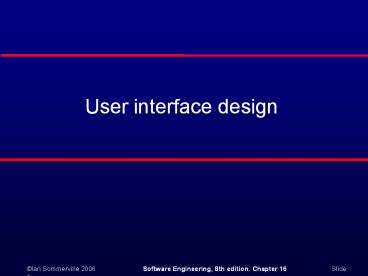User interface design - PowerPoint PPT Presentation
Title:
User interface design
Description:
Designers should not just design for their own ... Designers should be aware of people's physical and mental ... be able to select collections to search. ... – PowerPoint PPT presentation
Number of Views:176
Avg rating:3.0/5.0
Title: User interface design
1
User interface design
2
Objectives
- To suggest some general design principles for
user interface design - To explain different interaction styles and their
use - To explain when to use graphical and textual
information presentation - To explain the principal activities in the user
interface design process - To introduce usability attributes and approaches
to system evaluation
3
Topics covered
- Design issues
- The user interface design process
- User analysis
- User interface prototyping
- Interface evaluation
4
The user interface
- User interfaces should be designed to match the
skills, experience and expectations of its
anticipated users. - System users often judge a system by its
interface rather than its functionality. - A poorly designed interface can cause a user to
make catastrophic errors. - Poor user interface design is the reason why so
many software systems are never used.
5
Human factors in interface design
- Limited short-term memory
- People can instantaneously remember about 7 items
of information. If you present more than this,
they are more liable to make mistakes. - People make mistakes
- When people make mistakes and systems go wrong,
inappropriate alarms and messages can increase
stress and hence the likelihood of more mistakes. - People are different
- People have a wide range of physical
capabilities. Designers should not just design
for their own capabilities. - People have different interaction preferences
- Some like pictures, some like text.
6
UI design principles
- UI design must take account of the needs,
experience and capabilities of the system users. - Designers should be aware of peoples physical
and mental limitations (e.g. limited short-term
memory) and should recognise that people make
mistakes. - UI design principles underlie interface designs
although not all principles are applicable to all
designs.
7
User interface design principles
8
Design principles
- User familiarity
- The interface should be based on user-oriented
terms and concepts rather than computer
concepts. For example, an office system should
use concepts such as letters, documents, folders
etc. rather than directories, file identifiers,
etc. - Consistency
- The system should display an appropriate level
of consistency. Commands and menus should have
the same format, command punctuation should be
similar, etc. - Minimal surprise
- If a command operates in a known way, the user
should be able to predict the operation of
comparable commands
9
Design principles
- Recoverability
- The system should provide some resilience to
user errors and allow the user to recover from
errors. This might include an undo facility,
confirmation of destructive actions, 'soft'
deletes, etc. - User guidance
- Some user guidance such as help systems, on-line
manuals, etc. should be supplied - User diversity
- Interaction facilities for different types of
user should be supported. For example, some users
have seeing difficulties and so larger text
should be available
10
Design issues in UIs
- Two problems must be addressed in interactive
systems design - How should information from the user be provided
to the computer system? - How should information from the computer system
be presented to the user? - User interaction and information presentation may
be integrated through a coherent framework such
as a user interface metaphor.
11
Interaction styles
- Direct manipulation
- Menu selection
- Form fill-in
- Command language
- Natural language
12
Interaction styles
13
Multiple user interfaces
14
LIBSYS interaction
- Document search
- Users need to be able to use the search
facilities to find the documents that they need. - Document request
- Users request that a document be delivered to
their machine or to a server for printing.
15
Web-based interfaces
- Many web-based systems have interfaces based on
web forms. - Form field can be menus, free text input, radio
buttons, etc. - In the LIBSYS example, users make a choice of
where to search from a menu and type the search
phrase into a free text field.
16
LIBSYS search form
17
Information presentation
- Information presentation is concerned with
presenting system information to system users. - The information may be presented directly (e.g.
text in a word processor) or may be transformed
in some way for presentation (e.g. in some
graphical form). - The Model-View-Controller approach is a way of
supporting multiple presentations of data.
18
Information presentation
19
Model-view-controller
20
Information presentation
- Static information
- Initialised at the beginning of a session. It
does not change during the session. - May be either numeric or textual.
- Dynamic information
- Changes during a session and the changes must be
communicated to the system user. - May be either numeric or textual.
21
Information display factors
- Is the user interested in precise information or
data relationships? - How quickly do information values change? Must
the change be indicated immediately? - Must the user take some action in response to a
change? - Is there a direct manipulation interface?
- Is the information textual or numeric? Are
relative values important?
22
Alternative information presentations
23
Analogue or digital presentation?
- Digital presentation
- Compact - takes up little screen space
- Precise values can be communicated.
- Analogue presentation
- Easier to get an 'at a glance' impression of a
value - Possible to show relative values
- Easier to see exceptional data values.
24
Presentation methods
25
Displaying relative values
26
Data visualisation
- Concerned with techniques for displaying large
amounts of information. - Visualisation can reveal relationships between
entities and trends in the data. - Possible data visualisations are
- Weather information collected from a number of
sources - The state of a telephone network as a linked set
of nodes - Chemical plant visualised by showing pressures
and temperatures in a linked set of tanks and
pipes - A model of a molecule displayed in 3 dimensions
- Web pages displayed as a hyperbolic tree.
27
Colour displays
- Colour adds an extra dimension to an interface
and can help the user understand complex
information structures. - Colour can be used to highlight exceptional
events. - Common mistakes in the use of colour in
interface design include - The use of colour to communicate meaning
- The over-use of colour in the display.
28
Colour use guidelines
- Limit the number of colours used and be
conservative in their use. - Use colour change to show a change in system
status. - Use colour coding to support the task that users
are trying to perform. - Use colour coding in a thoughtful and consistent
way. - Be careful about colour pairings.
29
Error messages
- Error message design is critically important.
Poor error messages can mean that a user
rejects rather than accepts a system. - Messages should be polite, concise, consistent
and constructive. - The background and experience of users should be
the determining factor in message design.
30
Design factors in message wording
31
User error
- Assume that a nurse misspells the name of a
patient whose records he is trying to retrieve.
32
Good and bad message design
33
The UI design process
- UI design is an iterative process involving close
liaisons between users and designers. - The 3 core activities in this process are
- User analysis. Understand what the users will do
with the system - System prototyping. Develop a series of
prototypes for experiment - Interface evaluation. Experiment with these
prototypes with users.
34
The design process
35
User analysis
- If you dont understand what the users want to do
with a system, you have no realistic prospect of
designing an effective interface. - User analyses have to be described in terms that
users and other designers can understand. - Scenarios where you describe typical episodes of
use, are one way of describing these analyses.
36
User interaction scenario
Jane is a student of Religious Studies and is
working on an essay on Indian architecture and
how it has been influenced by religious
practices. To help her understand this, she would
like to access some pictures of details on
notable buildings but cant find anything in her
local library. She approaches the subject
librarian to discuss her needs and he suggests
some search terms that might be used. He also
suggests some libraries in New Delhi and London
that might have this material so they log on to
the library catalogues and do some searching
using these terms. They find some source
material and place a request for photocopies of
the pictures with architectural detail to be
posted directly to Jane.
37
Requirements from the scenario
- Users may not be aware of appropriate search
terms so need a way of helping them choose terms. - Users have to be able to select collections to
search. - Users need to be able to carry out searches and
request copies of relevant material.
38
Analysis techniques
- Task analysis
- Models the steps involved in completing a task.
- Interviewing and questionnaires
- Asks the users about the work they do.
- Ethnography
- Observes the user at work.
39
Hierarchical task analysis
40
Interviewing
- Design semi-structured interviews based on
open-ended questions. - Users can then provide information that they
think is essential not just information that you
have thought of collecting. - Group interviews or focus groups allow users to
discuss with each other what they do.
41
Ethnography
- Involves an external observer watching users at
work and questioning them in an unscripted way
about their work. - Valuable because many user tasks are intuitive
and they find these very difficult to describe
and explain. - Also helps understand the role of social and
organisational influences on work.
42
Ethnographic records
Air traffic control involves a number of control
suites where the suites controlling adjacent
sectors of airspace are physically located next
to each other. Flights in a sector are
represented by paper strips that are fitted into
wooden racks in an order that reflects their
position in the sector. If there are not enough
slots in the rack (i.e. when the airspace is very
busy), controllers spread the strips out on the
desk in front of the rack. When we were
observing controllers, we noticed that
controllers regularly glanced at the strip racks
in the adjacent sector. We pointed this out to
them and asked them why they did this. They
replied that, if the adjacent controller has
strips on their desk, then this meant that they
would have a lot of flights entering their
sector. They therefore tried to increase the
speed of aircraft in the sector to clear space
for the incoming aircraft.
43
Insights from ethnography
- Controllers had to see all flights in a sector.
Therefore, scrolling displays where flights
disappeared off the top or bottom of the display
should be avoided. - The interface had to have some way of telling
controllers how many flights were in adjacent
sectors so that they could plan their workload.
44
User interface prototyping
- The aim of prototyping is to allow users to gain
direct experience with the interface. - Without such direct experience, it is impossible
to judge the usability of an interface. - Prototyping may be a two-stage process
- Early in the process, paper prototypes may be
used - The design is then refined and increasingly
sophisticated automated prototypes are then
developed.
45
Paper prototyping
- Work through scenarios using sketches of the
interface. - Use a storyboard to present a series of
interactions with the system. - Paper prototyping is an effective way of getting
user reactions to a design proposal.
46
Prototyping techniques
- Script-driven prototyping
- Develop a set of scripts and screens using a tool
such as Macromedia Director. When the user
interacts with these, the screen changes to the
next display. - Visual programming
- Use a language designed for rapid development
such as Visual Basic. See Chapter 17. - Internet-based prototyping
- Use a web browser and associated scripts.
47
User interface evaluation
- Some evaluation of a user interface design
should be carried out to assess its suitability. - Full scale evaluation is very expensive and
impractical for most systems. - Ideally, an interface should be evaluated against
a usability specification. However, it is rare
for such specifications to be produced.
48
Usability attributes
49
Simple evaluation techniques
- Questionnaires for user feedback.
- Video recording of system use and subsequent tape
evaluation. - Instrumentation of code to collect information
about facility use and user errors. - The provision of code in the software to collect
on-line user feedback.
50
Key points
- User interface design principles should help
guide the design of user interfaces. - Interaction styles include direct manipulation,
menu systems form fill-in, command languages and
natural language. - Graphical displays should be used to present
trends and approximate values. Digital displays
when precision is required. - Colour should be used sparingly and consistently.
51
Key points
- The user interface design process involves user
analysis, system prototyping and prototype
evaluation. - The aim of user analysis is to sensitise
designers to the ways in which users actually
work. - UI prototyping should be a staged process with
early paper prototypes used as a basis for
automated prototypes of the interface. - The goals of UI evaluation are to obtain feedback
on how to improve the interface design and to
assess if the interface meets its usability
requirements.