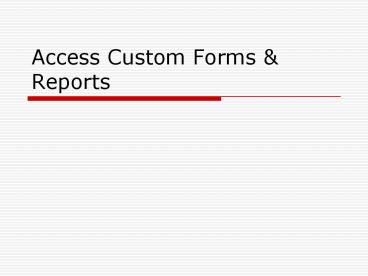Access Custom Forms - PowerPoint PPT Presentation
1 / 14
Title:
Access Custom Forms
Description:
Access Custom Forms & Reports. Topics. Designer Skills. Tab Order (Forms) Copying Properties ... To copy to one other control, click the Format Painter button ... – PowerPoint PPT presentation
Number of Views:38
Avg rating:3.0/5.0
Title: Access Custom Forms
1
Access Custom Forms Reports
2
Topics
- Designer Skills
- Tab Order (Forms)
- Copying Properties
- More on Grouping in Reports
- Adding Page Breaks
- Adding Tab Controls (Forms)
- Calculated Controls
3
Designer Skills
- Three step process
- Learn what tools are available
- Learn how to use them
- Use your imagination and practice
4
Tab Order (Forms)
- Controls the order of cursor movement through the
fields - Choose View, Tab Order
- Select the Detail section
- Select Auto Order or drag fields where you want
5
Copying Properties
- Customize one control, then
- Select that control
- Do one of the following (design view)
- To copy to one other control, click the Format
Painter button - To copy to several controls, double-click the
Format Painter button - Click each control you want to format
- Press Esc or click the Format Painter button when
you are finished
6
More on Grouping in Reports
- Choose View, Sorting and Grouping or click on
sorting and grouping toolbar button - Select a field to group by
- Group On depends on the field type
- Text fields Each Value or Prefix Characters
- Date/Time fields Each Value, Year, Quarter,
- Number fields Each Value or Interval
7
The Toolbox
- Create your own controls
- We will work with Command Buttons next
- Lets add a Text Box to a Report
8
Adding Page Breaks
- There is a Page Break toolbox button
- Can add page breaks to
- Reports
- Printed forms
- Just click where you want the page break
9
Adding Tab Controls (Forms)
- You can have forms that are tabbed at the top
- Select Forms, New
- Select the Contacts table and Design View
- View, Toolbox, select the Tab Control button
- Drag the box where you want it
10
Adding Tab Controls (contd)
- Right-click and choose Properties
- Enter Name for the Caption Property
- View, Field List
- Drag ContactID and all the names onto the page
- Right-click page 2 and choose Properties
11
Adding Tab Controls (contd)
- Enter Address for the Caption Property
- Drag the rest of the fields onto this page
12
Calculated Controls
- Not stored in the database
- Fields are read-only on forms
- Usually create a text box
- Right-click, Properties, Build
- Build an expression
13
The End
14
(No Transcript)