Learn Online Top-5 Advanced Excel Features and Functions In 2020
Title:
Learn Online Top-5 Advanced Excel Features and Functions In 2020
Description:
Microsoft Office Excel is one of the most important tools to perform the calculation, analysis, and visualization of data and information. If you want to learn all features and function then call: 91-9212172602 or Visit: –
Number of Views:4
Title: Learn Online Top-5 Advanced Excel Features and Functions In 2020
1
Learn Online Top- 5 Advanced Excel
Features and Functions In 2020
Microsoft Office Excel is one of the most
important tools to perform the calculation,
analysis, and visualization of data and
information. There are a total of 1048576 rows,
and columns range from A to XFD and there are a
total of 16384 columns. Now, lets take a closer
look at some of the best Microsoft Excel features
or functions you can use to become more efficient.
2
1. Vlookup()
This function helps to search a value in a table.
It returns a corresponding value. In other words,
it searches for the given value and returns a
matching value from another column. To know more
about it, lets look at the following syntax and
its example. Syntax VLOOKUP(lookup_value,
table_array, col_index_num, range_lookup)
3
2.Pie Chart
Now On the Insert tab, in the Charts group, click
the Pie symbol and then click Pie. After
clicking, the following image will show the
result.
Learn Online Advance Excel from Top Institute
4
3.Mixed or Combination Type Charts
- Now, On the Insert tab, in the Charts group,
click the Combo symbol and after that click on
create custom combo chart. - Now, the insert chart dialog box will appear.
Now, for the rainy days series, select the
clustered column as the chart type. After that
for the profit series, select line chart type. - Now, plot the profit series on the secondary
axis. - Then click to Ok button.
5
4. Data Validation
- Data validation is one of the most powerful excel
capabilities. It makes sure that users enter
particular values into a cell. In the following
example, we have restricted users to enter a
whole number between 0 and 10. - Now, to create Data Validation Rule, Select cell
C7 and now on the Data tab, in the Data Tools
group, click Data Validation. - Now, On the Settings tab, in the allow list,
click the Whole number and after that in the data
list, click between. Now enter the minimum and
maximum values. - Now, after this click on Input Message and set
the input message. After finishing this click on
the Error Alert tab and set the error message to
display if a user enters other than whole numbers
or some other text. The following two figures
show you the result.
6
5. IFERROR Function
IFERROR is a simple way to manage errors without
using more complex nested IF statements. Syntax
IFERROR (value, value_if_error) Now if we use
iferror function then if a cell contains an
error, an empty string () is displayed.
Benefits of Online Advanced Excel Certification
and Its Career Scope
7
Follow Us
Twitter https//twitter.com/cetpainfo Facebook
https//www.facebook.com/cetpainfo/ Instagram
https//www.instagram.com/cetpa_infotech/ Youtube
https//www.youtube.com/user/CetpaInfotech Link
edin https//www.linkedin.com/company/cetpainfote
ch/ CETPA INFOTECH PVT LTD Phone Number
91-9212172602 Address - D-58, Red FM Road,
Sector 2, D Block, Sector 2, Noida, Uttar Pradesh
201301 Email - QUERY_at_CETPAINFOTECH.COM Website
- www.cetpainfotech.com
8
Thank You

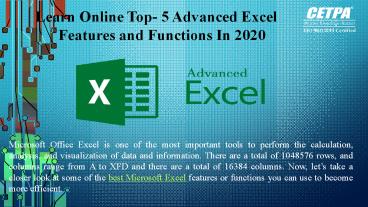





















![SYMBIOSIS International University – [SIU], Pune](https://s3.amazonaws.com/images.powershow.com/9670429.th0.jpg?_=20211009126)







