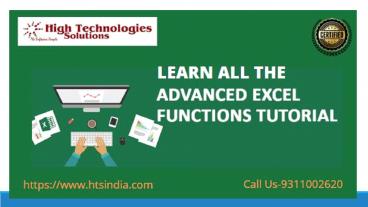Advanced Excel Institute in Delhi (1)
Title:
Advanced Excel Institute in Delhi (1)
Description:
Excel software is popular across industries, verticals and organizations. With our Advance Excel Training Institute in Delhi, Learn all the advanced features of ms excel with the High Technologies Solutions. For more details contact us-9311002620 or visit our website – PowerPoint PPT presentation
Number of Views:3
Title: Advanced Excel Institute in Delhi (1)
1
(No Transcript)
2
What Is MS Excel?
- Microsoft Excel is a spreadsheet program that is
used to record and analyzed numerical data. Think
of a spreadsheet as a collection of columns and
rows that form a table. Alphabetical letters are
usually assigned to columns and numbers are
usually assigned to rows. The point where a
column and a row meet is called a cell. The
address of a cell is given by the letter
representing the column and the number
representing a row.
3
Where can I get Microsoft Excel?
- There are number of ways in which you can get
Microsoft Excel. You can buy it from a hardware
computer shop that also sells software. Microsoft
Excel is part of the Microsoft Office suite of
programs. Alternatively, you can download it from
the Microsoft website but you will have to buy
the license key.
4
What is Worksheet
- A worksheet is a collection of rows and columns.
When a row and a column meet, they form a cell.
Cells are used to record data. Each cell is
uniquely identified using a cell address. Columns
are usually labelled with letters while rows are
usually numbers. - A workbook is a collection of worksheets. By
default, a workbook has three cells in Excel. You
can delete or add more sheets to suit your
requirements. By default, the sheets are named
Sheet1, Sheet2 and so on and so forth. You can
rename the sheet names to more meaningful names
i.e. Daily Expenses, Monthly Budget, etc.
5
Customization Microsoft Excel
- Personally I like the black color, so my excel
theme looks blackish. Your favorite color could
be blue, and you too can make your theme color
look blue-like. If you are not a programmer, you
may not want to include ribbon tabs i.e.
developer. All this is made possible via
customizations. In this sub-section, we are going
to look at - Customization the ribbon
- Setting the color theme
- Settings for formulas
- Proofing settings
- Save settings
6
Important Excel shortcuts
Ctrl P used to open the print dialogue window
Ctrl N creates a new workbook
Ctrl S saves the current workbook
Ctrl C copy contents of current select
Ctrl V paste data from the clipboard
SHIFT F3 displays the function insert dialog window
SHIFT F11 Creates a new worksheet
F2 Check formula and cell range covered
7
About Us
- High Technologies Solutions was founded in 2000
by a group of highly qualified Technocrats (with
proven expertise in varied technology domains) as
a Centre for education, training software
development at Delhi. High Technologies
Solutions is One Of Government Certified Center
in Delhi, Noida and Gurgaon for Software and
Computer Courses Like- Sap, Business Analytics,
Data Warehousing, CAD/CAM/CAE, Software Testing,
IBM Courses, CISCO, Microsoft Courses, Oracle,
Embedded Systems Robotics, PHP, Mobile
Application, Modular Courses, JAVA, Linux, Cloud
Computing, Digital Marketing etc. More Detail
You Can Go Through Our Website-
https//www.htsindia.com/
8
- High Technologies Solutions is one of the
best Advance Excel training institute in Delhi.
Learn the advanced features of MS excel course
with the Expert trainer. Boost your career with
the Advanced Excel course, become an excel
expert. For more details contact us-9311002620 or
visit our website https//www.htsindia.com/Courses
/Business-Analytics/adv-excel-training-course
9
(No Transcript)