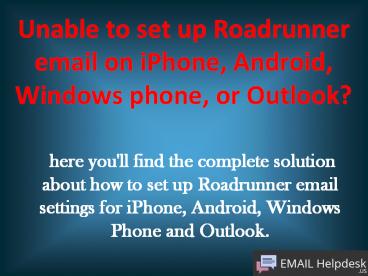roadrunner Email or issues and setting
Title: roadrunner Email or issues and setting
1
Unable to set up Roadrunner email on iPhone,
Android, Windows phone, or Outlook?
- here you'll find the complete solution about how
to set up Roadrunner email settings for iPhone,
Android, Windows Phone and Outlook.
2
Comprehensive steps for setting up your
Roadrunner email on iPhone
- Step-1 Go to settings on your iPhone/iPad.
- Step-2 Scroll down and select Mail, Contacts and
Calendars setting. - Step-3 Tap on add account and select other email
client.
3
Step-4 After adding mail account, enter the
following information
- Name Fill your name.
- Email Enter your Roadrunner email-address.
- Password Enter your Roadrunner email-password.
- Description Enter "Roadrunner".
4
Step-5 Choose POP3 settings under incoming mail
server and enter the below information
- Hostname pop-server.dc.rr.com
- Username Enter your email address.
- Password Enter your email-password.
5
Step-6 After that goes for outgoing mail server
and enters the below information
- Hostname mobile-smtp.roadrunner.com
- Username Enter your email address.
- Password Enter your email-password.
6
SSL noneServer port 25
- Step-7 Tap on save button and select your
updated email address in the next window. - Step-8 Scroll down and under outgoing mail
server choose SMTP settings. - Step-9 Under Main server settings select
mobile-smtp.roadrunner.com and make sure the
below information is displayed
Step-10 Again, go back to the previous screen.
Restart your iPhone or iPad to finish the
roadrunner email setup..!!!
7
Comprehensive steps for setting up your
Roadrunner email on Android
- Useful steps for setting up your Road Runner
email on a Android device
8
- Step-1 Go to your mail app, choose settings and
add a new email account. - Step-2 Enter your Roadrunner email address,
then tap Next. - Step-3 Select POP3 settings, and tap on next.
- Step-4 Please enter your complete Roadrunner
email address and password. Then go for "Manual
Setup".
9
Step-5 Enter the below information in the
incoming server settings
- Username Enter your Roadrunner email.
- Password Enter your email-password.
- Incoming server pop-server.dc.rr.com
- Incoming port 110
- Security type none
- Choose 'next'.
10
Step-6 Enter the below information in the
outgoing server settings
- Outgoing server mobile-smtp.roadrunner.com
- Outgoing port 25
- Security type none
- Authorisation required yes
11
Step-7 Enter your preferences in the next
window, and give the account a personal name.
Congratulations, your e-mail has been setup on
your Android device.
- Username Enter your Roadrunner email
- Password Enter your email-password
- Choose 'next'.
12
Step-1 Start Outlook, click the Start Outlook,
click the File tab and click in the category
information Account SettingsStep-2 Click in
the tab Email on New.Step-3 Switch on Server
Settings and click Next.File tab and click in the
category information Account Settings
- Comprehensive steps for setting up your
Roadrunner Email on Outlook
13
Step-4 Select Internet Email Addresses, click on
next and enter the following information
- Name Your full name.
- Email Enter your Roadrunner email address.
14
Step-5 Under server information, select POP3 and
fill out the below information
- Incoming email pop-server.dc.rr.com
- Incoming port 110
- Outgoing e-mail mobile-smtp.roadrunner.com
- Outgoing port 25
15
Step-6 Below login information fill the
following settings
.
- E-mail Enter your Roadrunner email-address
- Password your Road Runner email-password
- Login with security none
Step-7 Click on Test Account Settings. Step-8 A
fter complete testing, click on next button and
then finish the setup.
16
Step-1 On Start, Click left to the Applications
list, tap on settings icon, and then tap on Email
accounts.Step-2 Tap on Add other
account.Step-3 Enter your Roadrunner email
address and password and tap on next.
- Comprehensive steps for setting up your
Roadrunner email on Window Phone
17
Step-4 Tap on Internet email and enter the below
information
- Account name Select a name for you email account
- Your name Enter your Full name
- Incoming e-mail server pop-server.dc.rr.com
- Account type pop3
- Username Enter Roadrunner email
- Password Enter your Roadrunner email-password
- Outgoing e-mail (SMTP) server mobile-smtp.roadrun
ner.com - Outgoing server requires authentication yes
- Use same steps as for the incoming email server
setup.
18
Step-5 Finally, Tap on advanced settings, choose
your download settings and click on sign in.
- Hopefully, this article helps you to set up and
configure Roadrunner email setting on
iPhone/iPad, Android, Windows phone and Outlook.
If you are facing any technical roadrunner email
problem, kindly contact Roadrunner email support
team offered by the email help desk.
19
Thanks for Watching