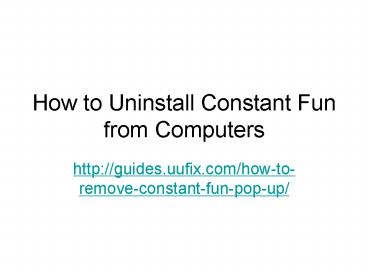How to uninstall constant fun from computers
Title:
How to uninstall constant fun from computers
Description:
Each of us may struggle with endless pop up ads when we get our computer infected by Constant Fun infection. There are some changes we will see that keeps us from even thinking about what is wrong with our computer. These changes make us troubled by a lot of problems. Stop getting these troubles will be the first thing we want when our computer is infected by this adware. Negative users will try to avoiding using infected web browser and some of them even do not try finding solutions. But that is not a good idea and it is harmful for our computer if we run adware program on system all the time. As we are clear about the harmfulness of this threat, do remove it from system without hesitation. – PowerPoint PPT presentation
Number of Views:8
Title: How to uninstall constant fun from computers
1
How to Uninstall Constant Fun from Computers
- http//guides.uufix.com/how-to-remove-constant-fun
-pop-up/
2
- Introduction of Constant Fun
3
- Constant Fun is a potentially unwanted program
that can be added to web browsers without users
awareness. Though ads by Constant Fun are not
viruses, they can threaten the PC safety. Hence,
you should stop these ads immediately.
4
- As a useless browser application, it is able to
cause many pop ads on computers like an adware.
Being an adware, Constant Fun will have the
ability to change browser settings like homepage
and extensions without your permission.
5
- Then, you will possibly encounter ads by Constant
Fun when you go online. When the changes take
effect on the PC, you will have a lot of annoying
troubles. Some of pop ads might show you shopping
coupons, discounts and banners. Sometimes, those
pop ads could redirect you to strange websites
that pop out suspicious security warnings.
6
- Whats more, this kind of adware is also designed
to track browser histories and capture users
confidential information. Ads by Constant Fun are
not believable. If more and more insecure ads
appear, the PC could be worse than before. The
longer time this adware stays, the more
information it will collect. For avoiding
information leakage, you ought to get rid of
Constant Fun instantly.
7
- How to Remove Constant Fun Pop Up
8
- Step One Guide to uninstall Constant Fun from
Control Panel
9
- Uninstall Constant Fun from Windows 7
- 1. Go to the desktop and right click the taskbar,
select Start Task Manager. In the Processes tab,
check the unknown processes like Constant Fun and
click End Process button. - 2. Click Start button and pull out the Start
Menu. Hit Control Panel gt Uninstall a program.
10
- 3. Click Installed On tab so as to sort the
programs by installed date. Check programs that
were not installed by yourself, right click on
Constant Fun and then select Uninstall.
11
- Uninstall Constant Fun from Windows 8 and Windows
8.1 - 1. Simply move the mouse pointer to either corner
until the Charms bar appears along the right edge
of the screen. Then click on Search. - 2. Type Control Panel and select it from the
results to the left. - 3. Click View by Category and then click
Uninstall a program. Select Constant Fun, and
right click on it to select Uninstall.
12
- Uninstall Constant Fun from Windows 10
- 1. Press Windows and X keys on the keyboard to
open the Quick Access Menu and then choose
Control Panel in it. - 2. Click View by Category and then click
Uninstall a program. - 3.Select Constant Fun, and right click on it to
select Uninstall.
13
- Step Two Guide to Remove Constant Fun Stop
Pop-ups
14
- As mentioned above, Constant Fun can affect
popular web browsers, such as IE, Chrome and
Firefox. Now the following will show you how to
get rid of Constant Fun and stop pop-ups.
15
- Get Rid of Constant Fun from Google Chrome
- 1. Open Google Chrome, click menu button at the
top-right corner - 2. Select Tools and then Extensions.
- 3. Select the extension you dont want and click
the bin icon to remove it.
16
- 4. Move to Settings page. Scroll down the page
until you see the Show advanced settings link. - 5. Under Privacy, click Content settings.
- 6. Select Do not allow any site to show pop-ups
(recommended) under Pop-ups.
17
- Get Rid of Constant Fun from Mozilla Firefox
- 1. Open Firefox, click menu button and select
Add-ons. - 2. Click Extensions panel in the Add-ons Manager
tab. Choose the extension you want to remove and
click Remove button. - 3. Click menu button again and choose Options.
- 4. In the Content tab, check the Block pop-up
windows option under Pop-ups.
18
- Get Rid of Constant Fun from Internet Explorer
- 1. Open the IE, click the Tools button and select
Manage add-ons. - 2. In the Add-on Types pane, click Toolbars and
Extensions. Select the add-on you want to delete
on the right pane and then click Disable or
Remove option.
19
- 3. Click the Tools button again and choose
Internet Options. - 4. In the Privacy tab, check the Turn on Pop-up
Blocker box under Pop-up Blocker. - 5. Click OK.
20
- Get Rid of Constant Fun from Microsoft Edge in
Windows 10 - 1. Open Microsoft Edge browser. Click on More
actions () link - 2. In More actions menu, Click on Settings to
open Settings screen
21
- 3. In Settings screen, click View advanced
settings button below Advanced settings - 4. In Advanced settings screen, turn ON toggle
button below the Block pop-ups to block the
pop-ups.
22
FOR MORE DETAILS
- GO TO
- http//guides.uufix.com/how-to-remove-constant-fun
-pop-up/