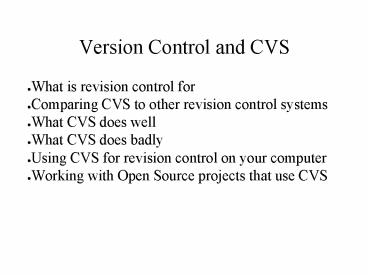Version Control and CVS - PowerPoint PPT Presentation
1 / 15
Title:
Version Control and CVS
Description:
It's difficult to rename or move files or directories. ... Repositories are just files and directories ... or rename a file or directory, you can just use mv, ... – PowerPoint PPT presentation
Number of Views:45
Avg rating:3.0/5.0
Title: Version Control and CVS
1
Version Control and CVS
- What is revision control for
- Comparing CVS to other revision control systems
- What CVS does well
- What CVS does badly
- Using CVS for revision control on your computer
- Working with Open Source projects that use CVS
2
What a VCS is good for
- History
- Keeps track of changes and allows you to
backtrack to any previous version, as well as
review the changes that were made. - Keeps a history (who, what, when).
- Forms a knowledge base over time.
- Distributed Development
- Allows different people to work on one project
and provides a means to manage these separate
development efforts. - Allows different approaches to a problem to be
tried separately, and later merged back in.
3
Comparison of some VCS softwares
Rumor has it that Perforce will often give away
licenses to open-source projects. Bitkeeper
has an elaborate open-source policy, whereby you
can use Bitkeeper for an open-source project for
free, but they have total access to what you
do. Bitkeeper's website has a comprehensive
(although obviously biased) comparison of all
their competition.
4
What CVS does well
- Allowing separate developers to work
independently and then integrate their changes. - CVS is very good at tracking the changes made to
text files, and can help you see exactly what has
changed between one version and the next (through
diffs).
5
What CVS does poorly
- CVS doesn't do a good job of showing you the
changes that have been made to non-text files
(such as images). - It's difficult to rename or move files or
directories. - CVS is not a substitute for good project
management, it is just a tool to make it easier
to manage. - CVS is not a substitute for good backups.
- Branching can be somewhat complicated.
6
Key Concepts of CVS
- Repository Directory tree that contains files
with version history - Working Copy A local copy of a particular
version of the repository - It's important to understand diff(1) and patch(1)
in order to use CVS effectively.
7
Creating a Local Repository
- cvs -d /your/respository init
- Create a backup of the files you want to import
into the repository. - Import the files into the repository usingcvs
-d /your/repository import -m message
\projname vendortag releasetag - Delete the previous files (you made a backup,
right?) - Checkout a new working copy withcvs -d
/your/repository co projname - Repeat 2-5 for any additional projects
8
Some things to know
- Set the CVSROOT variable to save typing
- Set VISUAL and/or EDITOR to something you like
- 'cvs diff index.html' to see what's changed
- 'cvs update' to get all the latest versions (and
see an overview of changes) - 'cvs add newfile.html' to add a new file (doesn't
happen until you commit) - 'cvs commit changedfile.html' to commit the
changes to changedfile.html - Id will be expanded by CVS to (for
example)Id phppdflib.class.php,v 2.7
2003/11/27 035816 wmoran Exp
9
Reverting changes
- If you make a change and change you mind (in this
example we decide that the 1.4 version of
index.html was a bad idea) - cvs update -j 1.4 -j 1.3 index.html
- cvs ci -m backed out 1.4 change index.html
- (Note that the working copy of index.html must be
up to date with version 1.4 before doing this
or the results are unpredictable)
10
Tagging releases
- Tags capture a moment in time, bringing different
versions of all files together under a friendly
name. - To tag the current versions in your working copy
- cvs tag tagname
11
Introduction to Branching
- Two times branching occurs When you want to try
two different approaches and see which one works
out and when you have two versions to track
seperately (such as a bugfix track, and a
development track) - To branch
- cvs tag -b ver1bugfixes
- You can then checkout a new working copy of the
branch to make updates to.
12
Repository management for dummies
- Repositories are just files and directories
- The ,v files contain the entire version history
for a particular file - To move or rename a file or directory, you can
just use mv, etc - Deleting a file should be done with the cvs
command, so the file history is maintained - Setting permissions is done by setting UNIX file
permissions on the repository files/directories
13
Working with CVS online
- Use pserver for the CVSROOT (or
-d)pserverusername_at_cvs.host.com/dir - username is usually anonymous. This will allow
you to checkout different versions from CVS, but
you'll not have write access.
14
cvsup
- cvsup is a quick way to track a project (i.e.
maintain up to date versions of many files in a
repository) - Uses compression and diffs to make best use of
even slow network connections. Very efficient
way to checkout a large project.
15
Using cvsup to track FreeBSD 4.9
- Create a supfiledefault hostcvsup.freebsd.org
default base/usrdefault prefix/usrdefault
releasecvs tagRELENG_4_9default delete
use-rel-suffixsrc-all - Start cvsupcvsup supfilecvsup -g supfile (for
non-X)