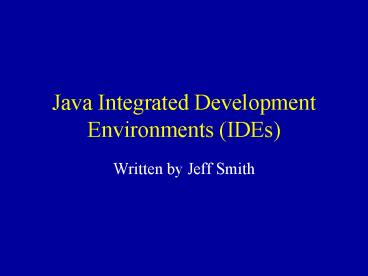Java Integrated Development Environments IDEs - PowerPoint PPT Presentation
1 / 16
Title:
Java Integrated Development Environments IDEs
Description:
IntelliJ IDEA may be the best and the non-profit license version costs only $100 ... They email you a license key for personal use. Sun's NetBeans. Eclipse ... – PowerPoint PPT presentation
Number of Views:138
Avg rating:3.0/5.0
Title: Java Integrated Development Environments IDEs
1
Java Integrated Development Environments (IDEs)
- Written by Jeff Smith
2
IDEs -1
- There are numerous good IDEs for Java
development, many of them free - IntelliJ IDEA may be the best and the non-profit
license version costs only 100 - Here are three leading (free) IDEs
- Borlands JBuilder is (sort of) freeJBuilder
2006 Enterprise becomes JBuilder Foundation in 30
days. They email you a license key for personal
use. - Suns NetBeans
- Eclipse
- JBuilder and NetBeans include GUI builder, while
Eclipse has GUI builder plugins available - In this class, Ive installed NetBeans 5 and
Eclipse 3.2
3
Why Use an IDE?
- IDEs allow for refactoring
- rename a class or method, and all
instances/references to it EVERYWHERE are updated
automatically - Code completion
- You type in an object name and a ., and then
the IDE shows you all available methods
(including signatures) - Debugging
- You just click on a line of code and execution
stops there, allowing you to quickly inspect
variables - Code generation
- IDEs automate some mundane coding tasks like
creating getter and setter methods for a field - JavaDocs (automatically creates much of it for
you) - And on, and on.
4
Eclipse
- The Eclipse IDE was largely developed by IBM
- http//eclipse.org/
- Very popular and free
- Developed with SWT (Standard Widget Toolkit), not
Swing, so it works fine on many OSs, but there
have been problems with Mac OS/X - Relies on plugins for GUI development (Visual
Editor) - You can import existing projects (that use an
existing Ant script) into Eclipse - You can also create a new Eclipse project that
will automatically detect and include existing
code (packages) that you may have written - Eclipse is the backbone of the new AWIPS 2
project being developed by Raytheon
5
Eclipse Help/Tutorials -1
6
Eclipse Help/Tutorials -2
7
Eclipse Help/Tutorials -3
8
Eclipse IDE -1
9
Eclipse IDE -2
- Eclipse is highly configurable
- Go to Windows menu, Preferences to configure the
IDE, how automatic code generation is formatted,
colors, etc - Eclipse has different perspectives (or IDE
window layouts) - Things look a bit different when you are editing
code (usually done in the Java perspective) - Or when you are debugging code (done in the Debug
perspective) - There is a button for changing perspectives in
the upper right corner of Eclipse (and from the
Window menu, Open Perspective option
10
Eclipse IDE -3
- Run Configurations enable you to specify
different configurations for running your
program. Go to Run menu, Run option - A config can specify a main class (program
starting point), run time JVM options (like
memory alloc), etc.
11
Eclipse and Hello World -1
- Create a new Java program
- File menu, New Project, Java Project (click Next)
- Choose project name (e.g. test)
- you can either let Eclipse put the project in the
default directory - or you can specify your own directory
- Choose "Finish"
- Click on "Java perspective" button on upper right
- Right click on "test" in the navigator window,
and select new Java class - can specify an optional package name (leave blank
for now)
12
Eclipse and Hello World -2
- Type in a class name in the box next to "Name"
- can specify an optional superclass
- can specify optional interfaces to implement
- check the create "public static void main(..."
box - click the Finish button
- You now have a class which you can edit
- type the code in the main methodSystem.out.print
ln("Hello") - Click on the Run menu, Run... Option
- The class you just created should be your main
class - Click on the New button on bottom left
- Specify any optional arguments on the Arguments
tab - Click on the Run button to run your program!
13
Eclipse and Hello World -3
- Now add another couple of lines to your Hello
World program - String s This is a string
- System.out.println(s s)
- Now run the program in debug mode and set a
breakpoint on the second line (above) - Execution should stop there and if you move the
mouse over the variable s, youll see the value
in s
14
NetBeans IDE -1
- NetBeans is very similar to Eclipse
- Developed by Sun (the makers of Java)
- Includes a nice GUI builder (called Matisse)
- Also completely free (works on all OSs)
15
NetBeans IDE -2
16
Which IDE to Use?
- Since many people in this class will be working
on AWIPS related development (based on Eclipse),
I will use Eclipse in class - If you love NetBeans, Ive installed it on every
machine and you are welcome to use it - There is no clear cut answer to the question,
which IDE is the best? Eclipse, NetBeans, and
JBuilder are all comparable (it is unclear,
however, whether Borland will continue to support
Jbuilder) - IntelliJ IDEA might be the best of all (for 100)