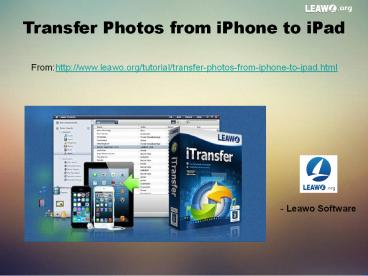Transfer Photos from iPhone to iPad
Title:
Transfer Photos from iPhone to iPad
Description:
More details: People can shoot very good photos with their iPhone, and they are able to take pictures anytime they want. Many iPhone users also want to transfer photos from iPhone to iPad so that they are able to make a copy of these photos and can view the photos on a bigger screen. The photo transfer from iPhone to iPad can be easy and fast, and it also can be interesting. If you want to know the methods and tips about transferring pictures form iPhone to computer, you can check the following post out. – PowerPoint PPT presentation
Number of Views:72
Title: Transfer Photos from iPhone to iPad
1
Transfer Photos from iPhone to iPad
Fromhttp//www.leawo.org/tutorial/transfer-photos
-from-iphone-to-ipad.html
- Leawo Software
2
People can shoot very good photos with their
iPhone, and they are able to take pictures
anytime they want. Many iPhone users also want to
transfer photos from iPhone to iPad so that they
are able to make a copy of these photos and can
view the photos on a bigger screen. The photo
transfer from iPhone to iPad can be easy and
fast, and it also can be interesting. If you want
to know the methods and tips about transferring
pictures form iPhone to computer, you can check
the following post out.
Part 1. PC/iTunes Transfer Part 2. iPhone
Transfer Software Part 3. Other Solutions
3
Part 1. PC/iTunes Transfer iPhone users can take
advantage of their computers and iTunes to sync
photos from iPhone to iPad, which is easy to be
done. When users connect their iPhone to
computer, the computer will recognize the device
as a digital camera and allows users to move the
photos out of their iPhone. Then iPhone users can
copy these photos from iPhone to iPad. The
following guidance will introduce this method if
you arent sure about how to do it
1. Disable auto sync in iTunes and connect iPhone
to computer with the USB cable. The computer will
recognize your iPhone as a digital camera. Double
click the iPhone in Computer, and open the
folder in iPhone. Then youll find the photos in
your Camera Roll, and are able to copy them to
your computer. 2. Disconnect iPhone and plug
iPad into computer. Start iTunes and the app will
recognize your device. Click the iPad icon and
choose Photos in the summary panel. 3. Check
Sync Photos from (your folder), and select
Selected folders/All folders below. Then you
can choose the photos you have copied from iPhone
to your computer. Click Apply at the right
bottom of iTunes, and then the app will start
transferring photos from computer to iPad. After
the syncing process, youll get the photos in
your iPad Photo Library. These synced photos are
saved in your iPad undeletable, so you dont have
to worry about losing these photos anymore.
4
Part 2. Using Third-Party iPhone Transfer
Software People can make full use of iPhone
transfer software to sync photos from iPhone to
iPad. Hundreds of transfer programs can be found
on the Internet, and among these programs, Leawo
iTransfer is regarded as one of the best. The
software enables users to transfer files among
iOS devices, iTunes and computers, and it allows
users to copy files from one iOS device to
another without the sync of iTunes. When it comes
to transferring photos from iPhone to iPad, Leawo
iTransfer can be a good choice.
Step 1. Connect iPhone and iPad to computer with
USB cable.
Step 2. Select iPhone Photos to Transfer.
Step 3. Check Transfer to List iPad and click
Transfer Now.
5
Part 3. Other Solutions Without iTunes or
third-party iPhone transfer software, can you
transfer photos from iPhone to iPad? The answer
is positive. iPhone users still have several
other helpful solutions to accomplish the photo
transfer.
Solution 1. Email With the email app in your
iPhone, you are able to send photos from iPhone
to iPad. You need to select the photo you want to
transfer, and click the share button at the left
bottom. Then tap Next at the upper right corner
and you can choose Mail app to send the photo.
You will jump to the Mail app in your iPhone, and
now you can send yourself an email. Then you can
open the email on your iPad, and download the
photo to your iPad. So emailing photo with the
mail app is helpful for sending one photo from
iPhone to iPad, and if you have multiple photos
to transfer, you will need to find a new method.
Solution 2. Photo Stream If you have enabled
Photo Stream on your iPhone and iPad, you are
able to get the iPhone photos in your iPad Photo
Stream as well. To enable Photo Stream on iPhone
and iPad, you only need to tap Settings gt iCloud
gt Photos gt My Photo Stream, and tap the button to
ON. Then you can have the iPhone photos in your
iPad. Note that the photos in Photo Stream can
only be saved for 30 days, so you should download
the photos to your iPad manually if you want to
keep the photos on your iPad permanently.
6
Solution 3. iCloud Photo Library After iOS 8.1,
iPhone and iPad users are able to use iCloud
Photo Library to share photos between iPhone and
iPad. The photos can be uploaded to iCloud Photo
Library after you enable the service by tapping
Settings gt iCloud gt Photos gt iCloud Photo
Library. The photos will be uploaded to iCloud
when your iPhone is connected to Wi-Fi and your
device is in charge. The numbers of photos and
videos you can upload depend on the storage space
of your iCloud. If you have never purchased the
storage in iCloud, you will have 5GB for free
use. Note that iCloud allows you to download the
photos from iCloud Photo Library if you want to
keep them on your iPad.
Solution 4. AirDrop With AirDrop, you can share
photos, videos, websites, locations, and more
with people nearby with an Apple device, so you
are able to transfer photos from iPhone to iPad
with AirDrop. To start AirDrop, you need to swipe
up from bottom on your iPhone, and turn on Wi-Fi
and Bluetooth. Then tap AirDrop and choose
Contacts Only or Everyone. Then you can select
the photo in your Camera Roll and tap the share
button at the left bottom. Then you can choose
the AirDrop user nearby and share the photo
easily.
7
Solution 5. Dropbox Dropbox is a cloud service
app for iPhone, iPad and computers. So you are
able to transfer photos from iPhone to iPad with
Dropbox. Firstly, you need to install Dropbox on
both your iPhone and iPad, then register and log
in Dropbox with same ID. Now you can upload
photos from iPhone Camera Roll to Dropbox by
tapping More Actions gt Add Files, and then choose
the photos in your iPhone Camera Roll and tap
Upload. If you are using Dropbox for the first
time, youd better tap Create Folder before
uploading files. Dropbox gives users 2GB for free
use, so you can upload a lot of pictures and
share them with iPad.
Solution 6. Wireless Transfer App An app for
iPhone and iPad will help you to transfer
pictures from iPhone to iPad, and the app is
2.99 now in the App Store. To use Wireless
Transfer App for the photo transfer, youll need
to install the app on both your iPhone and iPad
and run it. Connect to the same Wi-Fi so that the
app can automatically detect the devices which
are using the same Wi-Fi connection. Tap the
receive button on your iPad, then choose the name
of the iPhone. Select the photos you want to
transfer and then tap the Download button on your
iPad. Then the app will start copying photos from
iPhone to iPad.
So, these methods are all helpful for
transferring photos from iPhone to iPad. When you
are going to copy photos from iPhone to iPad,
just check these methods out.
8
For more details,welcome to visit http//www.leaw
o.org/tutorial/transfer-photos-from-iphone-to-ipad
.html
Related Posts How to Transfer Photos from
iPhone to iPad How to Transfer Valentines Day
Photos from iPhone to iPad How Can I Transfer
Photos from iPhone to iPad How to Transfer
Photos from iPhone to iPad Before Deleting Them