How to Back up Easter Messages from iPhone to Computer
Title:
How to Back up Easter Messages from iPhone to Computer
Description:
If you want to back up Easter messages from iPhone to computer, this presentation is just right for you. This post introduces Leawo iOS Data Recovery to help users to finish the task, because this software exports the messages in viewable files. –
Number of Views:5
Title: How to Back up Easter Messages from iPhone to Computer
1
How to Back up Easter Messages from iPhone to
Computer
2
- The Easter Sunday is coming on the 5th of April,
and its a great time for families and friends to
get together and have picnics. The Easter holiday
will be a three-day short holiday, but it help
users get rid of the hard work, and enjoy the
happy moments with families. - During the Easter holiday, you will also get the
happy Easter messages from your friends and
families, which can be hundreds of thousands of
pieces. The Easter messages, both SMS texts and
MMS messages, are all best wishes from your
beloved ones, and you may want to copy them to
your computer for a backup. If you are an Android
user, you may be able to copy these Easter
messages to your computer easily if you are an
iPhone user, you can only save the Easter
messages in your iPhone backup and then update
the iPhone backup in iTunes.
3
- When it comes to backing up Easter messages from
iPhone to computer, many iPhone users can only
figure out the only method with iTunes. Honestly,
using iTunes to save the messages is a very fast
convenient way, but it isnt the most helpful
way, because the users wont be able to view the
messages on their computers. But updating iPhone
backup is a very good habit, so the following
tutorial will introduce the method if you are new
to iOS devices - Start iTunes and go to Edit gt Preferences gt
Devices, and check Prevent iPods, iPhones and
iPads from syncing automatically. - Plug iPhone into computer via USB, and iTunes
will launch automatically. - iTunes will recognize your iPhone, and display
the iPhone icon at the upper right corner. Click
File gt Device gt Back Up at the upper left
corner, and then the software will start updating
the backup.
4
- When iTunes finishes updating your iPhone backup,
you are able to restore iPhone with the backup if
you lose the Easter messages and want to get them
back. - As mentioned, iTunes doesnt let users view the
contents in the backup on computer, so when the
iPhone users only want to back up Easter messages
to computer for viewing, they will get no luck.
If users want to view the Easter messages on
computer after backing them up, they will need
the iPhone data recovery software. - Speaking of iPhone data recovery software, many
people will think that this software is used for
recovering deleted files at first. Indeed, the
main function of this kind of software is
recovering deleted files from iOS devices, but it
also enables users to backup iPhone, iPad and
iPod touch files to computer. I would like
introduce Leawo iOS Data Recovery to you because
this software exports files to computer in
viewable files. The following guidance will show
you how to back up Easter messages from iPhone to
computer, and you are able to free download the
software to have a try.
5
- Step 1 Choose Recovery Mode
- Run Leawo iOS Data Recovery on computer, and
youll see the main interface of the software.
Choose Recover from iOS Device, and connect
iPhone to computer with the USB cable. Then the
software will recognize and analyze your iPhone.
6
- Step 2 Select Easter Messages
- After the analysis of your iPhone, the iPhone
data recovery software will scan the contents in
your iPhone. Choose Messages in the left
sidebar when the scan finishes, and the contents
will show up in the right part. Check the
messages you need and click the Recover button
at the right bottom.
7
- Step 3 Choose Target Folder
- After clicking the recover button, you will see a
pop-up dialog. Click Open in the dialog to
choose a folder on your computer to save the
exported Easter messages. Then click Go to
start backing up Easter messages from iPhone to
computer.
8
- When the recovery process is done, you will get
the messages in the target folder. You will find
that the messages are saved in a CSV file and an
HTML file, and you are able to view them on your
computer with ease. - As mentioned, the iPhone helps to recover deleted
files from iOS devices, so does Leawo iOS Data
Recovery. For example, you can recover deleted
notes from iPad with this software. If you are
interested in it, dont hesitate to check it out. - http//www.leawo.org/tutorial/how-to-back-up-easte
r-messages-from-iphone-to-computer.html

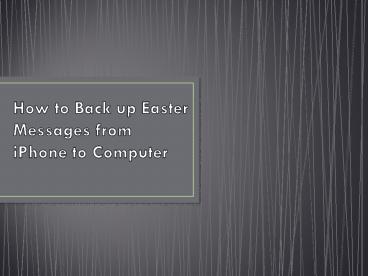









![[Fixed] Recover Deleted Text Messages Android without Root](https://s3.amazonaws.com/images.powershow.com/9240286.th0.jpg?_=20190322055)



















