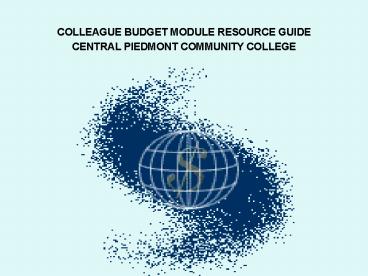COLLEAGUE BUDGET MODULE RESOURCE GUIDE CENTRAL PIEDMONT COMMUNITY COLLEGE
1 / 15
Title:
COLLEAGUE BUDGET MODULE RESOURCE GUIDE CENTRAL PIEDMONT COMMUNITY COLLEGE
Description:
Budgets Given to Kathy Drumm. January 31. Budget Prep Closed to ... If you have any questions, please contact Richard Griffin, Director of Campus Printing. ... – PowerPoint PPT presentation
Number of Views:81
Avg rating:3.0/5.0
Title: COLLEAGUE BUDGET MODULE RESOURCE GUIDE CENTRAL PIEDMONT COMMUNITY COLLEGE
1
COLLEAGUE BUDGET MODULE RESOURCE GUIDE CENTRAL
PIEDMONT COMMUNITY COLLEGE
2
TABLE OF CONTENTS
- Introduction for the Work Sessions
- Timeline / Authorization Dates
- Responsibility Trees
- Position Budgeting
- Creating/Modifying Your Budget
- RWLI
- OWLI
- Budget Officer Aliases
- Reporting
- Helpful Hints
3
Colleague Budget Module Work SessionsDates
January 8 17th
- The Colleague Budget Module Work Sessions are
designed to assist Budget Officers with entering
budget data for new year budgets for all funds.
These sessions will be hands-on and will include
actual budget entry for County and selected
Institutional Funds. - The work sessions will include assistance with
the following - Budget Data Input for all County and selected
Institutional Funds - Responsibility Trees
- Budget Officer Aliases
- Reporting Capabilities
- Position Budgeting
- Budget Modifications and Revisions
4
COUNTY FUNDS TIMELINE2008-2009 FISCAL YEAR BUDGET
5
County Related Budget Tree
6
County Budget Tree
7
Budget Alias Assignment Form
- Requestors Current Colleague Login ID RED0997E
- (do not provide password)
- Requestors Name Elena Randolph
- Alias Current Colleague Login ID SSI2327E
- (enter login of person who is to act for the
assigned budget officer) - Name of Alias Sandra Sleet
- Please submit completed form to
Elena.Randolph_at_cpcc.edu or Sandra.Sleet_at_cpcc.edu - Authorized Signature _____________________________
________ - Date ___________
- (signature not needed if form is sent via
email) - Information in red are examples of data to be
entered on this form in order for an alias to be
assigned by the Budget Department. - Date Revised 04/28/05
8
OWLI(Officer Worksheet by Line Item)
- This is the mnemonic used by the budget officer
to access the screen where budget is entered by
line item. All objects for each unit of your
area of responsibility will automatically
populate and budget can then be entered. - There are three columns of information on this
screen. - 1) Column 1 Basic Amount (BA) This is the
column to enter budget information for all
object codes, except full-time salary and benefit
information. - 2) Column 2 Position Budget (PB) This
column reflects the total budget (salary and
benefits) by object code and unit for full-time
employees and vacant positions. This information
is automatically imported for you. - 3) Column 3 Total Budget (TB) This column
reflects the total amount of budget entered
and/or imported for both column 1 and column 2. - Once you have entered budget information, click
on the save icon. If you do not complete the
save step, all data you have manually entered
will be lost and will have to be re-entered. - OWLI can be accessed as often as needed to allow
changes to existing data. - Remember that you are not permitted to alter data
to full-time salary line objects.
9
RWLI(Responsibility Worksheet Line)
- This is the mnemonic used by the Dean/Manager to
access all budgets that fall under their area of
responsibility. This worksheet is set up by
column in the same format as the OWLI screen. - Once the deadline has expired for budget officers
to enter their budget, this screen allows the
Dean/Manager access to review/modify budgets that
fall under their area of responsibility. - Follow the steps for the OWLI screen from this
point forward.
10
2R02 Report(Comparative/Current Year Budget Data)
- This mnemonic is used to extract data from the
budget module which includes new year, current
year, and prior year budget data. This report is
useful in obtaining historical data that may be
helpful in building a new year budget. - This report will provide data from the working
file of the new year budget to ensure you have
entered budget correctly. - To access this report, you must be in the CF
application of Colleague. - Multiple years of prior data may be obtained
utilizing the 2R02 report. This is accomplished
by entering the year and type of budget in the
comparison column field. - The most common type of budget data selected
would be as follows - Adjusted Budget This is original budget plus or
minus revisions. - Original Budget This is budget prior to any
revisions. - Total Budget This is used for the new year only
and reflects budget that has been entered into
the budget module by the budget officer plus
imported salary/benefit information. - Actual Budget This is for actual expenses for a
prior year. - This report should be run and printed each time
you modify your budget to ensure accuracy.
11
SALARY BENEFITS
- Benefits for Full-Time Salaries
- Full-Time Salaries and accompanying Benefits will
be automatically imported into the Budget Module
for you. - No entry is allowed by the Budget Officer for
Full-Time Benefits. - Full-Time Benefits are calculated at the
following percentage 23 - Benefits for Part-Time and Overload
Salaries - Benefits for Part-Time and Overload Salaries will
be entered by the Budget Officer at the following
percentages, utilizing the RWLI or OWLI screen - Part-Time 7.65
- Overload 23.00
- Overtime 23.00
- All Benefits should be entered, utilizing the
following object number 518990 - NOTE The above percentages are subject to
change as benefit costs increase or decrease. You
will be advised by the Budget Office if / when
these percentages change for any reason.
12
Helpful Hints
- Final Date for entry by Budget Officers
- January 31st
- Work sessions will be held on the following
dates - Dates Times
Location - 01/08-01/10 900-1100 100-300 Harris
Conference Center 2121 - 01/15-01/17 900-1100 100-300 Harris
Conference Center 2121 - Full-Time Salaries / Benefits are imported for
you. No entry allowed. - Part-Time Overload Salaries and Benefits are
required entries. Benefits should be loaded into
object code 518990 at the following rates - Part-Time 7.65
- Overload 23.00
- Overtime 23.00
13
Helpful Hints
- If you are not an account manager, i.e. do not
have direct authority/responsibility for units,
then you must assign yourself as an Alias
utilizing screen BAAS (see Budget Module Training
Guide for details). Please note that the account
manager must complete a Budget Alias form and
submit it to the Budget area before you can
assign yourself as an alias. This form can be
found on the CPCC website/Forms/Financial
Services. - Alias rights terminate as each Colleague session
terminates, so you will have to reassign as an
Alias (BAAS) any time your current Colleague
session is ended. - Institutional / Self-Supporting Accounts
Revenues must be entered as credits by entering a
(dash symbol) in front of the dollar amount
utilizing a RWLI/OWLI screen. - Annual Raise Reserve Object Code 519991 for
Institutional Accounts Only ( Funds 01, 02, 05)
and State Categorical Accounts. This object code
was created to house budget dollars for annual
raises that are State-mandated. Cabinet suggests
a reserve of 5 for FY09. - For Institutional Accounts - Expense budget
cannot exceed your estimated revenue amount plus
your carry-forward balance from the prior fiscal
year. - For questions or assistance please contact
Elena Randolph _at_ 6638, Sandra Sleet _at_ 6357 or
Cathy McLendon _at_ 6338.
14
Helpful Hints
- The current U.S. Postal Service rate for
first-class mail is 41 cents for the first ounce
and 17 cents for each additional ounce. The
College receives various discounts for certain
mailings based on presorting or other factors.
These rates remain unchanged in fiscal year
2009. Please be sure to have sufficient funds in
your postage accounts to ensure your mailings are
promptly handled by Campus Mail. If you have any
questions, please contact Gary Bennett via email.
15
Helpful Hints
- Please remember to include budget for copies
generated from your MFP (multi- functional
printer). The Print Shop is charging 5 cents per
copy and this is being charged to your P-Card. - If you have any questions, please contact Richard
Griffin, Director of Campus Printing.