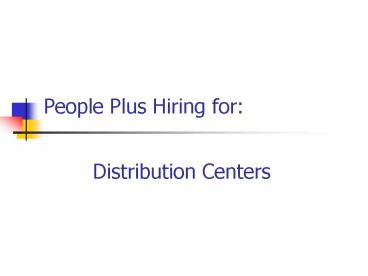People Plus Hiring for: - PowerPoint PPT Presentation
1 / 40
Title:
People Plus Hiring for:
Description:
... background, retail theft, and Specially Designated Nationals checks ... Background Checks. To learn about: Before We Get Started... Background Checks ... – PowerPoint PPT presentation
Number of Views:116
Avg rating:3.0/5.0
Title: People Plus Hiring for:
1
People Plus Hiring for
Distribution Centers
2
Part I
- Overview of People Plus Hiring (PPH)
3
Agenda
- Benefits of PPH
- Application Process
- Recruitment Process
- Hiring Process
- Expected Results
4
Benefits of PPH
- Eliminates paper forms and allows for the capture
of complete and legal applications - Integrates with other systems and allows for
enhanced reporting - Allows for all applicants and hiring managers to
follow the same process - Allows all hires to be handled through the same
system - Improves the quality of candidates through
SmartHire Assessments - Results in better job matches and reduces
turnover through realistic job preview
5
The Application Process
- Candidates can apply at the DC or on
walgreens.com - Applicants may also apply at their local state
job service center - One application per applicant (system replaces
with most recent) - Personal information can be updated online
- Applicants complete a skills assessment
- Appropriate checks are conducted on Conditional
Hires - All hiring forms are tracked to ensure completion
6
The Recruitment Process
Review Contact
Record Decision
Evaluate Checks
Hiring DC
Applicant
Application (Assessment)
(Assessment) Interview
Assessment
Decision
7
The Recruitment Process
- An application must be completed and signed
before it can be reviewed - Applicants must also pass
- FCRA Drug Test Consent/Release Agreement
- A skill assessment
- Interview and evaluation
8
The Hiring Process
- A drug test and background, retail theft, and
Specially Designated Nationals checks must be
passed before conditional hires can start work - Check results are valid for 30 days
9
The Hiring Process
Hiring DCs process
Forms
Drug Test
Birth Date Forms
Apply online
Applicants process
10
Expected Results
- To find and hire the best applicants
- Formalize our recruitment and hiring process
- Meet legal hiring requirements
- Enhance applicant tracking and reporting
11
Part II
Using People Plus Hiring
12
Agenda
To learn about
- Applications
- Maintenance
- Find Applicant by Name
- Reports
- Background Checks
13
Before We Get Started
Look for yellow bars throughout the hiring process
- Each bar contains two parts
- an icon
- instructions
14
Applications
- Applications allows you to
- Search for Applicants
- Review Applications
- Assess Qualifications
- Make Offers
- Complete Day 1 Activities
- Log and View Activities
- Review a Summary of the Screens and Checks
conducted
15
Applications Search
Search allows you to filter for specific types of
applications such as
- Shortlisted
- Ready for Interview
- Check references
- Conditional Hires
- Offer Excepted
- And more
16
Applications Searching Applicants
Once you select the type of application and/or
other criteria such as positions, click View to
search for potential applicants.
17
Applications Review Application
The next step is to review Bobs application.
Once you have reviewed his application, you may
select one of the following three options
Shortlist continues with the hiring process
Reject removes them from your hiring pool On
Hold flags the applicant so that you may search
for them at a later time
18
Applications Review Application
After you have selected and saved the WorkStyle
Score, you will be able to Schedule an Interview
19
Applications Scheduling an Interview
Once you have contacted Bob Enter the Date,
Time, Type and select the Interviewer Click Save
Interview
Use the Interview Guide for assistance during the
interview
20
Applications Interview Evaluation
After you interview Bob, youll need to complete
an evaluation based on his interview Click the
Enter Interview Evaluation link to enter this
information
21
Applications Interview Evaluation
Select the description that best fits what you
learned about Bob during the interview Each
description is scored and totaled Select your
recommendation for hire and click Continue
22
Applications References
Include any additional references
Select each reference you contacted and the
result, then click Save
23
Applications Hiring Decision
Now its time to make your hiring decision
Make Offer continues with the hiring
process Reject closes the applicant out of your
hiring pool On Hold for completing later
24
Where you are in the hiring process
Hiring DCs process
Forms
Drug Test
Birth Date Forms
Apply online
Applicants process
Bob must record his decision online
25
Applications Make Offer
Once Bob has accepted the offer online, enter the
details of the offer
Enter the offer details and the applicants
decision to start the Background Check and Drug
Test.
26
Applications Background and Drug Test
Click Initiate to start the Criminal Background
check. Enter the account and specimen numbers
from the paper form. Click Initiate to begin the
drug test process.
Note Contact the Help Center if you do not
receive the drug test results within 48 hours or
the background check results within 72 hours.
27
Applications Day 1 Activities
Bob has completed and passed the Conditional Hire
Checks
Click Start Day 1 to continue or No Show Day 1
to mark the new-hire as absent and terminate
employment
28
Applications Day 1 Activities
Complete the required forms listed on the Day 1
screen.
29
Log/View Activity
This screen allows you to keep track of when and
how you contacted applicants at any time
30
Screen and Check Summary
Screen Check Summary provides a quick look at
what requirements the applicant has passed, what
they have failed and what they still need to
complete
31
Maintenance
- Allows you to
- Add new shifts and positions (displays on
applicant side) - Enter names of those who will interview
applicants (for selecting on Applications Tab) - Setup drug test accounts
- Print rejection labels for rejection letters
32
Maintenance Shift Setup
Use this screen to enter the shifts you need
filled
33
Maintenance Open Positions
Use this screen to setup the positions you have
open
34
Maintenance Interviewer Setup
Use this screen to enter the names of those who
will interview the applicants.
35
Maintenance Drug Test Account
Use this screen to setup the drug test account
number
36
Maintenance Printing Labels
Use this screen for printing labels for the
rejection letters
37
Find Application By Name
Use this screen search for an applicant by their
first and last name
38
Reports
Use this screen to create a report of candidates
interviewed over specified period of time
39
Background Checks
Use this screen to search for the status of the
conditional hire checks using the applicants name
40
Conclusion
Additional training on People Plus Hiring
- System mockup hands-on experience using a
mockup of the system - Tutorial an interactive training session
- Job aid detailed step by step
- Online help frequently asked questions and
answers