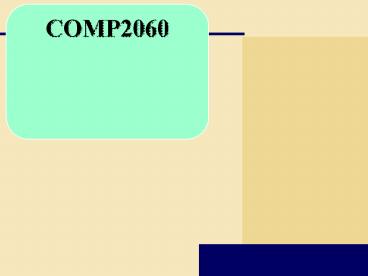System Components - PowerPoint PPT Presentation
Title:
System Components
Description:
First Prsentation – PowerPoint PPT presentation
Number of Views:50
Updated: 9 October 2013
Slides: 48
Provided by:
avalentin
Category:
How To, Education & Training
Tags:
Title: System Components
1
COMP2060
2
The System Unit
- What is the system unit?
- Case that contains electronic components of the
computer used to process data - Sometimes called the chassis
p. 184 Fig. 4-1
3
The System Unit
- What are common components inside the system unit?
- Processor
- Memory
- Adapter cards
- Sound card
- Video card
- Drive bays
- Power supply
p. 185 Fig. 4-2
4
The System Unit
- What is the motherboard?
- Main circuit board of the system unit
- Contains expansion slots, processor chips, and
memory slots - Also called system board
5
The System Unit
- What is a chip?
- Small piece of semi-conducting material on which
integrated circuits are etched
- Integrated circuits contain many microscopic
pathways capable of carrying electrical current - Chips are packaged so that they can be attached
to a circuit board
p. 186
6
Processor
- What is the central processing unit (CPU)?
- Interprets and carries out basic instructions
that operate a computer
Arithmetic Logic Unit (ALU)
Control Unit
- Control unit directs and coordinates operations
in computer
- Arithmetic logic unit (ALU) performs
arithmetic, comparison, and logical operations
Memory
InputDevices
OutputDevices
Data
Information
- Also called the processor
StorageDevices
p. 186 - 187 Fig. 4-4
7
Processor
- What are multi-core processors?
- A multi-core processor is a chip with two or
moreseparate processors - A dual-core processor is a single chip that
contains twoseparate processors - A quad-core processor is a single chip that
contains fourseparate processors - Each processor on a multi-core chip
generallyruns at a slower clock speed, but
increases overall performance
p. 187
8
Processor
- What is a machine cycle?
- Four operations of the CPU comprise a machine
cycle
Step 1. Fetch Obtain program instruction or
data item from memory
Step 2. Decode Translate instruction into
commands
Step 4. Store Write result to memory
Step 3. Execute Carry out command
p. 188 Fig. 4-5
9
Processor
- What is a register?
- Temporary high-speed storage area that holds
data and instructions
Stores location from where instruction was
fetched
Stores instruction while it is being decoded
Stores data while ALU computes it
Stores results of calculation
p. 189
10
Processor
- What is the system clock?
- Controls timing of all computer operations
- Generates regular electronic pulses, or ticks,
that set operating pace of components of system
unit
Each tick is a clock cycle
Pace of system clock is clock speed Most clock
speeds are in the gigahertz (GHz) range (1 GHz
one billion ticks of system clock per second)
Processor speed can also be measured in
millions of instructions per second (MIPS)
p. 189 - 190
11
Processor
- What are the guidelines for selecting a processor?
p. 192 Fig. 4-8
12
Processor
- What are heat sinks, heat pipes, and liquid
cooling?
- Heat sinkcomponent with fins that cools
processor
- Heat pipeesmaller device for notebook
computers - Liquid coolinguses a continuous flow of fluids
to transfer heat away
p. 193 Fig. 4-9
13
Processor
- What is parallel processing?
- Using multiple processors simultaneously to
execute a program faster - Requires special software to divide problem and
bring results together
Control Processor
results combined
p. 194 Fig. 4-10
14
Data Representation
- How do computers represent data?
- Most computers are digital
- Recognize only two discrete states on or off
- Use a binary system to recognize two states
- Use Number system with two unique digits 0 and
1, called bits (short for binary digits)
p. 194 - 195 Fig. 4-11
15
Data Representation
- What is a byte?
- Eight bits grouped together as a unit
- Provides enough different combinations of 0s and
1s to represent 256 individual characters - Numbers
- Uppercase and lowercase letters
- Punctuation marks
- Other
p. 195 Fig. 4-12
16
Data Representation
- What are three popular coding systems to
represent data?
- ASCIIAmerican Standard Code for Information
Interchange - El código ASCII define una relación entre
caracteres específicos y secuencias de bits - EBCDICExtended Binary Coded Decimal Interchange
Code - EBCDIC es un código binario que representa
caracteres alfanuméricos, controles y signos de
puntuación. Cada carácter está compuesto por 8
bits 1 byte, por eso EBCDIC define un total de
256 caracteres. - Unicodecoding scheme capable of representing
allworlds languages - es un estándar de codificación de caracteres
diseñado para facilitar el tratamiento
informático, transmisión y visualización de
textos de múltiples lenguajes y disciplinas
técnicas, además de textos clásicos de lenguas
muertas
17
Data Representation
- How is a letter converted to binary form and back?
Step 3.The system unit converts the scan code
for the capital letter T to its ASCII binary code
(01010100) and stores it in memory for processing.
p. 196 Fig. 4-14
18
Memory
- What is memory?
- Electronic components that store instructions,
data, and results - Consists of one or more chips on motherboard
orother circuit board - Each byte stored in unique location called an
address, similar to seats in a concert hall
p. 197 Fig. 4-15
19
Memory
- How is memory measured?
- By number of bytes available for storage
Petabyte1024 Terabyte
p. 197 Fig. 4-16
20
Memory
- What is random access memory (RAM)?
Memory chips that can be read from and written
to by processor
Also called main memory or primary storage
Most RAM is volatile, it is lost when
computers power is turned off
The more RAM a computer has, the faster it
responds
p. 198 - 199
21
Memory
- How do program instructions transfer in and out
of RAM?
Step 1. When you start the computer, certain
operating system files are loaded into RAM from
the hard disk. The operating system displays the
user interface on the screen.
Operating system interface
Operating system instructions
Step 2. When you start a Web browser, the
programs instructions are loaded into RAM from
the hard disk. The Web browser window is
displayed on the screen.
Web browser instructions
Web browser window
Step 3. When you start a paint program, the
programs instructions are loaded into RAM from
the hard disk. The paint program, along with the
Web Browser and certain operating system
instructions are in RAM. The paint program window
is displayed on the screen.
Paint program instructions
Paint program window
Step 4. When you quit a program, such as the Web
browser, its program instructions are removed
from RAM. The Web browser is no longer displayed
on the screen.
Web browser program instructions are removed from
RAM
Web browser window is no longer displayed on
desktop
p. 198 Fig. 4-17
22
Memory
- Where does memory reside?
- Resides on small circuit board called memory
module - Memory slots on motherboard hold memory modules
p. 199 Fig. 4-18
23
Memory
- How much RAM does an application require?
- Depends on the types of software you plan to use
- For optimal performance, you need more than
minimum specifications
p. 199
24
Memory
- How much RAM do you need?
- Depends on type of applications you intend to
runon your computer
p. 200 Fig. 4-19
25
Memory
- What is cache?
- Helps speed computer processes by storing
frequently used instructions and data - Also called memory cache
- L1 cache built into processor
- L2 cache slower but has larger capacity
- L2 advanced transfer cache is faster, built
directly on processor chip - L3 cache is separate from processor chip on
motherboard (L3 is only on computers that use L2
advanced transfer cache)
p. 201 Fig. 4-20
26
Memory
- What is read-only memory (ROM)?
Memory chips that store permanent data and
instructions
Nonvolatile memory, it is not lost when
computers power is turned off
Three types
FirmwareManufactured with permanently written
data, instructions, or information
EEPROM (electrically erasable programmable
read-only memory)Type of PROM containing
microcode programmer can erase
PROM (programmable read-only
memory)Blank ROM chip onto which a
programmer can write permanently
p. 201 - 202
27
Memory
- What is flash memory?
- Nonvolatile memory that can be erased
electronically and rewritten - Used with many mobile devices
Step 3.Plug the headphones into the portable
media player, push a button on the portable media
player, and listen to the music through the
earphones.
Step 1.Purchase and download music tracks from a
Web site. With one end of a special cable
connected to the system unit, connect the other
end to the USB port in the portable media player.
Step 2.Instruct the computer to copy the music
tracks to the flash memory chip in the portable
media player.
p. 202 Fig. 4-21
28
Memory
- What is CMOS?
p. 203
29
Memory
- What is access time?
- Amount of time it takes processor to read data
from memory
- Measured in nanoseconds (ns), one billionth of a
second
- It takes 1/10 of a second to blink your eye a
computer can perform up to 10 million operations
in same amount of time
p. 203 Figs. 4-22-4-23
30
Expansion Slots and Adapter Cards
- What is an adapter card?
- Enhances system unit or provides connections to
external devices called peripherals - Also called an expansion card
p. 204 Fig. 4-24
31
Expansion Slots and Adapter Cards
- What is an expansion slot?
- An opening, or socket, on the motherboard that
can hold an adapter card - With Plug and Play, the computer automatically
configures cardsand other devices as you
install them
p. 204 - 205 Fig. 4-25
32
Expansion Slots and Adapter Cards
- What are flash memory cards, PC cards, and
ExpressCard modules?
- An ExpressCard module adds memory, storage,
sound, fax/modem, communications, and other
capabilities to notebook computers
- A flash memory card allows users to transfer data
from mobile devices to desktop computers - USB Flash drive
- An PC card adds various capabilities to computers
p. 205 Fig. 4-264-27
33
Ports and Connectors
- What are ports and connectors?
- Port connects external devices to system unit
- Connector joins cable to peripheral
- Available in one of two genders male and female
p. 206 Fig. 4-28
34
Ports and Connectors
- What are different types of connectors?
p. 207 Fig. 4-29
35
Ports and Connectors
- What is a serial port?
- Transmits one bit of data at a time
- Connects slow-speed devices, such as mouse,
keyboard, modem
p. 207 Fig. 4-30
36
Ports and Connectors
- What is a parallel port?
- Connects devices that can transfer more than one
bit at a time, such as a printer
p. 208 Fig. 4-31
37
Ports and Connectors
- What are USB ports?
USB (universal serial bus) port can connect up
to 127 different peripherals together with a
single connector type
USB 2.0
p. 208
38
Ports and Connectors
- What are FireWire ports?
- Connects multiple types of devices that require
faster data transmission speeds - Allows you to connect up to 63 devices together
- FireWire 800 is the latest FireWire version
- A FireWire hub is a device that plugs in a
FireWire port on the system unit and contains
multiple FireWire ports in which you plug cables
from FireWire devices
p. 208 - 209
39
Ports and Connectors
- What are special-purpose ports?
- Allow users to attach specialized peripherals or
transmit data to wireless devices
- MIDI (Musical Instrument Digital Interface) port
- eSATA port
- SCSI port
- IrDA (Infrared Data Association) port
- Bluetooth port
p. 209 - 210 Fig. 4-32
40
Buses
- What is a bus?
- Channel that allows devices inside computer to
communicate with each other
- System bus connects processor and RAM
- Bus width determines number of bits transmitted
at one time - Word size is the number of bits processor can
interpret and execute at a given time
p. 211 - 212 Fig. 4-35
41
Buses
- What is an expansion bus?
- Allows processor to communicate with peripherals
PC Card Bus
USB Bus
PCIBus
PCI ExpressBus
AGPBus
p. 212
42
Bays
- What is a bay?
- Opening inside system unit used to install
additional equipment - Drive bays typically hold disk drives
p. 212 Fig. 4-36
43
Power Supply
- What is a power supply?
p. 213
44
Mobile Computers and Devices
- What is a mobile computer?
- Notebook, weighing between 2.5 and 10 pounds, or
mobile device
p. 213 - 214 Fig. 4-37
45
Mobile Computers and Devices
- What ports are on a notebook computer?
p. 214 Fig. 4-38
46
Mobile Computers and Devices
- What ports and slots are on a tablet PC?
p. 214 Fig. 4-39
47
Keeping Your Computer Clean
- Over time, the system unit collects dust even
in a clean environment
- Preventative maintenance requires a few basic
products