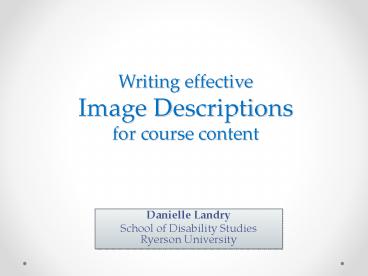Writing effective Image Descriptions for course content
1 / 40
Title:
Writing effective Image Descriptions for course content
Description:
Writing effective Image Descriptions for course content Danielle Landry School of Disability Studies Ryerson University A quick word on Language Remember to always ... – PowerPoint PPT presentation
Number of Views:27
Avg rating:3.0/5.0
Title: Writing effective Image Descriptions for course content
1
Writing effective Image Descriptions for course
content
- Danielle Landry
- School of Disability StudiesRyerson University
2
What well cover today
- Consider inclusivity and accessibility in the
online classroom - Learn how to write an effective image description
- Become aware of a few key considerations
context, length, language - Go over a little how-to in Ektron (Ryersons
Content Management System for online courses) - Familiarize ourselves with some useful resources
3
Barriers to education
Highest level of educational attainment by
disability status for adult Canadians aged 15 to
64 (PALS, 2006)
People with Disabilities People w/out Disabilities
Below High School Diploma 28 19
High School Diploma or equivalent 25 27
Trade Certificate or equivalent 14 10
College Diploma or equivalent 21 24
University degree or above 13 20
4
Inclusive Classrooms
- Inclusive classrooms foster a diversity of voices
and experiences, enriching discussion and shaping
how all students interact with and think about
the course material and each other.
5
Changing legislation
- The Accessibility for Ontarians with Disabilities
Act (AODA) is legislation that came into effect
in Ontario in 2005. - The AODA outlined the procedure for the
development of accessibility standards in order
to achieve accessibility for Ontarians with
disabilities with respect to goods, services,
facilities, accommodation, employment, buildings,
structures and premises.
6
AODA
- The AODAs integrated information and
communication standard says - All new websites and web content must conform
with WCAG 2.0 Level A by January 1, 2014
(including significant refreshes to
websites/content) - All websites and web content must conform with
WCAG 2.0 Level AA by January 1, 2021. - The WCAG 2.0 requires text alternatives be
provided for any non-text content (i.e. image
descriptions). All online courses will need to
comply.
7
AODA
- It also states Every obligated organization
that is an educational or training institution
shall do the following, if notification of need
is given Provide educational or trainings
resources or materials in an accessible format
that takes into account the accessibility needs
due to a disability of the person with a
disability to whom the material is to be
provided
8
Accessibility features for visually impaired
students
- Providing accessible content for visually
impaired students is especially necessary because
its been overly neglected, even in relation to
other disabilities - Although overall the findings suggest that .
the needs of students in all groups are
relatively well met, those of students who are
totally blind, those with multiple disabilities,
and those with low vision were met least well - Fichten, C.S., Asuncion, J.V., Nguyen, M.N.,
Budd, J. Amsel, R. (2010).
9
Why images matter
- It is believed that up to 80 of what children
without visual impairments learn is through
visual clues - Project IDEAL (2011)
- Removing images is not the way to remove barriers
to accessibility taking away visual content
weakens the learning experience of other
students.
10
So what exactly is an Image Description?
11
Descriptions vs. Captions
- A caption is a heading, a footer or a title that
provides an explanation for an image.
12
Descriptions vs. Captions
- An image description provides a text alternative
to an image. It describes images as though it
cant be seen.
13
So what exactly is an Image Description?
- Image descriptions arent complicated, but
sitting down to write one makes you realize there
is a little more to writing them than you think - Heres an example. How would you describe the
following image?
14
Describe this image
15
How about this image?
16
Do all images need descriptions?
- A study was conducted in London, England
(Petrie, Harrison and Dev, 2005) to find out how
visually impaired web users thought images online
should be described. Semi-structured interviews
were conducted with legally blind participants
using JAWS screen readers. - A majority of the participants agreed that not
all images should be described.
17
Images that DO need descriptions
- Artistic or instructive images
- Diagrams and charts
- Buttons (i.e. Search buttons)
- Because how can you know where its going to take
you, until you click on it? - Products for sale (i.e. textbook covers)
18
Images that DONT need descriptions
- Uninformative or decorative images (added only
for aesthetic value, not content) - Bullets or Spacers (filler images)
- Logos (relevant information should be elsewhere)
- Images that are already described in text
19
When there is no description needed
- A null or empty string ALT text (ALT )
should be used for images with no informational
value. - This ensures that screen readers skip over the
image
20
Writing an image description
21
Writing an image description
- What is the images purpose?
- What is it telling us?
- Why is it there?
- What is else being said on this page and what
unique information is this image providing?
22
Consider the Context
- The most useful information is usually context
dependent. - On a retail website, would the description
- Womens jeans be enough to make you want to buy
them? - How much information might a shopper looking to
purchase a pair of jeans need? Useful information
might include the colour, style and cut of the
jeans.
23
Consider the context
24
A word on Language
- Use simple, plain language.
- The order of the words matters. Put the most
important information at the beginning of the
description.
25
Guidelines
- While context matters, some elements in an image
generally require describing, including - Objects, buildings, people
- Whats happening/the action
- Purpose of the image
- Colours in the image
- Location
- Emotions, atmosphere
26
Describing the subjective
- Everything is relative. Describing images makes
you aware of your own subjectivity. - Try to stick to known facts.
- What can you say that couldnt (easily) be
disputed?
27
Describing the subjective
28
How long is too long?
- General rule of thumb try for a balance between
quality and quantity. - In HTML, you can always use LONGDESC (and
ALT-text) to provide a longer description, should
people choose to find out more about the image. - In Ektron, we need to learn to balance both in
one description. - Somewhere between a few words and less than 150
characters.
29
An example in length
30
- Skull.
- Photograph of a skull.
- Photograph of a human skull.
- Photograph of a trepanated human skull.
- Photograph of a trepanated human skull. There is
a hole near the top of the skull. - Photograph of a trepanated human skull. There is
a hole near the top of the skull. 3 is placed in
front of the skull. - Photograph of a trepanated human skull. There is
a hole near the top of the skull on the right
side. 3 is placed front of the skull. - Photograph of a trepanated human skull on a
table. There is a hole near the top of the skull
on the right side. 3 is placed front of the
skull. One tooth is missing.
31
Inserting image descriptions into Ektron
32
After signing into the content management system
in Blackboard (Ektron), right click on the image
that needs describing. Select Edit
33
This will take you into Editing Mode.
34
Right click on the image again and select Set
Image Properties
35
Write your image description in the box Image
Alt Text. Click Ok . Then save the changes to
your page.
36
In Word or Adode
- Its just as easy.
- World Wide Web Consortium (W3C). (2011). PDF1
Applying text alternatives to images with the Alt
entry in PDF documents. Techniques for WCAG 2.0. - http//www.w3.org/WAI/GL/WCAG20-TECHS/PDF1
- Check out this great resource for a step-by-step
instruction on how to insert image descriptions
in Word .doc or .docx files and Adobe .pdf files.
37
Other Resources
- The World Wide Web consortiums (W3C) Web Content
Accessibility Guidelines http//www.w3.org/TR/WCA
G/ - These are the guidelines that websites in Ontario
will need to follow in order to comply with the
AODA. - Describing images on the Web a survey of current
practice and prospects for the future (2005) by
Petrie, Harrison Dev. - http//www-users.cs.york.ac.uk/petrie/HCII05_alt
_text_Paper.pdf
38
Thank you!
39
References
- Fichten, C.S., Asuncion, J.V., Nguyen, M.N.,
Budd, J. Amsel, R. (2010). The POSITIVES scale
Development and validation of a measure of how
well the information and communication technology
needs of students with disabilities are being
met. Journal of Postsecondary Education and
Disability, 23(2), 137-154. Retrieved from
http//ahead.org/uploads/publications/JPED/JPED_23
-2/JPED2023_2_FULL20DOCUMENT_FINAL.pdfpage45 - Hudson, R. (2003). Text Alternatives for Images.
Webusability accessibility usability services.
Retrieved from http//www.usability.com.au/resour
ces/image-text.cfm - Ignagni, E. (2011). Personal communication.
- Ontario. Integrated Accessibility Standards.
Ontario Regulation 191/11 made under the
Accessibility for Ontarians with Disabilities
Act. 2005, Parts II, Schedules 1-3. Retrieved
from http//www.e-laws.gov.on.ca/html/source/regs
/english/2011/elaws_src_regs_r11191_e.htm - Petrie, H., Harrison, C. Dev, S. (2005).
Describing images on the Web a survey of current
practice and prospects for the future. Centre for
Human Computer Interaction Design. Retrieved
from http//www-users.cs.york.ac.uk/petrie/HCII0
5_alt_text_Paper.pdf - Project IDEAL. Visual Impairements. Retrieved
from http//www.projectidealonline.org/visualImp
airments.php - RNIB. (2011). Education professionals. Retrieved
from http//www.rnib.org.uk/professionals/educat
ion/Pages/education.aspx
40
References
- Fichten, C.S., Asuncion, J.V., Nguyen, M.N.,
Budd, J. Amsel, R. (2010). The POSITIVES scale
Development and validation of a measure of how
well the information and communication technology
needs of students with disabilities are being
met. Journal of Postsecondary Education and
Disability, 23(2), 137-154. Retrieved from
http//ahead.org/uploads/publications/JPED/JPED_23
-2/JPED2023_2_FULL20DOCUMENT_FINAL.pdfpage45 - Hudson, R. (2003). Text Alternatives for Images.
Webusability accessibility usability services.
Retrieved from http//www.usability.com.au/resour
ces/image-text.cfm - Ignagni, E. (2011). Personal communication.
- Ontario. Integrated Accessibility Standards.
Ontario Regulation 191/11 made under the
Accessibility for Ontarians with Disabilities
Act. 2005, Parts II, Schedules 1-3. Retrieved
from http//www.e-laws.gov.on.ca/html/source/regs
/english/2011/elaws_src_regs_r11191_e.htm - Petrie, H., Harrison, C. Dev, S. (2005).
Describing images on the Web a survey of current
practice and prospects for the future. Centre for
Human Computer Interaction Design. Retrieved
from http//www-users.cs.york.ac.uk/petrie/HCII0
5_alt_text_Paper.pdf - Project IDEAL. Visual Impairements. Retrieved
from http//www.projectidealonline.org/visualImp
airments.php - RNIB. (2011). Education professionals. Retrieved
from http//www.rnib.org.uk/professionals/educat
ion/Pages/education.aspx - Images courtesy of the course Mad Peoples
History (CDST504).