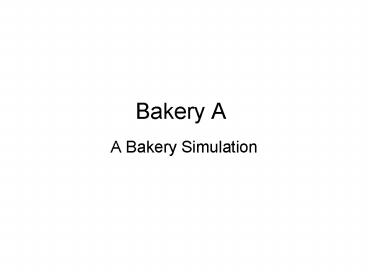Bakery A - PowerPoint PPT Presentation
1 / 20
Title:
Bakery A
Description:
Double-click on the box of the Arrive module - notice that it has a name below ... Repeat, using the red box to the right of the Server and that above the Exit. ... – PowerPoint PPT presentation
Number of Views:124
Avg rating:3.0/5.0
Title: Bakery A
1
Bakery A
- A Bakery Simulation
2
Bakery A
- We start of with the simplest possible simulation
- the bakery mentioned in Lecture 2. - We need
- a) A way to generate customer arrivals at
appropriate intervals - b) A way to serve those customers at an
appropriate rate - c) A way to send those customers on their way.
- Arena provides us (among others), with three
distinct modules an Arrival module, a Server
module and a Depart module. - Start Arena from the submenu of the Start menu of
Windows (whichever version is on your computer -
95 or more recent). You may find a couple of
dialogs telling you about the academic version of
Arena and introductory materials. You may want
to spend some time reading and following through.
Once you are done, you will have a blank center
for your screen - the area where you will build
your models.
3
Bakery A
The first thing to do is to select File/New. Then
click on the Attach label and double-click on
Common.tpo - a rather extensive tool-bar will
appear on the left along with a number of
(pre-existing) buttons and color choices on the
right. We will use FOUR buttons from the Common
tool-bar Arrive, Depart, Server and Simulate.
Click on Arrive, move the cursor to the blank
area in the middle (it will become a cross-hair)
and click where you would like the Arrive icon to
appear (stay on the left of center). Click on
Server, move to the right of the Arrive icon you
just placed and click to place the Server icon.
Repeat for the Depart module. Repeat once more
for the Simulate module, but place its icon below
the other three, near the center of the
region. Placement is NOT crucial, it is just
convenient to start with some design principles
(movement of customers from left to right, etc)
and stay with it unless the configuration does
not permit it. You would have the picture on the
next slide
4
Bakery A
5
Bakery A
The black-filled box indicates the module is
selected. We now have all the pieces, but we have
to decide how to use them and how to connect
them. Double-click on the box of the Arrive
module - notice that it has a name below it
(Arrive 1) each module placed has a default name
that we can use or change at will. A dialog box
will appear, and we will discuss its contents.
6
Bakery A
It has, as you can see, three regions and Enter
Data region, an Arrival Data region and a Leave
Data region. Enter DataThe DEFAULT name of the
station is Arrive 1. If you were to drop the
list, you would find Depart 1 and Server 1 (as
you might expect). You could now type BakeryIn,
to give it a (possibly) more appropriate name.
There are two other buttons in that area you may
click on them to find out what their dialogs look
like - make no changes there. Arrival Data we
will leave Batch Size at 1 (one customer at a
time) First Creation could be set to 0.0 Max
Batches should be left empty.
7
Bakery A
Time Between has a drop-down list. You can either
fill-in your own recipe, or you can pick one of
the ones given. Drop the list and pick
EXPO(Mean). When the expression appears in the
window, replace Mean with some number (say
0.833), indicating that you have chosen an
exponential arrival discipline with mean
inter-arrival time of 0.833 time units. There is
a further Mark Time Attribute. You could either
leave it blank or choose Queue Time (as the only
possibility) from the drop-down list. You can
check the Assign and Animate buttons. Make
sure you make no changes to the dialog boxes
(exit them with Cancel). At this point things
should look like
8
Bakery A
Leave Data Check out the two further dialog
buttons - leave them with Cancel - and now we are
left with the question where to? Leave the
Route and StNm buttons as they are. The drop-won
list for Station contains the names BakeryIn,
Server 1, Depart 1. Since we are going from the
door to the counter, type in BakeryCounter (you
could have chosen Server 1, but one should always
use names that are meaningful in the context).
For Route Time we could leave 0, or we could
insert a small value (say 0.05) to indicate that
it takes a short while to walk from the door to
the counter.
9
Bakery A
When the dialog looks like the one on the right,
you are done, and you can click on the OK button,
ready for the next step. Now you are ready to
double-click on the Server box
10
Bakery A
The initial dialog looks as on the right, and we
need to fill enough of it so our simulation will
work. Enter Data we will leave the Label as is,
and choose BakeryCounter from the Station
drop-down list. Check the dialog for Tran In.
Server Data notice that, as you typed
BakeryCounter, the Resource window changed from
Server 1_R (the default) to BakeryCounter_R (your
name). Leave Capacity at 1 (one employee behind
the counter), Capacity Type at Capacity (check
what choices the drop-down list gives you).
Resource Statistics remains checked. For Process
Time, choose EXPO(Mean) from the drop-down list.
11
Bakery A
Replace Mean by 0.7. Check out the dialogs for
the four buttons - leave each with Cancel. Leave
Area examine the extra dialogs, leave Route and
StNm checked, the drop-down list for Station has
BakeryIn,
BakeryCounter and Depart 1 as choices. Type
BakeryOut, and give a Route Time of 0.05 (same
time to get out as to get in change it if you
dont like it). When the dialog looks like the
one on the next slide, click OK - done with the
Server module.
12
Bakery A
OK. Now double-click on the Depart box, to
bring up its own dialog.
13
Bakery A
Enter Data leave the Label blank go to the
drop-down list and choose BakeryOut. Examine the
options given by the dialogs corresponding to the
three buttons. Count check Individual
Counter. Tally leave as is. When the dialog
looks like the one on the next
Slide, click OK.
14
Bakery A
Notice that, as you return to the Simulation
area, a blue box has appeared on top of the
Depart box it will show the exit count. We are
almost done. The simulation is set up, except
for some last decisions. They refer to the
contents of the Simulate box. Double-click on it,
to bring up its dialog.
15
Bakery A
Project just type something appropriate into the
boxes - dates are according to the American
system (MM/DD/YY). Replicate each replication
will give you one sample point. Start with 1,
but be prepared to run many, and then run
statistics on your results. Leave Beginning Time
at 0.0 put 1000 for Length of replication leave
all the rest blank. Click OK. Click on the red
check mark on the strip at the bottom of the
simulation area. You should have a small dialog
that tells you everything is OK. Accept it and go
on. There is one small problem left you
would like to have a bit more animation. It
would be nice to see something move from the
BakeryIn through the BakeryCounter to the
BakeryOut boxes.
16
Bakery A
At the right of the design area you will find a
collection of buttons. Choose the one with the R
(the Route button).
Click on it a the dialog box at the right will
appear. Clicking OK will let you draw a route,
from the center of one of the red boxes to the
next one on the route - with corners if needed.
The route from entrance to counter would be
17
Bakery A
Repeat, using the red box to the right of the
Server and that above the Exit. You should end
up with something like this
Hit the Run button - at the bottom left of the
Arena window, just like a tape player button -
and watch. The numbers in the blue window on top
of the Depart module will keep changing
18
Bakery A
At the end of the run, you will be asked if you
want to see the results. Answer YES. A NotePad
(or WordPad - if large enough) document will come
up, with the collected statistic. You fill find
Tally Variables which contain cycle-time and
queue-time statistics (average, max and min time
units in queue, for example). Discrete-Change
Variables contain resource utilization (busy),
resource availability (1.000 if the resource
never fails or goes for a break), and
number-in-queue statistics. Notice that
number-in-queue, and average-time-in-queue are
fairly large, and might indicate that there are
too many customers for the number of
counter-persons available More runs first,
though
19
Bakery A
- Exercises.
- a) Change the mean Inter-Arrival time and the
mean Service Time of the Server. Try
distributions other than the Exponential. Check
through the Arena Help System to find out more.
What happens if the mean Service Time is longer
than the mean Inter-Arrival Time? Run at least
one example. - b) What happens if you add a counter worker? HOW
can you add a counter worker? The Server module
will allow you to do this - you need to find out.
It isnt hard. Set up a system with 3 counter
workers to take care of the customers. - c) Many Italian Bars require the customer to pay
BEFORE asking the counter people for the the cup
of coffee or the sandwich, or whatever. Insert a
cashier between the arriving customer and the
counter. Obviously, you will have to choose an
appropriate Service Distribution for the cashier.
The cashier should be able to serve enough
people to keep your counter workers occupied most
of the time
20
Bakery A
d) Under usual conditions - you pay after being
served your cup of coffee, the queue time at the
counter is enough for you to reach a decision, so
no EXTRA time is devoted to making up your mind.
In the Italian Bar case, you will waste another
0.3 time units between the moment you enter the
door and the moment you join the cashiers queue.
Model this. What would you need to do with the
REST of the system, to offset this extra time?
Show the validity of your intuition through a
simulation.