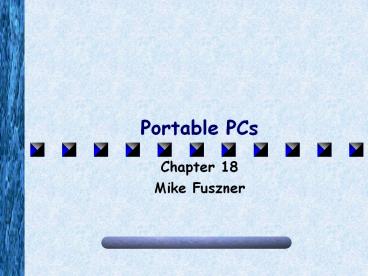Portable PCs - PowerPoint PPT Presentation
1 / 36
Title:
Portable PCs
Description:
Portable batteries and liquid crystal displays (LCD) were two separate ... Ni-Cd and Ni-MH batteries should be conditioned by using a charger. ... – PowerPoint PPT presentation
Number of Views:102
Avg rating:3.0/5.0
Title: Portable PCs
1
Portable PCs
- Chapter 18
- Mike Fuszner
2
Creating a Portable PC the Issues
- Battery power
- With the available battery power in the early
1980s power was a real issue - Reliability
- PCs were not designed to be moved around hard
drives and floppy drives were made for the back
of a bouncing pickup truck! - Functionality
- Portable PCs had to be smaller and
lighter the mouse is a great
example.
3
History
- Osborne One defined a series of technologies that
helped to define the look and working of the
first generation of portable computers - the
suitcase luggable. - The first generation of luggable PCs were highly
functional, but were heavy and bulky, and had
tiny screens. - Compaq started the clone concept.
4
The Early Portables
- Osborne One
- Compaq Portable
Photo courtesy of the Obsolete Computer Museum
5
Laptops
- Portable batteries and liquid crystal displays
(LCD) were two separate technologies that enabled
a PC to be fully portable. - The need for continuous voltage led to the
invention of the Nickel cadmium (Ni-Cd) battery. - LCD allowed for a lighter and a larger
display.
Zenith laptops
6
Laptop/Notebook
- The Ni-Cd battery and the LCD display, combined
with a mobile computer, led to a massive
reduction in size and weight. - Mobile PCs were called laptops since they could
be operated on a users lap. - The term notebook was given to all new laptops
that had a size in the range of 8 ½ X 11-inch
(like a notebook in a briefcase). - The demand today for larger keyboards and screens
has actually made the portable PC larger without
adding significant weight.
7
Personal Digital Assistant (PDA)
- Poqet PC was the first PDA that ran on 8086 and
supported 640 KB of RAM. - The goal of the PDA was to weigh as little as
possible and to fit in your pocket.
8
Personal Digital Assistant (PDA)
- Many of todays PDA use handwriting recognition
combined with modified mouse functions. - PDAs rely on USB or serial connections to
transfer data between themselves and desktop
systems. - PDAs use infrared functions to pass data between
each other.
3Com Palm Pilot
9
Mobile Technologies
10
Batteries
- Types of Batteries
- Nickel-Cadmium (Ni-Cd)
- Nickel Metal Hydride (Ni-MH)
- Lithium Ion (Li-Ion)
- Smart batteries
- Battery maintenance
11
Nickel-Cadmium Batteries
- Nickel-Cadmium (Ni-Cd) batteries were the first
batteries commonly used in mobile PCs. - They provided a steady voltage but were subject
to battery memory problem. - Battery memory is the tendency of a Ni-Cd battery
to lose a significant amount of its recharge
ability if charged repeatedly without being
totally discharged. - To avoid this problem, these batteries had to be
discharged completely before each recharging.
12
Nickel-Cadmium
- Nickel-Cadmium (Ni-Cd) batteries last at most for
1,000 charges and are susceptible to heat and
self-discharge over time, if not used. - Should be disposed of properly
- Not used in PCs today but often used in cell
phones and cordless phones
13
Nickel Metal Hydride
- Nickel Metal Hydride (Ni-MH) batteries were the
next generation of mobile PC batteries. - Less susceptible to memory problems and last
longer between recharges. - Still susceptible to heat.
- Popular replacement for Ni-CD systems.
14
Lithium Ion
- Lithium Ion is the most common type of battery
used today. - They are powerful and completely immune to memory
problems. - These batteries have a built-in circuitry to
prevent accidental overcharging.
15
Smart Batteries
- Smart batteries provide better maintenance for
laptop batteries. - They signal the computer when they need to be
charged, conditioned, or replaced.
16
Battery Maintenance
- Batteries should be stored in a cool place.
- Ni-Cd and Ni-MH batteries should be conditioned
by using a charger. - Battery contacts should be kept clean using a
little alcohol or dry cloth. - Used or old batteries should be recycled.
17
PC Cards
- PC Cards are commonly known as the Personal
Computer Memory Card International Association
(PCMCIA). - Hot-swappable devices that perform every PC
function. - Easy to use, inexpensive, and convenient.
18
PC Cards
Most laptops have two type II slots. All PC cards
use a 68-pin interface.
19
PC Cards
- Two levels of software drivers
- Socket services
- Device drivers that enable the system to detect
when a PC Card is inserted or removed, and
provide necessary I/O to the device - Standardized and handled by the system
BIOS - Card services
- Recognize the function of a
particular PC Card and provide
the specialized drivers required
to make the card work - Handled by Windows
- Accessed via PCMCIA option in Control Panel
20
PC Cards
- CardBus card is a 32-bit PC Card with a special
slot - PCI bus mastering
- Can perform up to 8 functions compared with 2
functions for a regular PC card (such as a modem
and network card combined) - Regular PC cards will work in a CardBus slot
- CardBus uses 3.3 volts of power regular PC
cards use 5 volts - Type IV slot is used to describe any card thicker
than a Type III
21
USB ports
22
USB Limits
- A single USB port can support up to 127 devices.
- Usually most USB sharing is limited to 3 or 4
devices due to a limited throughput of 12 Mbps - USB devices run at a low speed of 1.5 Mbps or a
high-speed of 12 Mbps. - Maximum cable length of 5 meters only
- Due to electrical interference, its better to
stay around 2 meters maximum
23
USB Configuration
- Steps to be followed when installing USB
- Ensure that the CMOS provides an IRQ for USB
ports. - Ensure that the operating system supports USB.
- All versions of Windows from Win95B and newer
(except for NT) support USB - Always install device drivers
before plugging in
a new USB device.
24
The Modular Laptop
- The common components that can be replaced or
upgraded in a portable PC are - RAM
- 72-pin or 144-pin SO-DIMMs
- Hard drives
- ATA drives in the 2.5-inch format dominate
laptops today - Check for the proper settings (Cable Select,
Master, Slave) but otherwise the same as regular
3.5-inch drives - Modular CPUs
- Just replace with a newer module from Intel or
AMD - Video cards
- Least standardized
RAM
CPU
25
Power Management
- Power Management must
- Shut down unused devices selectively
- Define a maximum period of inactivity
- Shut down the entire system during longer periods
of inactivity - Ready to restart if triggered by a wake-up event
- Sensitive to potential hazards like shutting down
the hard drive in the middle of a write operation - Keep the system cost about the same
26
System Management ModeSMM
- System Management Mode (SMM) is a set of features
that enables the CPU to slow down or stop its
clock without deleting the register information. - Stops the CPU and all of the peripherals
- Requires a specialized BIOS and OS
- To further power management capabilities, Intel
introduced Advanced Power Management (APM) in
1992 and Advanced Configuration and Power
Interface (ACPI) in 1996
27
Requirements for APM/ACPI
- APM and ACPI require the following in order to
function properly - An SMM-enabled CPU.
- APM-compliant BIOS.
- Devices that will accept being shut off (Energy
Star) - A system OS that knows how to request for the
shut down of a particular device.
28
APM/ACPI Levels
- APM defines the following power-usage operating
levels for a system - Full On
- No power management everything running at full
power - APM Enabled
- CPU and RAM running at full power
- Unused device may or may not be shut down
- APM Standby
- CPU is stopped
- RAM still stores all the programs
- All peripherals are shut down
- APM Suspend
- Everything is shut down or at its lowest
power-consumption - Hibernation (stores everything in RAM on the hard
drive before powering down)
29
APM/ACPI Configuration
- CMOS settings
- Windows
- Overrides CMOS settings
- Display applet in Control Panel
- Settings?Advanced ?Monitor tab
- Power Management applet in Control Panel
30
Configuration of APM/ACPI - CMOS
Setting a wake-up event in CMOS
31
Configuration of APM/ACPI - CMOS
CMOS with ACPI setup option
32
Configuration of APM/ACPI Windows
33
Beyond A
- Profiles
- A hardware profile is a list of devices that
Windows automatically enables or disables in the
Device Manager, depending on the devices detected
by the system. - Windows 9x and 2000 configure these hardware
profiles in the System Properties Window on the
Hardware Profiles tab.
34
Hardware Profiles
35
Docking Stations
- Easily gives laptops access to large monitors,
regular mice, network connections, full size
keyboards - Provides an easy way to take your laptop in and
out of the office
36
(No Transcript)