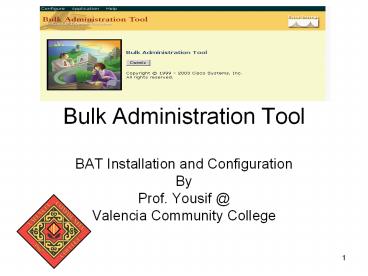Bulk Administration Tool - PowerPoint PPT Presentation
Title:
Bulk Administration Tool
Description:
Bulk Administration Tool BAT Installation and Configuration By Prof. Yousif _at_ Valencia Community College Installing BAT Download the application to the CallManger s ... – PowerPoint PPT presentation
Number of Views:22
Avg rating:3.0/5.0
Title: Bulk Administration Tool
1
Bulk Administration Tool
- BAT Installation and Configuration
- By
- Prof. Yousif _at_
- Valencia Community College
2
Installing BAT
Applications? Install Plug-in ? Cisco Bulk
Administration Tool
3
Download the application to the CallMangers Hard
Drive
4
Starting BAT
5
BAT Administration Page
6
Creating a New Template
- Configure ? Template ? Phone
- From the Phone Template Configuration screen
click Add a new phone template - Configure the above parameters
7
Remember to Add the two lines
- Scroll to the bottom and click on line 1, then
click on Insert and close. - Repeat for line 2
8
Working with BAT Spread Sheet
From the Call manager Hard Drive go
to C/ciscowebs/BAT/EcelTemplate Copy the bat.xl
file to your desktop
9
Change the Security Level to Medium
Security must be set to medium for macros to run
Before you open the Excel template launch MS
Excel and select Tools ? Macro ? Security and set
the security level to Medium. Must close and
reopen Excel.
10
BAT Fields
Devices that can register with BAT
11
Configuring BAT
- Set the number of phone lines to 2, and the
number of speed dials to 4 - Enter the MAC address of the Phone(s)
- Enter the number for Directory Number 1 and 2
- Configure the Display for the two lines
- Configure the Description as BAT Phone
12
Export the Excel Template to BAT Format
- Click on Export to BAT Format (CSV-txt)
- Save the file to your hard drive using the name
BAT_ExcelFiles - Copy the file to the following directory on the
CallManager C/batfiles/phones/insert
13
Deleting PhonesBefore Using BAT Registration
- You cannot register a phone using BAT if it has
already been registered (Using Auto-Registration
for example) - From the CallManger Adminstration select Devices
? Phones then click on the Find button - Check all the phones that you want to delete then
click on the delete button
14
Erasing The EPhone Config (might be needed)
On your phone press the Settings button, Select
Network Configuration (3) then select Erase
Configuration (33) then select Save
15
Importing the Database
- From BAT Administration click configure ? Phones
- Follow the above configuration
16
Verify BAT Registration
From Devices Select Phones then click on the Find
button
17
Verify BAT Registration
18
LAB
- BAT Installation and Configuration
- Changing Phone registration from Auto to BAT