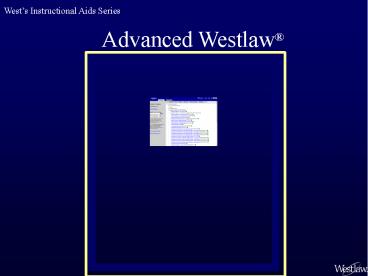Advanced Westlaw - PowerPoint PPT Presentation
Title:
Advanced Westlaw
Description:
West s Instructional Aids Series Advanced Westlaw Table of Contents Power Searching Natural Language Terms and Connectors Getting the Most from the West s Key ... – PowerPoint PPT presentation
Number of Views:62
Avg rating:3.0/5.0
Title: Advanced Westlaw
1
Advanced Westlaw
Wests Instructional Aids Series
2
Table of Contents
- Power Searching
- Natural Language
- Terms and Connectors
- Getting the Most from the Wests Key Number
System - Getting the Most from KeyCite
- westlaw.com Features and Related Products You
Might Not be Using
3
Power SearchingNatural Language
Table of Contents
4
Natural Language Not Just for Beginners
Power Searching
- You may have been told to use Natural Language
searching because there is no special search
method to learn you just type your search in
plain English. - You can become a Natural Language power searcher
and achieve the most satisfactory results. - Learn how
- the document gets its final ranking in the
results - to manipulate the terms in the search for the
best results - to add alternative terms, including how to use
the Thesaurus - to exclude terms from your search results
- to conduct a field search in Natural Language
5
Power Searching
- Each document is given a score based on the
documents statistical relevancy to the specific
search. - The score translates into the ranking of the
documents in the result. - The highest-scoring document ranks first and is
displayed first. - The other documents retrieved are displayed in
descending order of statistical relevancy. - Some documents in your results may not contain
all, or even most, of your search terms. - When you understand how documents are scored, you
can manipulate your Natural Language search for
the most successful results.
6
Power Searching
- Stop words (e.g., the, is, for) and stock phrases
(whether or not, find all the cases that)
are dropped from the query. - Grammar is not important, but spelling is!
- The less often a term appears in a database, the
higher it is scored, e.g., Mazda scores a 10, car
scores a 1. - Equivalencies are applied Avenue Ave., three
3. - Special terms such as key numbers or citations
are given greater weight. - Westlaw uses the root word form of the term and
then expands it similar to the way the ! works
in Terms and Connectors searches. - Expansion is more precise than the ! in Terms
and Connectors searching - create created creating creative, but not
creature
7
Power Searching
- Each document is then scored on the basis of
- the score of individual terms from the query in
the document - how many of the search terms are in the document
- how often the search terms appear
- how close the search terms appear to each other
- the portions of the document in which the search
terms appear - Example Terms in the synopsis or digest field
carry more weight than terms in the body of the
opinion.
8
Manipulate Your Natural Language Results
Power Searching
- Place alternative terms in parentheses
immediately following the original search term. - Grandparent (grandmother grandfather) visitation
- You can use the Thesaurus feature or you can do
it yourself. - The original search term is scored higher than
the alternatives, but Westlaw recognizes that
they are the same concept. - Place terms of art and phrases in quotation
marks. - Westlaw recognizes more than 78,000 terms of art
and will add the quotation marks in Natural
Language. - To be sure phrases are searched as phrases, put
them in quotation marks. - The document is scored higher when the terms
within the quotation marks are close together.
9
Manipulate Your Natural Language Search Results
Power Searching
- Repeat a critical term in the search.
- The repetition wont show up as the search runs,
but Westlaw gives additional weight to that term. - heroin (drug controlled substance cocaine)
dealer dealer - Include any unique (and relevant) term or phrase
that will help your search retrieve on-point
documents. - For example, social host is almost always used
in the context of a noncommercial supplier of
alcohol whose guest becomes intoxicated and
causes injuries. - This high-scoring phrase will skew the results to
retrieve relevant cases.
10
Control Concepts
Power Searching
Control Concepts
- Control Concepts feature allows you to require
that certain terms appear in each document or
exclude terms from the documents retrieved. - If you require that certain term(s) appear in
each document retrieved, you might not get the
maximum number of documents you chose there may
not be that number of documents containing that
term(s) in the database. - Be careful about excluding terms this action can
have unintended results.
11
Thesaurus
Power Searching
Thesaurus
OK
Add
- The Thesaurus feature helps you select
alternative words for the terms in your search. - You can select as many alternative terms for as
many search terms as you want. - Click ADD, then OK to return to the search page
with the modified search.
12
Field Restrictions
Power Searching
Other Restrictions
Date Restrictions
Other Restrictions
- You can restrict your Natural Language search
results to cases from a specific court, or
decided by a specific judge, or that have a
specific attorney of record. - You can restrict your results to certain dates.
- The fields available for use in a Natural
Language search vary by the content of the
database.
13
When to Use Natural Language
Power Searching
- Use Natural Language searching when you are
- not sure of the exact terms and need some
flexibility when structuring your search - searching in annotated statutes
- Legislatures often use archaic, non-intuitive
language. - Language in the annotations often directs you to
the appropriate statute. - searching for broad concepts in any database
- searching in an unfamiliar area of the law
- retrieving too many or too few documents, or not
the documents you need with a Terms and
Connectors search.
14
Power SearchingTerms and Connectors
Table of Contents
15
Terms
Power Searching
- Use as many alternative terms as seem reasonable.
- Think not only of synonyms and acronyms, but also
of antonyms and other terms that in the specific
context might be used as reasonable alternatives. - intoxicated drunk inebriated
- E.P.A. environmental protection agency
- constitutional! unconstitutional
- social host association club company
- The Thesaurus can help you with synonyms and
sometimes acronyms, but it does not contain
antonyms and other irregular alternatives so you
need to add these yourself.
16
Expanders Making the Most of Terms The Root
Expander (!)
Power Searching
- The root expander (!) retrieves all extensions of
words with variant endings (up to 16 characters).
- drunk! retrieves drunk, drunken, and drunkard.
- Be careful not to truncate your root term too
severely depo! retrieves not only forms of
deposition, but also terms such as deposit,
depositor, deposited, deport, and deportation.
17
Expanders Making the Most of Terms The
Universal Character ()
Power Searching
- The universal character () is used in place of a
letter (like a wild card or a blank tile in
Scrabble). - drnk retrieves drank, drink, and drunk.
- The universal character cannot be used in place
of the first letter of a word. - The universal character can be used at the end of
a term to specify the maximum number of letters
that may be added. - object retrieves object, objects, and objected
but not objective.
18
Expanders Making the Most of Terms
Power Searching
- You can use more than one expander in a term.
- sholder retrieves both shareholder and
stockholder. - drnk! retrieves drank, drink, drinkable, drunk,
drinking, drunken, and drunkard.
19
Terms Automatic Enhancements
Power Searching
- The singular form of a word automatically
retrieves the plural and possessive forms of the
word, including irregular forms. - The plural or possessive form of a word does not
retrieve the singular form. - woman retrieves women, womans, and womens
- women or womans do not retrieve woman
- Always use the singular unless you have a good
reason not to do so. - To turn off the automatic plural, place a pound
sign before the word. - damage (so you dont retrieve damages)
- The pound symbol does not turn off possessives.
20
Terms Automatic Enhancements Imbedded
Punctuation
Power Searching
- Statutes and Regulations
- 415 retrieves 415 as well as 415.5 or 415(b), and
415.5(b)(2)(C). - 415.1 and 415(b) do not retrieve 415.
- This is helpful when you are looking for mention
of a statute that may or may not be cited to a
particular paragraph or section. - Dollar signs
- 4000 does not retrieve 4000 or 4000.00
- Percent symbol
- 50 does not retrieve 50 percent
21
Terms Automatic Equivalencies
Power Searching
- Most variations of the spelling of a term
retrieve other variations - Judgment Judgement
- Millennium Millenium
- Automatic equivalencies are built into Westlaw.
For example - Three 3 First 1st
- New York NY Avenue Ave.
- To turn off automatic equivalencies, use the
pound sign before the term. - s.e.c. retrieves S.E.C. and SEC but not
section
22
Terms Other Enhancements
Power Searching
- Hyphenate compound words in your search.
- A hyphenated term retrieves the term whether it
is one word, two words, or a hyphenated word. - good-will retrieves good will, good-will, and
goodwill. - If you wonder whether a word is hyphenated, add
the hyphen. It cant hurt.
23
Terms Other Enhancements
Power Searching
- Use periods between the letters of an acronym to
retrieve all of the following variations of the
acronym - periods between letters
- spaces between letters
- periods and spaces between the letters
- no periods or spaces between letters
- E.P.A. retrieves E.P.A., E P A, E. P. A.,
and EPA.
24
Connectors
Power Searching
- Order of Processing
- The order in which Westlaw processes connectors
can influence your results. - But dont get too worried about the order of
processing follow your instincts and youll be
fine.
25
Order of Processing Connectors
Power Searching
- The general rule is that connectors are processed
from narrowest to broadest /s is processed
before /p. - The order phrase, or, number, sentence,
paragraph, and, but not - The order , space (or), n, /n, s, /s,
p, /p, , - Connectors of equal value are processed from
left to right.
26
Connectors Connect Terms to Form Units
Power Searching
- The first connector processed will create a
single unit, subject to the next connector
processed. - dog /s bit! /p yard
- First Westlaw finds dog in the same sentence as
bit!. - Then Westlaw finds that sentence unit in the same
paragraph as yard. - social host /s liab! /p injur! /s intoxicated
drunk! - The phrase social host is processed first.
- Then the space (or) is processed.
- Then the first /s is processed, creating a unit.
- Then second /s is processed ,creating a second
unit - Then the first and second sentence units are
found in the same paragraph.
27
Using Parentheses to Change Order of Processing
(Nesting)
Power Searching
- Terms within parentheses are processed first as a
unit that can change the order of processing. - dog /5 (yard /s bit!)
- First Westlaw looks for yard in the same sentence
as bit!. - Then that unit is found within five terms of dog.
- Useful when searching for alternative phrases
- products liability (defect! /3 design!) /s
windshield - Useful when searching for multiple citations
- (15 5 1311) (42 5 1985)
28
Phrases Within Quotation Marks
Power Searching
- Phrases are processed first.
- Stop words within quotation marks are processed
as placeholders - accessory after the fact also retrieves
accessory before the fact - You cannot use a connector within quotation marks
- Simon Garfunkel will not be processed
- Try Simon and Garfunkel or Simon 2 Garfunkel
29
Numerical Connectors
Power Searching
- For the /n connector, n stands for a number
between 1 and 250. - explorer /50 tire
- Terms must appear within 50 words of each other
either term can appear first. - The /n connector ignores grammatical units such
as sentences or paragraphs. - Use the /n connector when you want the terms to
be close to each other but not in any particular
order. - limited /4 liability retrieves
- limited liability
- liability was limited
30
The Plus Connectors n, s, p
Power Searching
- The plus connectors require that the terms to the
left of the connector precede the terms to right
by a certain number of terms, in the same
sentence, or in the same paragraph. - homeowner 5 insurance requires that homeowner
must precede insurance by five or fewer terms.
You will retrieve homeowner liability insurance,
homeowner fire and casualty insurance, etc. - The plus connectors are useful when you need a
term to be repeated within a number of terms, a
sentence or a paragraph. - jones s jones requires that one Jones precede
the other jones in the same sentence (Jones v.
Jones). - jones /s jones requires only one jones be present
in the sentence.
31
Connectors to Use Sparingly But When Needed
Power Searching
- The (AND) connector requires the terms to the
left of the connector be in the same document as
the terms to the right, whether they are two
terms or several hundred pages apart. - good faith will retrieve many documents, not
all of which will be addressing the issue of good
faith. - You may have to use the connector when it is
the only way to retrieve any relevant documents. - The connector must be used to link multiple
fields together. Multiple fields are usually not
in the same sentence or paragraph. - ti(honda) at(john /3 brown) da(aft 1995)
32
Connectors to Use Sparingly
Power Searching
- The (BUT NOT) connector
- Add to the end of a query to exclude certain
terms or combination of terms. - d.u.i d.w.i. (driving 4 influence intoxicated)
controlled substance drug heroin cocaine - The above query eliminates any document that
mentions any of the terms that appear after the
symbol. - The query will also eliminate relevant documents
that mention one of those terms in discussing
analogous situations. Think of what you might be
eliminating before using the . - You can use the to eliminate documents with
terms in certain fields. - ti(honda) sy,di(seat-belt) sy,di(air-bag)
33
Fields
Power Searching
- A field search makes your Terms and Connectors
search more precise. - You are specifying which terms, the relationship
between terms, and where the terms must appear in
the results. - Know which fields are available in the database
you are searching fields vary by content of
database. - You can create a combined field by manually
placing a comma between the abbreviations of the
fields you want to search with a single query. - sy,di(wrongful death /p insur!)
- pr,ca(title 11 chapter 5 exception /5
discharg!) - Westlaw field templates contain combined field
text boxes for commonly combined fields, such as
the ones above.
34
Fields
Power Searching
- You can create queries using multiple field
with different terms in each field manually or by
using the field templates. - The templates insert the connector between
multiple fields - The templates do not automatically add connectors
within a field. - You need to add connectors within each field
template text box - sy,di(wrongful death) at(john /3 smith)
35
Field Searches in Specific Databases
Power Searching
- In case law databases
- sy,di(grandparent! /s visit!)
- wp(constructive notice)
- sy(wilson) sy,di(wrongful death) da(bef
1999 aft 1990) (The name of the trial-level
judge is often found in the synopsis field,
especially in state cases where the trial level
decision is rarely reported.) - In statutes databases
- pr,ca( title 11 exception /4 discharg!)
- sd(penal! fine /s withdrw!)
- In news databases
- ti(american motors)
- in(automobile) da(4/10/2002)
36
Locate
Power Searching
- Locate lets you browse your search results for
particular terms, whether or not the terms appear
in your original search. - Select Locate in Results at the top of the Links
for tab.
Original Search
Locate in Result
37
Power Searching
- A Locate in Result request always uses Terms and
Connectors searching even if the original search
used the Natural Language search method. - You do not lose the results of your original
search. - When you use Locate, clicking the Term arrows
takes you to Locate term(s), not the original
search term(s).
Term
38
Number of Documents in TC Results
Power Searching
- Too many documents
- Use narrower connectors use /s instead of /p
- Search in a smaller database use MN-CS
(Minnesota Cases) instead of ALLSTATES (All State
Cases) - Require additional (not alternative) terms
- Limit search to specific field(s)
- Too few or no documents
- Use broader connectors use /20 instead of /5
- Search in a larger database use ALLNEWS (All
News) instead of MN-NEWS (Minnesota News) - Add reasonable alternative terms
- Drop what was a required term
- Try a Natural Language search
39
When to Use Terms and Connectors Searching
Power Searching
- Use Terms and Connectors searching when
- you are searching for particular terms
- you need a precise, controlled query
- you are searching in a field(s)
- you need to find all documents containing
specific information, such as all cases with a
particular topic and key number or all articles
that mention a specific company name - you need to search a database for which Natural
Language searching is not available
40
Getting the Most from the West Key Number System
on westlaw.com
Table of Contents
41
Summary of West Topics, Key Numbers, Headnotes,
and Digests
- West has divided the law into approximately 400
topics. - Each topic is broken down into ever narrower
points of law until a specific Key Number is
assigned to the narrowest point of law in that
leg of the hierarchy. - Points of law discussed in a reporter case are
summarized in headnotes. - Each headnote is assigned to at least one Key
Number. - Digests organize the headnotes by Key Number so
cases with similar issues can be easily found.
42
Topic, Key Number, and Digest Features in
westlaw.com
West Key Number System
Key Numbers Digest
Access the list of key numbers using the More
drop-down list on the toolbar.
43
West Key Number System
Topic 17, Adoption
?
17k7.2(1), Specific Key Number
Search
- The more than 400 topics are arranged
alphabetically and are broken down into subtopics
and key numbers as they are in the print
reporters and digests. - Check the key number(s) that are relevant to your
research and click Search at the bottom of the
screen. - You can also type the key number in the text box
at the bottom of the page and click GO.
44
West Key Number System
Key Number
Database
Add Terms
Search
- You can add terms to the key number search to
further refine your results. - Select a database.
- Click Search.
45
West Key Number System
17k7.8(5)
11 Headnotes
- You have created a Custom Digest document
consisting of the eleven headnotes (digest
paragraphs) that met your key number search
request in the database you selected. - The headnotes are marked with KeyCite symbols.
46
Creating a Custom Digest from Within a Case
West Key Number System
Most Cited Cases
- You have read headnote 1 of Ex parte
Wolfendenand want to retrieve more cases
discussing the same issue. - Click the Most Cited Cases link.
47
West Key Number System
Order
- You can now create your Custom Digest just as you
did from the key number list. - Notice that you can arrange the headnotes in your
Custom Digest by reverse chronological order or
by the number of times each case is cited for the
issue discussed in the headnote. - The latter is a good way to quickly determine
which cases will carry the most authority when
cited for that issue.
48
Getting the Most from KeyCite The Newest
KeyCite Features
Table of Contents
49
Review of KeyCite
KeyCite
- KeyCite is divided into two components
- KeyCite History, which tells whether the case,
statute, patent, or federal agency action is
still good law - Symbols on the face of the document instantly
indicate the current status of the document. - KeyCite Citing References, which lists cases,
federal administrative materials and secondary
sources that have cited your document. - Symbols in KeyCite Citing References indicate
which citing references will be of most use to
you.
HN3,4
50
KeyCite History for Cases
KeyCite
- Status Flags and Symbols
- Red Flag Your case is no longer good law
for at least one of the points it contains. - Yellow Flag Your case has had some negative
history but hasnt been reversed or overruled. - Blue H Your case has some history.
- Green C Your case has citing references
but no direct or negative indirect history.
51
KeyCite
KeyCite Citing References
- Depth of Treatment Stars
- Examined
- This case contains an extended discussion of
your case, usually more than a printed page. - Discussed
- This case contains a substantial discussion
of your case, usually more than a paragraph but
less than a printed page. - Cited
- This case contains some discussion of your
case, usually less than a paragraph. - Mentioned
- This case contains a brief reference to your
case.
52
KeyCite
KeyCite Citing References
Other KeyCite Citing Reference Symbols
- This case cites your case multiple times.
Quotation marks This case quotes language from
your case word for word.
HN5,6 This case discusses your case for the
points of law discussed in headnotes 5 and 6 in
your case.
53
Limiting Citing References in KeyCite
KeyCite
- Roe v. Wade had 12,994 citing references in
KeyCite on January 16, 2004. - A Limit KeyCite Display button allows you to
limit the citation results to specified criteria.
Limit KeyCite Display
54
Cases Limiting Citing References
Limiting Citing References in KeyCite
- You can limit by
- Headnote (issue)
- Locate
- Jurisdiction
- Date
- Document type
- Depth of treatment
?
- Select the desired criteria for your citing
reference result. - You can select any number or combination of
criteria. - Well start by selecting the issue discussed
in headnote - eight of Roe v. Wade.
55
Cases Limiting Citing References
The second limitation is a date restrictor.
Date
Then choose Locate and enter first
trimester.
Locate
Apply
Click Apply.
56
Cases Limiting Citing References
By restricting results to those discussing the
issue of headnote eight and by using the date
limit displayed on the last screen and requiring
that the phrase first trimester occur in the
citing references, we have limited the KeyCite
results to the three citing documents from the
original 12,994 that will be of most use to us.
57
KeyCite Notes Create a KeyCite Result from
Within a Case
KeyCite Notes
- KeyCite Notes helps you locate sources that cite
your case for a legal issue summarized in a
specific headnote. - Access KeyCite Notes from a headnote or from the
place in the opinion field of a case in which the
court discussed the point of law summarized in
the headnote.
58
KeyCite Notes
KeyCite Notes
- provides a list of sources that cite both the
case and the point - of law you are researching
- lets you know of the sources and number of
documents - that cite the case and legal issue before you
run your search
59
KeyCite Notes
Creating a KeyCite Result from Within a Case
From within a case you have created a KeyCite
Citing Reference list of the cases that have
cited Roe for the point of law discussed in
Headnote 1 of Roe.
60
Legal Materials You Can Now Monitored in Key Cite
KeyCite
- Patent Citator
- KeyCite History shows patent status history,
prior art history, patent assignments, and
litigation alert history. - KeyCite Citing References lists citing patents,
cases, secondary sources, and briefs that have
cited the patent.
61
Legal Materials You Can Now Monitor in KeyCite
KeyCite
- Expanded federal administrative material
coverage, including documents from the - Internal Revenue Service ( including Private
Letter Rulings, Revenue Rulings, and Technical
Advice Memoranda) - Board of Immigration Appeals
- Environmental Protection Agency
- Equal Employment Opportunity Commission
- Federal Communications Commission
- Federal Energy Regulatory Commission
- Federal Government Contracts
- National Labor Relations Board
- Public Utility Reports
- Securities and Exchange Commission
- Law review and journal articles have citing
references listed in KeyCite.
62
KeyCite Alert
KeyCite Alert
- KeyCite Alert is a service that automatically
monitors the status of cases, statutes, federal
regulations and federal administrative
regulations and sends updates to you when there
has been a change that might affect the validity
of these legal materials. - KeyCite Alert results are delivered to a
destination you select, such as printer, fax
machine, e-mail address, or wireless device.
63
KeyCite Alert
- Suppose you are basing a legal argument on the
courts decision in 100 S.Ct. 1. Before you file
your briefs or make an argument at trial, you
want to ensure that in the time since you last
verified that the case was good law, there has
been no change in the law might affect its
validity.
The Monitor with KeyCite Alert link lets you
easily create a KeyCite Alert entry.
KC Alert
64
KeyCite Alert
Next
- Clicking the KeyCite Alert link brings you to
the - KeyCite Alert Wizard.
- The wizard takes you step by step through
creating - a KeyCite Alert entry.
- Click Next to continue.
65
KeyCite Alert
2.
1.
Select how often you want the KeyCite Alert entry
monitored.
Select which KeyCite features you want to
monitor.
3.
4.
Select when you want to begin monitoring the
case.
Select a delivery destination.
66
KeyCite Alert
Finish
Click the Finish button when you reach this
summary screen.
Your KeyCite Alert entry is now listed in your
KeyCite Alert Directory, along with any
previously created entries. You can delete it at
any time.
67
westlaw.com Features and Related Products You
Might Not Be Using
Table of Contents
68
KeySearch in westlaw.com
westlaw.com Features
- West attorney-editors have created intuitive
named topics and subtopics that are arranged
alphabetically. - Links to popular subtopics are listed below each
main topic for quick retrieval.
KeySearch
After you have reached the desired subtopic,
click on the Search icon ( ) to access a
search page.
69
westlaw.com Features
- Notice that your KeySearch path is displayed
at the top of the page so it is easy to keep
track of how you got to this subtopic.
KeySearch has generated a query based on the Key
Number System but the query also contains other
terms so that unreported cases and secondary
materials can also be retrieved..
You can choose to run your search in reported or
unreported cases or in secondary sources.
You can also add your own terms to further
customize the KeySearch query.
70
westlaw.com Features
- Use KeySearch when you
- are unfamiliar with an area of the law
- are unfamiliar with the Key Number System
- need to retrieve unreported cases or
secondary-source documents as well as reported
cases
71
The Links for tab in westlaw.com
- The Links for tab in the left frame of a
displayed document serves as a checklist to
expedite, verify and expand your research. It is
especially valuable in statutory research.
72
11 USCA 524
TOC
TOC
11 USCA 524
- The Table of Contents service for statutes and
regulations allows you to view a statute or
regulation in the context of the entire hierarchy
of the statutory or regulatory code. - You can jump to an individual section at any
time. - The Table of Contents opens at the section that
was displayed.
73
- Other valuable links on a statutes Link for
tab include links to - KeyCite Information for the statute
- Historical Version of the statute
- Section Outline of statutes
- Notes of Decisions appended to statute
- Analytical Materials that discuss statute
- Legislative History of the the statute
- Key Numbers relevant to statute
74
Other westlaw.com features
westlaw.com Features
- Documents in Sequence allows you to browse the
statutes or regulations surrounding a statute or
regulation as if you were paging through the
print version of these materials. - Access Documents in Sequence through the Tools
link at the bottom of the right frame.
Documents in Sequence
Tools
75
westlaw.com Features
Docs in Seq
- When you use the Documents in Sequence feature,
Docs in Seq arrows replace the term arrows. - You are now viewing 11 USCA 524 click the right
arrow to 11 display USCA 525 click the left
arrow to display 11 USCA 523.
76
Other westlaw.com features
westlaw.com Features
- Star Paging allows you to locate a specific
print page within a case when you have been given
an internal citation.
499 N.W.2d 512
Star Page
Tools
Access Star Paging under the Tools link at the
bottom of the right frame.
Star Page Request
77
Star Page Request
Page 514
78
Research Trail
westlaw.com Features
Research Trail
Access from any page by clicking the Research
Trail link.
- The Research Trail feature automatically creates
a record of tasks you complete during a research
session. - You can click an item in the Research Trail to
return to that information. - Research Trails are automatically saved for 14
days. - You can download, print, or e-mail a trail
summary.
79
My WestlawJurisdiction, Practice Area, and Other
Tabb Pages
westlaw.com Features
My Westlaw
- Access from any page by clicking My Westlaw.
- You can select up to six jurisdictional,
practice-area, or other specialized tabbed pages.
80
westlaw.com Features
Next
?
Save
- Select the box next to the name of each page you
want to add as a tabbed page. - Click Next to see a list of the tabbed pages you
have chosen. - Click Save.
- You can add or remove tabbed pages at any time.
81
westlaw.com Features
Bankruptcy tab page
Edit
Edit
Edit
- Each tab page is a template of databases and
services relating to a jurisdiction or area of
law. - You can enter a query and choose a database from
the tabbed page. - You can customize the tabbed page by clicking the
Edit links.
82
westlaw.com Features
- WestClip allows you to stay up-to-date on legal
issues without spending unnecessary time online
by periodically and automatically delivering the
results of a pre-entered search to the
destination of your choice. - Related Products
- WestCheck software and WestCheck.com
automatically extract citations from a
word-processing document and run them in KeyCite
to determine whether they are good law and/or to
retrieve a list of cases and secondary sources
citing the document. - WestCiteLink automatically creates links from
citations in a word-processing document to the
documents on Westlaw. - Both WestCheck and WestCiteLink can be downloaded
from http//www.westgroup.com/customerservice/soft
ware/