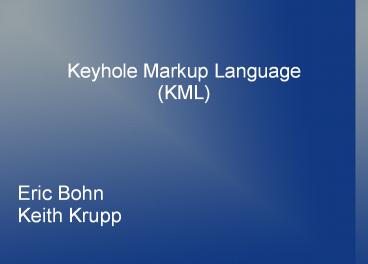Keyhole Markup Language (KML) - PowerPoint PPT Presentation
Title:
Keyhole Markup Language (KML)
Description:
Keyhole Markup Language (KML) Eric Bohn Keith Krupp * * * * * * * * * * * * * What is KML? How Is KML Used? Where Did KML Come From? Where Is It Heading? – PowerPoint PPT presentation
Number of Views:400
Avg rating:3.0/5.0
Title: Keyhole Markup Language (KML)
1
Keyhole Markup Language(KML)
- Eric Bohn
- Keith Krupp
2
- What is KML? How Is KML Used?
- Where Did KML Come From? Where Is It Heading?
- KML is a XML-based language schema describing a
geographic vocabulary used by geobrowser
applications on two or three dimensional Earth
maps. - KML was developed by Keyhole, Inc. along with the
Earth Viewer application in 2001. Keyhole, Inc.
was acquired by Google in 2004 and KML was
converted for use for the Google Earth, Google
Maps and Google Mobile applications. - The word Keyhole comes from an American military
reconnaissance satellite program developed in the
1970's. - The Google Earth program both produces and
consumes KML files. - KML uses the three-dimensional geographic
reference system of longitude, latitude, and
altitude to describe a basic point of view in
space over or on the surface of the Earth then
adds more specific control over that view with
heading, tilt, and roll factors. - KML also offers the ability to add text
information, graphic overlays, 3-D polygons,
paths, icons and add embedded files (images or
auditory) to enhance the experience of the
geobrowser applications. - In April 2008 the 2.2 KML language specification
was accepted by the Open Geospatial Consortium as
the official standard for geobrowser
applications. - KML shares same structural grammar as the
Geography Mark Up Language (GML) but provides
more 3-dimensional graphical functionality. - Like all XML, KML must begin with the XML header
information followed by the KML root element
tags. The kml 2.2 namepace specification must be
present in all KML files, and the gx namespace
for Touring elements. - lt?xml version"1.0" encoding"UTF-8"?gt
- ltkml xmlns"http//www.opengis.net/kml/2.2"
- xmlnsgx"http//www.google.com/kml/ext/2.2"gt
- .
- .
- .
3
Basic Placemark
- ltlt?xml version"1.0" encoding"UTF-8"?gt
- ltkml xmlns"http//www.opengis.net/kml/2.2"gt
- ltPlacemarkgt
- ltnamegtGonda Building Rochester MNlt/namegt
- ltdescriptiongtAn example of a simple placemark
on known terrain.lt/descriptiongt - ltPointgt
- ltcoordinatesgt-92.46651823514594,44.023035213
47328,0lt/coordinatesgt - lt/Pointgt
- lt/Placemarkgt
- lt/kmlgt
A Placemark object contains the following
elements Name - the label for the Placemark
Description - appears in the "balloon"
attached to the Placemark Point- the position
of the Placemark on the Earth's surface
(longitude, latitude, and optional altitude)
Auto-markup automatically converts text such as
www.test.com into active hyperlinks in the
description. A CDATA tag or and HTML characters
can be used to enhance the description (ltgt)
4
Import Features
- A coordinate element consists of three floating
point values (longitude, latitude, and altitude).
- Latitude is degrees north or south of the Equator
(0 degrees). Values range from -90 degrees to 90
degrees. - Longitude is the angular distance in degrees,
relative to the Prime Meridian. Values west range
from -180 to 0 degrees and east o range from 0 to
180 degrees. - Altitude is the distance of the camera from the
earth's surface in meters interpreted according
to the altitudeMode element. - altitudeMode values include
- relativeToGround (default) meters above the
ground or level of water body. - clampToGround - exactly terrain or sea level
height. - absolute - meters above sea level
- Heading is the direction (azimuth) in degrees
from due North 0 to 360 degrees. - Tilt is the rotation in degrees around the X
axis. A value of 0 indicates that the view is
aimed straight down toward the earth (default), a
value for 90 indicates that the view is aimed
toward the horizon, values greater than 90
indicate that the view is pointed up into the
sky. Values for are clamped at 180 degrees. - Roll is the rotation, in degrees around the Z
axis. Values range from -180 to 180 degrees
5
LookAt Element
- lt?xml version"1.0" encoding"UTF-8"?gt
- ltkml xmlns"http//www.opengis.net/kml/2.2"
xmlnsgx"http//www.google.com/kml/ext/2.2"gt - ltPlacemarkgt
- ltnamegtMachu Picchu, Perult/namegt
- ltLookAtgt
- ltlongitudegt-72.503364lt/longitudegt
- ltlatitudegt-13.209676lt/latitudegt
- ltaltitudegt0lt/altitudegt
- ltrangegt14794.882995lt/rangegt
- lttiltgt66.768762lt/tiltgt
- ltheadinggt71.131493lt/headinggt
- lt/LookAtgt
- ltstyleUrlgtmsn_icon12lt/styleUrlgt
- ltPointgt
- ltcoordinatesgt-72.516244,-13.162806,0lt/coordi
natesgt - lt/Pointgt
- lt/Placemarkgt
- lt/kmlgt
LookAt specifies the view of a virtual camera in
terms of the point of interest that is being
viewed. Heading is the direction from due North
in degrees.
6
Camera Element
- lt?xml version"1.0" encoding"UTF-8"?gt
- ltkml xmlns"http//www.opengis.net/kml/2.2"gt
- ltDocumentgt
- ltnamegtGolden Gate tourlt/namegt
- ltopengt1lt/opengt
- ltCameragt
- ltlongitudegt-122.4790lt/longitudegt
- ltlatitudegt37.8110lt/latitudegt
- ltaltitudegt127lt/altitudegt
- ltheadinggt18.0lt/headinggt
- lttiltgt85lt/tiltgt
- ltaltitudeModegtabsolutelt/altitudeModegt
- lt/Cameragt
- lt/Documentgt
- lt/kmlgt
Camera specifies the view in terms of the
viewer's position and orientation.
7
Overlays
- lt?xml version"1.0" encoding"UTF-8"?gt
- ltkml xmlns"http//www.opengis.net/kml/2.2"gt
- ltFoldergt
- ltnamegtGround Overlayslt/namegt
- ltdescriptiongtExample of a ground
overlaylt/descriptiongt - ltGroundOverlaygt
- ltnamegtPicture over Previous Locationlt/namegt
- ltdescriptiongtOverlay a picture of Rochester
MN.lt/descriptiongt - ltIcongt
- lthrefgthttp//www.soldiersfield.com/images/
hotelmayo07website_001.jpglt/hrefgt - lt/Icongt
- ltLatLonBoxgt
- ltnorthgt44.02378751187333lt/northgt
- ltsouthgt44.0222828739314lt/southgt
- lteastgt-92.46506916608553lt/eastgt
- ltwestgt-92.46796737309303lt/westgt
- lt/LatLonBoxgt
- lt/GroundOverlaygt
- lt/Foldergt
The The ltIcongt element contains the link to the
.jpg file with the overlay image. The
positioning of a ground overlay is controlled by
the ltLatLonBoxgt tag. Bounding values are given
for the north and south latitudes, and east and
west longitudes. Image formats supported are
JPG, BMP, GIF, TIFF, TGA, and PNG.
8
Paths Styles
- lt?xml version"1.0" encoding"UTF-8"?gt
- ltkml xmlns"http//www.opengis.net/kml/2.2"gt
- ltDocumentgt
- ltnamegtTest Pathlt/namegt
- ltStyle id"yellowLineGreenPoly"gt
- ltLineStylegt
- ltcolorgt7f00fffflt/colorgt
- ltwidthgt4lt/widthgt
- lt/LineStylegt
- ltPolyStylegt
- ltcolorgt7f00ff00lt/colorgt
- lt/PolyStylegt
- lt/Stylegt
- ltPlacemarkgt
- ltnamegtTest Pathlt/namegt
- ltstyleUrlgt"yellowLineGreenPoly"lt/styleUrlgt
- ltLineStringgt
- ltextrudegt1lt/extrudegt
- lttessellategt1lt/tessellategt
A path is created by a ltLineStringgt element. The
lttessellategt tag breaks the line up into smaller
chunks, and the ltextrudegt tag extends the line
down to the ground. When a Style and an ID is
defined it can be used by Geometry, Placemarks,
and Overlays, referred to as shared styles. The
Style can be referenced multiple times, using the
ltstyleUrlgt element preceding the Style ID with a
sign. If the Style definition is in an external
file, include the complete URL in the ltstyleUrlgt
element. A Document is a container for features
and styles. This element is required if your KML
file uses shared styles.
9
Highlighted Icons
- lt?xml version"1.0" encoding"UTF-8"?gt
- ltkml xmlns"http//www.opengis.net/kml/2.2"gt
- ltDocumentgt
- ltnamegtHighlighted Iconlt/namegt
- ltdescriptiongtPlace your mouse over the icon
to see it display the new iconlt/descriptiongt - ltStyle id"highlightPlacemark"gt
- ltIconStylegt
- ltIcongt
- lthrefgthttp//maps.google.com/mapfiles/km
l/paddle/red-stars.pnglt/hrefgt - lt/Icongt
- lt/IconStylegt
- lt/Stylegt
- ltStyle id"normalPlacemark"gt
- ltIconStylegt
- ltIcongt
- lthrefgthttp//maps.google.com/mapfiles/km
l/paddle/wht-blank.pnglt/hrefgt - lt/Icongt
- lt/IconStylegt
- lt/Stylegt
Define a ltStylegt for the Placemark's normal icon
including an ltIcongt with an lthrefgt to the actual
image to use. Define a ltStylegt for the
Placemark's highlight icon and assign an ID to
it. Create the ltStyleMapgt element and assign an
ID to it. The Placemark will refer to this ID.
In the ltStyleMapgt element, specify "normalicon"
for the normal state. In the ltStyleMapgt element,
specify "highlightincon" for the highlight
state. In the Placemark, add a ltstyleUrlgt
element that refers to the stylmap.
10
Polygons
- lt?xml version"1.0" encoding"UTF-8"?gt
- ltkml xmlns"http//www.opengis.net/kml/2.2"gt
- ltPlacemarkgt
- ltnamegtThe Pentagonlt/namegt
- ltPolygongt
- ltextrudegt1lt/extrudegt
- ltaltitudeModegtrelativeToGroundlt/altitudeMode
gt - ltouterBoundaryIsgt
- ltLinearRinggt
- ltcoordinatesgt
- -77.05788457660967,38.87253259892824,1
00 - -77.05465973756702,38.87291016281703,1
00 - -77.05315536854791,38.87053267794386,1
00 - -77.05552622493516,38.868757801256,100
- -77.05844056290393,38.86996206506943,1
00 - -77.05788457660967,38.87253259892824,1
00 - lt/coordinatesgt
- lt/LinearRinggt
- lt/outerBoundaryIsgt
The polygon is made of simple inner and outer
rings extruded down to the ground, then adding
fill.
11
Screen Overlays
- lt?xml version"1.0" encoding"UTF-8"?gt
- ltkml xmlns"http//www.opengis.net/kml/2.2"gt
- ltScreenOverlaygt
- ltnamegtAbsolute Positioning Top leftlt/namegt
- ltIcongt
- lthrefgthttp//code.google.com/apis/kml/docume
ntation/top_left.jpglt/hrefgt - lt/Icongt
- ltoverlayXY x"0" y"1" xunits"fraction"
yunits"fraction"/gt - ltscreenXY x"0" y"1" xunits"fraction"
yunits"fraction"/gt - ltrotationXY x"0" y"0" xunits"fraction"
yunits"fraction"/gt - ltsize x"0" y"0" xunits"fraction"
yunits"fraction"/gt - lt/ScreenOverlaygt
- lt/kmlgt
Screen overlays cannot be authored directly
within Google Earth. Positioning is controlled by
mapping a point in the image specified by
ltoverlayXYgt to a point on the screen specified by
ltscreenXYgt. In this case, the top-left corner of
the image (0,1) has been made coincident with the
same point on the screen.
12
KMZ File
- A KMZ file consists of a main KML file and zero
or more supporting files that are compressed and
packaged with a zip application into an archive
file with a .kmz suffix. The KMZ file can be
stored, emailed and loaded from a web server.
When the KMZ file is unzipped, the main .kml file
and its supporting files are separated into their
original formats and directory structure, with
their original filenames and extensions. The kml
file can then be run with Google Earth.
13
XML Schema For KML
- To validate a KML XML document download the KML
XML Schema document at http//schemas.opengis.ne
t/kml/2.2.0/ogckml22.xsd - Change the following code in the ogckml22.xsd
from a hard coded file location to a web link
URL - lt!-- import atomauthor and atomlink --gt
- ltimport namespace"http//www.w3.org/2005/Atom"
- schemaLocation"http//schemas.opengis.net/kml
/2.2.0/atom-author-link.xsd"/gt - Add the xsi namespace and schemaLocation to the
KML XML document you want to validate - ltkml xmlns"http//www.opengis.net/kml/2.2"
- xmlnsxsi"http//www.w3.org/2001/XMLSchema-in
stance" - xsischemaLocation"http//www.opengis.net/kml
/2.2 ogckml22.xsd"gt
14
Google Earth
- KML was originally developed for Google Earth
- Originally called Keyhole Earth Viewer
- Originally created by Keyhole, Inc
- Acquired by Google in 2004
- First program to view and graphically edit KML
files. - Maps the Earth by superimposing images obtained
from satellite imagery, - aerial photography, and GIS 3D globe.
- Easy navigation using mouse and control button.
- Most of Earth is available in 2D imagery only,
but some places have 3D available. - 3D images of buildings and terrain are made
available through digital elevation - model imagery collected by NASAs Shuttle
Radar Topography Mission.
- Able to overlay images for comparing different
types of information - Scale must be accurate, but image conforms to
topography.
- Capability to build 3D models of cities
- Irish town of Westport first to do so.
- Helpful in promoting cities, and using for
navigating city.
- Flight simulator (ctrl alt a)
15
Google Earth 5.0, Touring
- Allows controlled flights through geospatial
data - Specific flight druations between locations
- Smooth flight past locations without stopping
- Play sound files at predetermined times during
the tour
- KML elements that define tours are containted
within a set of extensions, using the - gx prefix.
- - ltkml xmlns"http//www.opengis.net/kml/2.2"
- xmlnsgx"http//www.google.com/kml/ext/
2.2"gt - Tours are constructed by placing specific
elements, in order, into a KML file. - The KML file can contain any other legal KML
elements together with the tour.
- Tours are made up of a series of tour
primitives - FlyTos, Waits, TourControls, AnimatedUpdates, and
SoundCues. - Tours move from location to location, each of
which specified with a ltgxflyTogt - Updates to KML can take place during the tour
16
Google Earth 5.0, Touring
- Some of these primitives are played one after the
other, waiting for one primitive to - complete before beginning the next. Others
run parallel to other primitives, so that - multiple actions can occur simultaneously.
17
Comparable Products
- Marble
- NASA World Wind
- Xplanet
- Earth 3D
- ESRI ArcGIS Explorer
18
Marble
- Virtual globe and world atlas you can use to
learn more about Earth - Mouse click on a place will bring up a wikipedia
article - Can measure distances between locations, and/or
view weather - Different thematic maps
- Topographic view
- Satellite view
- Night view
- Street map
- Free Open source software that promotes the use
of free maps - Can be used in C/Qt 4.x applications
- Compatible with KML
19
NASA World Wind
- - Developed by NASA staff and open source
community members - Uses satellite imagery and elevation data to
create a 3D view of Earth - Can be used with other planets
- Compatible with KML/KMZ with KML/KMZ plug in
- Differences between Google Earth and NASA World
Wind - Google Earth commercially produced, World Wind is
not entirely. - Google Earth uses commercial satellite imagery
which allows it to have more data than world
wind. - Google Earth cant be extended with user with
user-authored add-ins or plug-ins like world wind
can - Add-ons and plug-ins for Google Earth created in
KML can now be used in world wind - World Wind covers more planets
- World wind comes with more views out of the box
20
Conclusion
- With KML recognized as the standard for
geographic visualization it will continue to - evolve and grow as more and more geographic
browsers continue to be developed, - And as the current geographic browsers grow it
will be used more. - - KML is the international standard.
- The OGC and Google have agreed to harmonize KML
and GML further - GML is Geography Markup Language
- an XML based encoding standard for geographic
information. The language - allows Internet browsers the ability to view
web-based mapping without - additional components or viewers
- This will allow for smoother interoperability
between geographic browsers.
21
References
http//code.google.com/apis/kml/documentation/kml_
tut.html http//code.google.com/apis/kml/documenta
tion/kmlreference.html http//code.google.com/apis
/kml/documentation/touring.html http//code.google
.com/apis/kml/documentation/whatiskml.html http//
en.wikipedia.org/wiki/Keyhole_Markup_Language http
//en.wikipedia.org/wiki/CityGML http//www.earth3
d.org/ http//create.landprint.com/index.html http
//worldwind.arc.nasa.gov/java/index.html http//e
du.kde.org/marble/ http//www.opengeospatial.org/s
tandards/kml