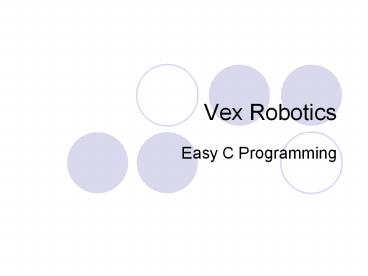Vex Robotics - PowerPoint PPT Presentation
1 / 26
Title:
Vex Robotics
Description:
Vex Robotics Easy C Programming What is programming? Technically, programming is the process of creating a sequence of instructions that tell a computational device ... – PowerPoint PPT presentation
Number of Views:529
Avg rating:3.0/5.0
Title: Vex Robotics
1
Vex Robotics
- Easy C Programming
2
What is programming?
- Technically, programming is the process of
creating a sequence of instructions that tell a
computational device, such as the Micro
Controller on the Vex robot, how to perform a
task. - However, a programmers real task is much broader
and more involved than simply listing
instructions for the robot to follow.
3
- The programmers true task is to analyze the
problem at hand, and to identify the behaviors
that the robot will need to perform in order to
accomplish its task. - The programmer must then break those behaviors
down into simpler and simpler parts until they
are at the level that the robot can understand
directly, the level of a single easyC icon. - The programmer will then organize those icons so
that each simple behavior runs at the right time,
and the desired overall behavior will emerge.
4
- There is, of course, always more than one way to
solve a problem, and its up to you, the
programmer, to determine what approach works best
for your situation. - By using your creative and analytical abilities
to the fullest, you can build and program a robot
to conquer any challenge!
5
Programming hardware setup
- Connect your robot to your computer.
- You need to attach your VEX Micro Controller to
your computer using the programming kit hardware. - This setup will allow you to download code from
your computer to your robot.
6
(No Transcript)
7
(No Transcript)
8
(No Transcript)
9
Download the test code
- You are now ready to download the test code!
- This code will make sure your robot is set up
properly and ready to be programmed.
10
Open easyC.
11
Click File, then select Open Project.
12
Open the folder called Test Code. Find the file
namedTESTPROGRAM.ECP. Double-click it.
13
Make sure the terminal window will appear by
clicking the Build and Download menu and click
theLoader Setup option.
14
The Loader Setup configuration window will
appear. In the launch after download section,
select Terminal Window. Click OK.
15
- You must now set the COM port using the COM port
information you found in the installing the
USB-to-serial adaptor section. To do this, open
the Terminal window.
Now click on the terminal window icon in the
toolbar.
16
- The terminal window will appear. Within the
terminal window, click on the Port Setting
menu. In this menu, click on the COM port you
found in the installing the easyC programming
section. - If you were not able to locate your COM port, try
different COM ports until downloading succeeds.
17
- We recommend that you update the Master Code for
best performance - The Master Code is responsible for the
behind-the-scenes work inside the VEX Micro
Controller. First, turn your robot on.
18
Since you are still in the terminal window, go to
Options and clickDownload Master Code....
19
You will see a confirmation screen appear. Click
Yes.
20
Click on the VEX folder, then click on Open.
21
You will need to choose which version of the
Master Code to use to updateyour VEX Micro
Controller. Choose the latest Master Code
available and click Open.
22
- The computer will begin downloading code to your
robot. This may take several minutes. - The terminal window will appear with the message
Download complete. - You are now ready to download the test program to
the robot!
23
Click the Build and Download icon on the menu
bar at the top of the screen.
24
You may see a confirmation screen appear. Click
Yes. Your computer will begin downloading code
to your robot. This may take several minutes.
25
- The program will begin to run immediately upon
finishing the download. - You should see the window below appear and text
will begin to display. - The program will test each of the motor ports
- (1 through 8) on your robot.
- Any motor plugged into the Motor port bank will
move briefly when its port number comes up.
26
Make sure your programming hardware is connected
correctlyand your robot is on.