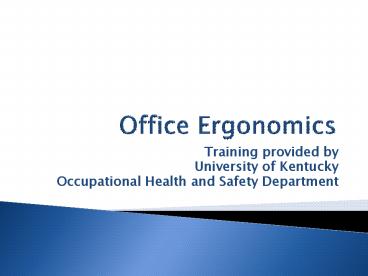Office Ergonomics - PowerPoint PPT Presentation
1 / 22
Title:
Office Ergonomics
Description:
Training provided by University of Kentucky Occupational Health and Safety Department * * * * * * This training is specifically designed to satisfy training ... – PowerPoint PPT presentation
Number of Views:68
Avg rating:3.0/5.0
Title: Office Ergonomics
1
Office Ergonomics
- Training provided by
- University of Kentucky
- Occupational Health and Safety Department
2
- This training is specifically designed to satisfy
training requirements for the University of
Kentucky and for individuals who are students,
faculty, or staff of the University. The
individuals and departments utilizing this
training are responsible for completing any
prerequisites, completing refresher training as
required, and maintaining their departmental
training records. This training is not intended
or represented for use by any other entity or
individual outside the University of Kentucky.
3
Defining Ergonomics
- Ergonomics is the science of fitting the
workplace and job demands to the working
population
4
Why is it Important?
- Ensuring that workstations and work tasks
- are designed properly aids in the prevention
- of work related musculoskeletal disorders
- (WRMDs) while increasing worker
- productivity.
5
What are MDs WRMDs?
- Musculoskeletal Disorders (MD) are injuries that
involve the tendons, nerves, and muscles in the
human body. - Work related musculoskeletal disorders (WRMD)
result when the job demands exceed the
capabilities of the worker. WRMDs result over
time and once developed often require therapy or
in severe cases surgery.
6
What Contributes to WRMDs ?
- High repetitious activities, like typing
- The force used to perform an activity
- Frequency and duration
- Insufficient rest
- Predisposed conditions
7
Setting up your workstation
- Your workstation should be set up to ensure you
can perform your job in a safe, efficient manner - Consider your various work duties and organize
your space according to the three work zones
8
Work Zones
- Primary- Items used continuously, typically the
keyboard and mouse. - Secondary- Items used repeatedly, typically pens,
telephone, reference materials. - Tertiary- Items rarely used, often require
reaching, twisting, or pulling to access.
9
Adjusting your chair
- Familiarize yourself with all chair adjustments
and how they work - Height
- Seat pan
- Backrest
- Armrests
10
Chair Height Adjustment
- Push hips as far back as they can go in chair.
- Adjust the seat height so feet are flat on floor
and knees are equal to or slightly lower than
hips. - If the feet cannot be supported on the floor, a
footrest should be provided.
11
Chair Seat Pan Adjustment
- When sitting back in chair, make any adjustments
to the seat pan (e.g., seat pan tilt) to reach a
comfortable position. - The seat pan should extend about an inch on both
sides of your legs, and should not apply pressure
to the back of your knees. - The seat should be wide enough to allow easy
entering and exiting of the chair without
interference of armrest.
12
Chair Backrest Adjustment
- Adjust the backrest height to a comfortable
position. - Adjust the lumbar support if you have one, or use
a small lumbar support pillow or cushion. - These adjustments should properly fit the curves
of your back.
13
Chair Armrest Adjustment
- Adjust the height of your armrests.
- Position them at a level where you can place your
forearms on the armrests with your shoulders
relaxed. - Remove your armrests if they do not adjust and
are in your way.
14
Monitor Placement
- Ideal placement should be directly in front of
you with a viewing distance of approximately
20-40 inches to reduce eye strain. - Position the height so the top line of text is at
or slightly below eye level. If bifocals are
worn placement should be even lower to prevent
neck strain. - Tilt the monitor so the top of the screen is
further away and the lower portion closer.
15
Keyboard Placement
- The keyboard should be placed inline with the
monitor. - You should have approximately a 90 angle in the
elbow when using the keyboard. - Wrists should be relatively straight
16
Alternative Keyboards
- Some individuals prefer a split keyboard to a
traditional model. A split keyboard separates
the keys used by the left and right hand. - This separation usually paired with an angle
adjustment or curve can reduce ulnar deviation
(angling outward) in the wrists.
17
Input Device (mouse)
- Ensure the input device is immediately to the
left or to the right of the keyboard. - INCORRECT
CORRECT
18
Remember to Stretch
- Work rotation should occur periodically
throughout the day - During work rotation, users should be encouraged
to stand, stretch, and move around. This provides
rest and allows the muscles enough time to
recover.
19
Accessories
- If you perform data entry, a document holder
should be used to decrease neck strain - Place the telephone in the primary or secondary
work zone, depending on usage patterns. This will
minimize repeated reaching, reducing the
possibility of injury. - Use a "hands-free" head set if you intend to
spend a lot of time on the phone. Speaker phone
options may also be appropriate, provided the
volume of this feature does not disturb your
co-workers.
20
Resources
- OSHA
- Computer Workstations (OSHA)
- Office Ergonomic Information
- Office Ergonomics Products, Software,
Furniture Information - Office Ergonomics Setup
21
Additional Information
- Purchasing checklist
- Purchasing Guide Checklist
- Individual workstation checklist
- Worker Checklist
- To request an individual assessment of your
workstation, please contact UK Occupational
Health and Safety at 257-3862.
22
Registration
- After completing class, please click here for
inclusion to the training database