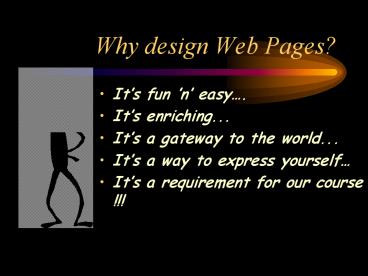Why design Web Pages? - PowerPoint PPT Presentation
1 / 11
Title:
Why design Web Pages?
Description:
To view your home page, type in the above URL in the Location box. Your home page will show all the files that have been included in your folder ... – PowerPoint PPT presentation
Number of Views:62
Avg rating:3.0/5.0
Title: Why design Web Pages?
1
Why design Web Pages?
- Its fun n easy.
- Its enriching...
- Its a gateway to the world...
- Its a way to express yourself
- Its a requirement for our course !!!
2
Designing Web Pages
Steps to create a web page
- Create a directory in your VMS account
- Create your home page using Netscape Composer
- Browse your home page on the Net
- Add other necessary features to enhance your home
page
3
Creating your directory
- Log onto your VMS account
- Click on the TERMINAL icon on the desktop
- Open LATTE
- Enter your username and password
4
- Select Option 7 from the Main Menu
- Type WWWSETUP
- To create a mailable file, type Y for YES
- Type lo to quit your telnet session
5
- Your web page URL will be
www. people.memphis.edu/ - yourusername
- To view your home page, type in the above URL in
the Location box - Your home page will show all the files that have
been included in your folder
6
Using Netscape Composer
- Open the HTML file
- Start typing the information you want to appear
on your home page - Attributes like font colors, size and styles can
be added - Tables can also be included
7
Links
- the method of communicating to other sites
- Select the text you want to create a link for
- Choose Link from the Insert menu
- Enter the filename or URL to link to
- Recognizing Links
- Including Targets
8
Images
- Select Image Option from the Insert Menu
- Click on Choose File button to select an image
file ( .jpeg, .gif, .bmp ) from your local disk. - Click Apply
- Links can also be provided to your image files
9
Want a link to your e-mail ?
- Type in the HTML tag mailto in the Location
box, followed by the e-mail address - example srajan_at_memphis.edu
10
Publishing on the WEB
- transferring the HTML file from the local disk
to the web.
- Save the HTML file
- Choose Publish icon on the Component bar
- Type in the filename and the HTTP or FTP location
to be published to
And now...
11
You are ready to view your home page!
Happy Viewing !