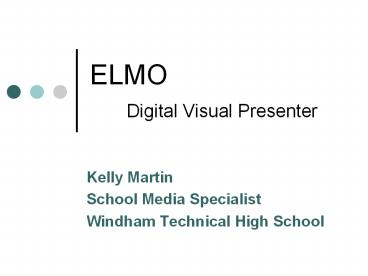ELMO Digital Visual Presenter - PowerPoint PPT Presentation
1 / 29
Title:
ELMO Digital Visual Presenter
Description:
ELMO Digital Visual Presenter Kelly Martin School Media Specialist Windham Technical High School Overheads and Transparencies Two Versions of ELMO Ideas for Data ... – PowerPoint PPT presentation
Number of Views:125
Avg rating:3.0/5.0
Title: ELMO Digital Visual Presenter
1
ELMO Digital Visual Presenter
- Kelly Martin
- School Media Specialist
- Windham Technical High School
2
Overheads and Transparencies
3
Two Versions of ELMO
TT-02
P-30
4
(No Transcript)
5
Ideas for Data Projector and Document Camera
Last page of handout Read the handout When
finished, turn to a neighbor to discuss.
6
What Can I Present?
- Display Anything
- Printed documents
- Diagrams
- Photographs
- Charts and graphs
- 3-D objects
- Live demonstrations
- (turn camera arm)
7
ELMO Advantages
- Interact in real time
- Experiments
- Processes
- Mark-up documents
- Identification of parts
- Create videos
- Zoom
- Show multiple angles
- Save image of document or object as JPEG files
- Email, print, post to web
8
Zoom Feature(pictures taken with P-30)
Full Magnification
9
(No Transcript)
10
Image Mate Presenter Software
- ELMO must be connected to the computer via USB to
fully run the software.
11
Image Mate Software
12
Drawing Tools
- Use the Draw Tools to mark-up the image. Use
the Interactive Whiteboard Tools or your computer
mouse.
13
Using the Drawing Tools
14
Textbook Graphic with Mark-Up (Mark-up with
ELMOs ImageMate Presenter Software)
15
- 3-D Objects
16
Using Interactive White Boards?
- Use the interactive white board software rather
than ELMOs Image Mate drawing tools.
17
(No Transcript)
18
Saving Captured Images or Marked-up Images with
Image Mate
Name and save the file as you normally would.
19
Save Pictures to SD Card(computer not necessary)
- Insert SD Card into ELMO
- Place object on ELMO platform
- Press the button
- When the mark lights up on the
screen, the image saving starts. When this mark
goes out, the image saving is completed. - You can use the ELMO as an SD card reader to
transfer the photos when the ELMO is connected to
the computer via USB. Navigate to the SD card in
My Computer.
20
Where are the SD Cards?
21
Putting the Images to Use
- Insert images into Word documents, Inspiration
files, PowerPoints, etc. - E-mail images to students or to fellow teachers
- Upload pictures to web/save to SkyDrive
- Project saved images during future classes
without the use of ELMO
22
ELMO Icons/Names and Functions (p. 72 of P-30
Manual)
23
Movie Creation
- Launch Image Mate for Movie Creation
- Select Tools gt Recording Settings
Rename
24
Microscope Option (TT-02)
25
Using the TT-02 Microscope Feature
- p. 32 of TT-02 Manual
26
Setting Up ELMO Example (Computer ELMO
Projector no software)Can also use DVI,
S-Video, and VGA to connect
P 30
27
(No Transcript)
28
Toggle Between Computer and ELMO
29
Need Support?
- Contact me at Kelly.Martin_at_ct.gov if you need
support getting started with ELMO.