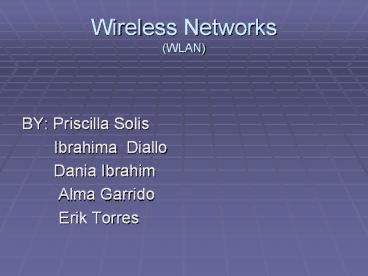Wireless Networks (WLAN) - PowerPoint PPT Presentation
1 / 30
Title:
Wireless Networks (WLAN)
Description:
Wireless Networks (WLAN) BY: Priscilla Solis Ibrahima Diallo Dania Ibrahim Alma Garrido Erik Torres What is wireless networking? Technically, wireless networking ... – PowerPoint PPT presentation
Number of Views:295
Avg rating:3.0/5.0
Title: Wireless Networks (WLAN)
1
Wireless Networks(WLAN)
- BY Priscilla Solis
- Ibrahima Diallo
- Dania Ibrahim
- Alma Garrido
- Erik Torres
2
What is wireless networking?
- Technically, wireless networking refers to any
data exchange between PCs and other devices which
doesnt involve cables. - Connecting to a wireless hotspot in a cafe,
sending data from your PC to a handheld computer
using an infrared link, or synching data between
your mobile phone and notebook via Bluetooth are
all examples of wireless networking.
3
Wireless Networking-continue
- Although any technology that does this could be
called wireless networking, the term generally
refers to wireless LANs (WLAN). A WLAN is a
grouping of network components connected by
electromagnetic (radio) waves instead of cables. - A wireless LAN basically consists of the network
backbone end-user devices suchas data
collection units, handheld computers and laptops
wireless LAN access points wireless cards and
software that will help you manage the network.
4
Wireless Network-continue
- The history of wireless networking was over fifty
years ago, during World War II, when the United
States Army first used radio signals for data
transmission. They developed a radio data
transmission technology, which was heavily
encrypted. - This inspired a group of researchers in 1971 at
the University of Hawaii to create the first
packet based radio communications network. Named
ALOHNET, was the very first wireless local area
network (WLAN).
5
Wireless Network-continue
- This first WLAN consisted of 7 computers that
communicated in a bi-directional star topology
(see http//www.its.bldrdoc.gov/fs-1037/ and
http//www.webopedia.com/ -- both are excellent
sources of computer and telecommunication terms
and definitions) that spanned four of the
Hawaiian Islands. - With the central computer based on Oahu Island.
With this, wireless networking was born.
6
Wireless Networking-continue
- While wired LANs have wholly dominated the
networking market, the last few years show a rise
in wireless networking usage. - This can best be seen in academic circles (i.e.
University campuses), health-care, manufacturing,
and warehousing. All the while, the technology is
improving, making it easier and cheaper from
companies to go wireless.
7
Wireless Setup
- How to setup a wireless home Network?
8
Wireless Networking-steps
- Install the adapter according to the
manufacturer's instructions. (If you are using a
PCI adapter, you'll have to turn off the
computer, open the casing, insert the adapter
into a free PCI slot, and restart the computer.) - Windows will detect the adapter and prompt you to
install the driver on the included CD-ROM.
9
Wireless Networking steps-continue
- Install the network software that usually comes
with the hardware. You will be prompted for the
computer's name, and asked if the current
computer is meant to be the server or client for
Internet access. - Restart the computer.
10
Wireless Networking steps-continue
- Now you have to create a profile--the collection
of settings that let you use the network. You can
have several different profiles, so that if you
take your laptop to the office or the local
networked coffee house, you have only to switch
profiles to instantly connect to their network.
To create a profile, run the configuration
program that's part of the network software. - Set the mode to ad hoc (the mode may be set as
peer-to-peer) if you're not using an access
point, or infrastructure if you are.
11
Wireless Networking steps-continue
- Enter the network name.
- If you're using an ad hoc network, set the
channel (a number from 1 to 11). All adapters on
a network must use the same channel. (With an
infrastructure network, the client automatically
configures itself to the channel with the
strongest signal.)
12
Wireless Networking steps-continue
- Enter your encryption key--a series of letters
and numbers, like a password--according to the
vendor's instructions. - What are you waiting for? Grab your notebook,
head out to the veranda, and check your e-mail.
13
Trouble Shooting
- Trouble shooting means to poke around a computers
data system looking for things out of order. - A few steps to follow
- Consult your product vendors for support or your
help desk representative. - Read the literature that came with the software
or peripheral.
14
Trouble Shooting-continue
- If you change something and it does not solve the
problem change it back. You do not want to make
your problems worse. - Take one step at a time and document everything
so you can undo everything if necessary. - Visit the vendors website to see if there is any
information on that product and how to trouble
shoot problems with it, apply any patch available
to resolve your problem. With Microsoft products
most times you can install a service pack or
patch and your problems will be resolved.
15
Material List
- Accesses point
- Antenna
- Ethernet Card
- Wireless Router
- Ethernet Switch
16
Top Sellers Access Points
- 54 Mbps 802.11g
- 19.99
- NETGEAR
- Instant Wireless WAP11, 802.11b
- 59.99
- Linksys
- Dual-Band Wireless AG 808.11a,b,g
- 169.99
- Linksys
- WA840G 802.11g
- 69.99
- Motorola
17
54 Mbps Wireless Access Point, 802.11g
- Works with both IEEE 802.11b draft 802.11g
(both 2.4 GHz) - Speeds of up to 54 Mbps
- Office roaming for notebook PC users
- Shared broadband Internet access and resources
- 128-bit WEP encryption
- Radio Frequency
- Manufacturer NETGEAR
18
Instant Wireless
- High-Speed Transfer Rate of Up to 11 Mbps
- Interoperable with IEEE 802.11b (DSSS)
2.4GHzcompliant Equipment - Provides Roaming, Best Access Point Selection,
Load Balancing, and Network Traffic Filtering - Long Operating Range Supports 150m (indoor) and
500m (outdoor) - Adjustable Antennas Provide for Physical
Configuration - Wireless Access Point Roaming and Bridging
- MAC Address Filtering, IP Filtering, DHCP Client,
and SNMP Configuration Utility Password
Protection - 128-bit Hardware WEP Supported
- Compatible with Virtually All Major Operating
Systems - Manufacturer Linksys
19
Access Point
- Access Point, Bridge and Repeater.
- Coverage area100m (inside) 300m (outside)
- Modulation Direct Sequence Spread Spectrum
- Speed Options Data rate selection
(11M/5.5M/2M/1M) - RF Output Power 23dBm (200mW) and 13 dBm
20
Top Seller Antennas
- Powerline 54Mbps Wall-Plugged
- 99.99
- NETGEAR
- Wifi Locator-Wifi Signal Detector, 802.11b,g
- 9.99
- Hawking Technology
- High Gain Antenna kit for TNC Connectors
- 69.99
- Linksys
- AirPlus G High Speed 2.4GHZ, 802.11g,b
- 79.99
- D-Link
21
AirPlus G
- Maximum wireless signal rate based on IEEE
Standard 802.11g specifications - LEDS Power, LAN, WLAN
- Encryption Security 64 bit WEP 128 bit WEP.
- Maximum Data Rate 54 Mbps
22
Ethernet Card
- 6700G Plug Share Wireless Notebook Adapter,
802.11g - Features
- 54 Mbps data transmission speed
- Interoperates with all 802.11b or g compliant
devices - WEP Encryption
- Wireless protocol 802.11g
- Radio Frequency 2.4Ghz
- 9.99
23
NIC Card
- Frequency Range 24122484 MHz
- Modulation Direct Sequence Spread Spectrum
- Data Rate 11, 5.5, 2 or 1 Mbps, auto-select
- Channels US 11
24
Wireless Routers
- 6800G Plug Share Wireless Router, 802.11g
- 19.99
- Manufacturer ATT
- 6850G, 802.11g Wireless Router
- 29.99
- ATT
- Connect at speed up to 108 Mbps
25
6800G Plug Share Wireless Router
- Connect at speeds up to 54 Mbps
- Stay online and connected to your network from
room to room in your home or office - Avoid the expense of structured wired
installations - Four RJ-45 compatible LAN Ports
- One RJ-45 compatible WAN Port
- Integrated firewall with VPN pass-through
- WEP Encryption
26
Switch
- Transmission Half/full-duplex, 10/100Mbps is
auto-negotiation for STP - Up-link port Independent port
- Max. Forwarding rate 148,800 packets per second
27
5-port Fast Ethernet Switch
- 9.99
- Manufacturer NETGEAR
- Plug Play installation, no configuration
- Auto-detects speed and duplex
- 100 Mbps access/200 Mbps in full-duplex
- Vertical option saves space on your desk
- Designed specifically for home and small office
users with rear ports that reduce cable clutter,
and front status lights for easy monitoring.
28
Wireless Security
- Disadvantage-It is easier for a hacker to access
a network that is wireless than a network that is
cabled. - Solution-WEP (Wired Equivalent Privacy) encrypts
data sent over a wireless network. To gain access
you must know the network name (SSID) and have a
password for the network. The SSID and passwords
are usually changed. - More advanced system is WPA (Wi-Fi Protected
Access) which provides individual users
authentication as well more secure encryption.
Note only effective if support is built into the
operating system (Windows XP), anything earlier
is not compatible.
29
ConclusionFuture of Wireless Networks
- Increased use of laptop computers within the
enterprise, and increase in worker mobility have
fuelled the demand for wireless networks. Note
that like any other technology, there are
challenges associated with the use of WLANs But
with the maturing of industry standards and the
deployment of lightweight wireless networking
hardware across a broad market section, wireless
technology has come of age.The technology no
doubt has witnessed increased acceptance in the
last few years not only within the enterprise,
but also within the home, public access, and
embedded device markets. This is made possible
not only by improvements in performance and
manageability but also security and
interoperability as well and thegeneral decrease
in price.
30
Works Cited
- http//netsecurity.about.com/od/hackertools/a/aa07
2004b.htm - http//www.pcworld.idg.com.au/index.php/id1395397
229 - http//www.computerworld.com/mobiletopics/mobile/s
tory/0,10801,86951,00.html - http//vvmicrosystems.com/education.html