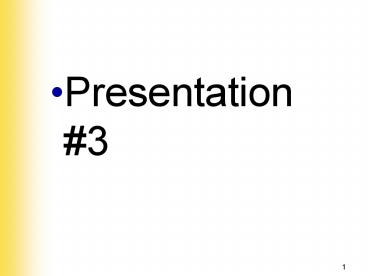Computer Class Presentation-3 - PowerPoint PPT Presentation
1 / 49
Title: Computer Class Presentation-3
1
- Presentation 3
2
Measures and Properties of Electricity
- Electrical energy properties are measured in
various ways - Volt
- Amp
- Ohm
- Watt
3
AC and DC
- Alternating Current (AC) cycles back and
forthCorriente alterna (AC) ciclos de ida y
vuelta - Efficient method for transmission of electricity
- Direct Current (DC) travels in one direction
- DC is required by most electronic devices
- Rectifier device that converts alternating
current to direct current - dispositivo que convierte la corriente alterna
a corriente directa - Transformer a device that changes the ratio of
current to voltage - un dispositivo que cambia la relación de
corriente a voltaje
4
AC and DC (continued)
5
Hot, Neutral and Ground (continued)
6
Some Common Electronic Components
- Transistor gate or switch for electrical signal
that can amplify flow of electricity - puerta o el interruptor de la señal eléctrica
que puede amplificar el flujo de electricidad - Capacitor can hold electrical charge and smooth
the uneven flow of electricity - puede almacenar carga eléctrica y facilitan el
flujo irregular de la electricidad - Diode allows electricity to flow in one
direction can be used to convert AC to DC - permite que la electricidad fluya en una
dirección, se puede utilizar para convertir CA en
CC - Resistor limits amount of current that can flow
through it - limita la cantidad de corriente que puede fluir
a través de ella
7
Some Common Electronic Components (continued)
8
Protecting Your Computer
- Static Electricity
- Control devices
- Ground bracelet or static strap
- Ground mats
- Static shielding bags
- Touch computer case or power supply before you
touch a component
9
Protecting Your Computer (continued)
10
Protecting Your Computer (continued)
11
Protecting Your Computer (continued)
12
Surge Protection and Battery Backup
- Surge Suppressors
- Power Conditioners
- Uninterruptible Power Supply
- The Smart UPS
13
Surge Suppressors
- Provides row of power outlets and on/off switch
that protects from overvoltages on AC power lines
and telephone lines - Proporciona fila de tomas de corriente y de
encendido / apagado, que protege contra
sobretensiones en las líneas de energía AC y las
líneas telefónicas
14
Power Conditioners
- Provide protection against spikes
- Also regulate or condition power
- También regulan o condiciionan la potencia
- Provide continuous voltage during brownouts
15
Uninterruptible Power Supply
- Provides backup power when AC fails
- Offers some filtering of the AC
- Conditions line for both brownouts and spikes
- Protects against very high spikes that could
damage equipment
16
Uninterruptible Power Supply (continued)
17
The Smart UPS
- Controlled by software through USB or parallel
port connection to PC - Offers diagnosis of UPS
- Monitors quality of electricity received
- Monitor of load carried during a blackout
- Send shutdown alarms during blackout
- Remote startup of system through phone lines
18
What to Consider When Buying a UPS
- Cost
- Battery charger operation
- UPS rating compared to total VA or wattage output
- Degree of line conditioning
- Warranty and service policies
- Guarantee
19
What to Consider When Buying a UPS (continued)
20
The Computer Case and Form Factors
- Form factors describe the size, shape and general
makeup of a hardware component - Form factors of motherboard, power supply and
case must match
21
The Computer Case and Form Factors (continued)
- Matching form factors assures
- Motherboard fits the case
- Power supply provides correct voltage and
connects to the board - Holes in motherboard align with case
- Holes in case align with ports in motherboard
- For some form factors, wires for switches and
lights match with connections on motherboard
22
Case, Power Supply, and Motherboard Form Factors
- Form Factor
- Baby AT Form Factor
- ATX Form Factor
- NLX Form Factor
23
AT Form Factor
- Motherboard measures 12 x 13.8
- Cannot be used with smaller AT cases or newer ATX
cases - Difficult to install, service and upgrade
- CPU is placed on motherboard in front of
expansion slots - Limits card length
- Two power connections
- Not widely produced today
24
Case, Power Supply and Motherboard Form Factors
(continued)
25
Case, Power Supply and Motherboard Form Factors
(continued)
26
Baby AT Form Factor
- Fits many cases, including newer ATX
- Size is 13 x 8.7
- Industry standard 1993 to 1997
- Power supply blew air out of case
27
ATX Form Factor
- Most common, open, nonproprietary configuration
developed by Intel in 1995 - Measures 12 x 9.6
- Power supply and motherboard use a single power
connector, the P1 connector - Power supply blows air out of case
28
ATX Form Factor (continued)
29
NLX Form Factor
- Low-end personal computer motherboards
- Low-profile cases
- Motherboard has only one expansion slot
- Designed to be flexible and use space efficiently
30
NLX Form Factor (continued)
31
Types of Cases
- Desktop Cases
- Tower Cases
- Notebook Cases
32
Desktop Cases
- Classic case with four drive bays and six
expansion slots - Motherboard is on bottom of case
- Power supply is near the back
33
Desktop Cases (continued)
34
Tower Cases
- Often used for servers and PCs users anticipating
upgrading - Maximum space for working and moving components
- Midsize, or miditowers, are most popular
- Six expansion slots, four drive bays
- Minitower, or microtower, is the smallest
- Does not provide room for expansion
35
Tower Cases (continued)
36
Tower Cases (continued)
37
Notebook Cases
- Portable computers with all components of a
desktop computer - Difficulties in expansion
- Designs are often highly proprietary
- Designs focus on
- Conserving space
- Portability
- Use of less power
- Producing less heat
38
Cases (continued)
39
Detecting and Correcting Power Supply Problems
- Upgrading Your Power Supply
- May be necessary when adding new devices
- Run new devices at same time
- Look for errors when both are working at same
time - Estimate total wattage by adding required amount
for each device together
40
Introduction to Troubleshooting
- Determine if PC boots properly
- Look for error messages
- If boot is ok, troubleshoot from there
41
Introduction to Troubleshooting (continued)
42
Troubleshooting the Power System
- Odors, connections and power, loose cables
- Switches on Computer, Monitor, Surge protector,
UPS, Circuit breaker, wall outlet - If the fan is not running
- Turn computer off
- Open
- Check connections to power supply
43
Troubleshooting the Power System (continued)
44
Power Problems with the Motherboard
- Motherboard should be grounded to chassis
- Short may be problem with electrical system
- Component on board making improper contact with
chassis - Look for damage on bottom of board
- Frayed wires can cause shorts
- Cables pelados pueden causar cortocircuitos
45
Overheating
- If computer hangs after running for a while, it
may be an overheating problem - Check airflow in the case
- Check vents of the case
- Use CMOS to check the temperature
46
Overheating (continued)
47
Overheating (continued)
48
Overheating (continued)
49
Power Management Methods and Features