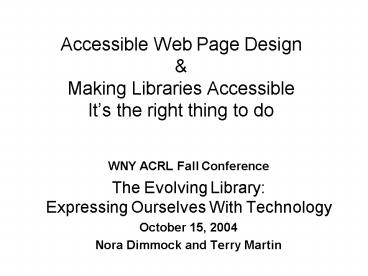Accessible Web Page Design - PowerPoint PPT Presentation
1 / 60
Title:
Accessible Web Page Design
Description:
State rehabilitation agencies. State Education Department. Putting ... Make a wish list. Come up with a budget. Locate funding sources. Re-evaluate your budget ... – PowerPoint PPT presentation
Number of Views:75
Avg rating:3.0/5.0
Title: Accessible Web Page Design
1
Accessible Web Page DesignMaking Libraries
AccessibleIts the right thing to do
- WNY ACRL Fall Conference
- The Evolving LibraryExpressing Ourselves With
Technology - October 15, 2004
- Nora Dimmock and Terry Martin
2
Accessible Web Page Design
- Proliferation of online library services and
resources - Need for accessible web pages
- Web Standards
- W3C/WCAG 1.0 Guidelines
- Free Validation Tools and Other Resources
- Quick checklist for accessibility
3
Proliferation of online library services and
resources
4
Online Library Resources
- Web pages
- Subject guides
- Electronic reserves
- Course pages
- OPACs
- Journal Article and Image Databases
- Digital Repositories
- Government Documents
- Online/e-journals
- Statistical Resources
- Community Information
- Course Management Software
5
Librarians Growing Skill Set
- HTML
- XML
- FRBR
- D-SPACE
- SQL
- COLDFUSION
- STREAMED AUDIO AND VIDEO
- SMIL
6
Knowledge of HTML is Essential
- The WWW was designed to be accessible
- "The power of the Web is in its universality.
Access by everyone regardless of disability is an
essential aspect." - Tim Berners-Lee, W3C Director
7
Need for accessible web pages
8
9 of College students have a disability
National council on education annual survey of
college freshman http//www.heath.gwu.edu/PDFs/col
legefreshmen.pdf
9
Americans With Disabilities Act
- The Americans with Disabilities Act of 1970
prohibits discrimination based on disability in
both public and private institutions and protects
the civil rights of disabled individuals. - Section 504 of the Rehabilitation Act states that
"no qualified individual with a disability in the
United States shall be excluded from, denied the
benefits of, or be subjected to discrimination
under" any program or activity that receives
Federal financial assistance- this includes most
Colleges and Universities.
10
Americans with Disabilities Act of 1990
- census data, national polls, and other studies
have documented that people with disabilities, as
a group, occupy an inferior status in our
society, and are severely disadvantaged socially,
vocationally, economically, and educationally - the continuing existence of unfair and
unnecessary discrimination and prejudice denies
people with disabilities the opportunity to
compete on an equal basis and to pursue those
opportunities for which our free society is
justifiably famous - http//www.usdoj.gov/crt/ada/statute.html
11
Canadian Legislation
- Every individual is equal before and under the
law and has the right to the equal protection and
equal benefit of the law without discrimination
and, in particular, without discrimination based
on race, national or ethnic origin, colour,
religion, sex, age or mental or physical
disability. - The Canadian Charter of Rights and Freedoms.
- http//canada.justice.gc.ca/Loireg/charte/const_en
.html
12
Web Standards
13
Federal Web Standards
- CLF (Common Look and Feel) adopted by the GoC for
Canadian Government Websites gives 7 guidelines
for design including accessibility. - http//www.cio-dpi.gc.ca/clf-nsi/index_e.asp
- Section 508I of the Rehabilitation Act of the
Americans with Disabilities Act focuses on
website accessibility for U.S. Government
websites and is based on W3C/WCAIG 1.0 - http//www.access-board.gov/sec508/508standards.ht
m
14
W3C/WCAG 1.0
- Web Content Accessibility Guidelines from the WWW
Consortium. - a reference document for accessibility
principles and design ideas - Less restrictive than 508I standards but fairly
comparable - Most widely used Standards
- http//www.w3.org/TR/WCAG10/
15
W3C/WCAG 1.0 Guidelines
16
Guideline 1
- Provide equivalent alternatives to auditory and
visual content - Use ltaltgt tags for IMG, INPUT, and APPLET
elements - Use ltlongdescgt for complex descriptions
- For image maps use ltaltgt attribute with ltareagt
- Use synchronized audio description and captioning
with multimedia content.
17
Guideline 2
- Dont rely on color alone.
- Make sure that information conveyed by color is
available in markup or context, i.e. surrounded
by heading tags or surrounded by a border. - Try printing your site in grayscale and see what
elements you lose
18
Guideline 3
- Use markup and style sheets and do so properly
- Use ltblockquotegt for quotes only- not for layout
- Use CSS stylesheets to control font, format and
layout of text elements - Dont use structural markup for text formatting,
i.e. use lttext aligncentergt instead of ltcentergt - Use relative instead of absolute units for
attribute values in markup and CSS use instead
of pixels so pages can be viewed on any size
monitor and resized easily.
19
Guideline 4
- Clarify Natural Language Usage
- Mark up abbreviations and acronyms with the
following tags ltACRONYM titlegtlt/ACRONYMgt AND
ltABBR titlegtlt/ABBRgt - Use the ltspan lang gtlt/spangt to surround quotes
in other languages - Declare the language of a document in the html
tag lthtml langgtlt/htmlgt
20
Guideline 5
- Create Tables that transform gracefully.
- In a data table dont use markup to identify row
and column information as well as differentiating
between column headers and data labels. - If the table is used for formatting dont use
data table markup for visual effects, i.e. dont
use the ltTHgt tag to make text centered and bold,
use style sheets. - Make sure the table order makes sense- can you
tab through the information in a logical order?
21
Guideline 6
- Ensure pages using new technologies transform
gracefully - Make sure the page is laid out logically and
makes sense when graphics, stylesheets, etc., are
turned off. - Make sure elements that are delivered by dynamic
content have their alt tags or other important
text elements updated.
22
Guideline 7
- Ensure user control of time sensitive elements
- Dont create periodically refreshing pages, or if
you must, allow the user to stop it. - Allow the user to pause, rewind multimedia
elements. - Configure your server to perform redirects- dont
use scripts to redirect a page.
23
Guideline 8
- Ensure direct accessibility of embedded user
interfaces. - Make scripts and applets directly accessible or
compatible with assistive technologies, i.e. - Use application-level event triggers rather than
user interaction-level triggers, i.e. use
onselect instead of onclick to trigger an
event.
24
Guideline 9
- Design for device-independence
- Design your pages so any input device can be used
to navigate dont make it mouse-dependant. - Navigate your site by keyboard alone- if you can
do it and it works logically it will work well
with a screen reading device.
25
Guideline 10
- Use interim accessibility solutions so that
assistive technologies and older browsers will
operate correctly - When adopting new technologies and links be sure
to check them out on older systems.
26
Guideline 11
- Use W3C technologies and guidelines
- W3C technologies and guidelines have
accessibility built in. - HTML, XML and CSS are examples of the most common
W3C technologies - When using non-W3C technologies make sure they
transform gracefully.
27
Guideline 12
- Provide Context and Orientation Information
- Title frames and tables to orient users
- Chunk information in logical groups
- Label form controls
- ltLABEL for"firstname"gtFirst name
- ltINPUT type"text" id"firstname" tabindex"1"gt
- lt/LABELgt
28
Guideline 13
- Provide clear navigation mechanisms
- Use navigation elements consistently
- Identify the target destination of links
- Use metadata to describe the page.
- Provide a sitemap or table of contents for
navigational purposes.
29
Guideline 14
- Ensure that documents are clear and simple
- Clear language, logical and simple navigation and
consistent page layout benefits everyone, but can
be particularly helpful for users with learning
disabilities. - Supplement text with graphics or audio
presentations only when they will enhance
comprehension of the page.
30
Free Validation Tools and Other Resources
31
Validation
- Free online tools for validating html pages
- Bobby
- ARTC Accessibility Checker
- Torquemada WebbxTutti
- Site Valet
32
Bobbyhttp//bobby.watchfire.com/bobby/html/en/ind
ex.jsp
33
Bobby
34
ATRC Accessibility Checkerhttp//checker.atrc.uto
ronto.ca/index.html
35
ATRC Accessibility Checker
36
Torquemada WebxTuttihttp//www.webxtutti.it/testa
_en.htm
37
Torquemada WebxTutti
38
Site Valethttp//valet.webthing.com/
39
Site Valet
40
Other Resources
- Opera
- Web browser you can use to check accessibility
http//www.webaim.org/techniques/articles/opera - WAVE 3.0
- This one has a repair tool
- http//www.webaim.org/products/
41
Quick Checklist for Accessibility
42
Quick Checks
- Print a copy of your pages in grayscale
- Resize your browsers text size- how does it
look? - View your page with graphics turned off- does it
make sense? - View your page Style Sheets turned off.
- Tab through your page- is the tab order logical?
43
Now what?Here is where technology(and Terry)
takes over
44
The Technology Plan
- 4 Steps to a Successful Technology Plan
- Laying the Foundation
- Identifying your User
- Putting Together the Technology Plan
- Implementing the Technology Plan
45
Laying the Foundation
- Where do the students with special needs go for
services? - Contact the disability coordinator on campus
- Get the facts about the students on your campus
and their needs- be specific
46
Laying the Foundation
- Find out what the DSS is providing to each of
these groups, i.e. blind, learning disabled, etc. - What technology and services are being provided
- What resources are utilized
- Find out specifics who is the contact person for
equipment or technologies
47
Identifying your Users
- Determine the highest concentration of students
with disabilities - Learning disabled students are probably the most
common - Pay close attention to blind, visually impaired
and physically challenged students - Be aware of deaf and hearing impaired students
48
Identifying your Users
- Other disabilities to be aware of
- Communication problems
- May have technology to assist them in
communicating - May not need as much assistance as blind or
hearing impaired students but still need to be
considered
49
Identifying your Users
- Gain an understanding of how they access
computers and information - What types of tools and services are used to gain
access to your technology and information? - What type of technology can be used to address
the needs of these special users?
50
Putting Together the Technology Plan
- On Campus Resources
- DSS Office
- Students with disabilities
- Off Campus Resources
- Local Advocate Agencies
- Regional and National Groups and associations
- State agencies
- Manufacturers and Vendors
- State rehabilitation agencies
- State Education Department
51
Putting Together the Technology Plan
- Prioritize groups and trouble cases
- What are their most important needs, i.e.
accessing print material, etc. - What are the needs of your trouble cases
- What are the needs of the other disabled students
52
Putting Together the Technology Plan
- Call in the Troops- the Vendors
- Get to know the vendors
- See the technology in action- have them
demonstrate it for you - Determine what equipment you need
- Ask for a written quote
- Dont forget to calculate in training and support
53
Putting Together the Technology Plan
- Choose your products and services
- Make a wish list
- Come up with a budget
- Locate funding sources
- Re-evaluate your budget
- Order the products and services
54
Implementing the Technology Plan
- Be organized
- Assemble the key people vendors and staff people
- Make sure everyone knows their part
- Install the equipment
- Get the right people trained
- Understand how to get technical support
- Advertise the services
55
Implementing the Technology Plan
- Maintaining the technology and services plan
- The second most important part of the plan and
often forgotten - Constantly monitor it to meet student needs- so
keep meeting students! - Going through the previous steps will help you
maintain it - It will take less time and money in the future
56
Resources
- VOILA Technology, Inc.http//www.webstitute.netE
mail voila_at_eznet.net - American Foundation for the Blindhttp//www.afb.o
rg - Learning Disabled Associationhttp//www.ldanatl.o
rg
57
Resources
- Recordings for the Blind Dyslexichttp//www.rfb
d.org - Bookshare Programhttp//www.bookshare.org
- National Organization on Disabilityhttp//www.nod
.org
58
Resources
- Americans with Disabilities Act of 1990
http//www.usdoj.gov/crt/ada/statute.html - W3C/WCAG 1.0
- http//www.w3.org/TR/WAI-WEBCONTENT/
59
Works Cited
- Berners-Lee, T. (1997) Web Accessibility
Initiative Online. Available
http//www.w3.org/wai Accessed 10th October 2004 - Chisholm, W., Vanderheiden, G. Eds. W3C/WCAG 1.0.
1999. http//www.w3.org/TR/WAI-WEBCONTENT/
60
Works Cited
- Henderson, C. 2001 College Freshmen with
Disabilities a Biennial Statistical
ProfileOnline. Heath Resource Center/ American
Council on Education 2001. http//www.heath.gwu.ed
u/PDFs/collegefreshmen.pdf Accessed 5 October
2004.