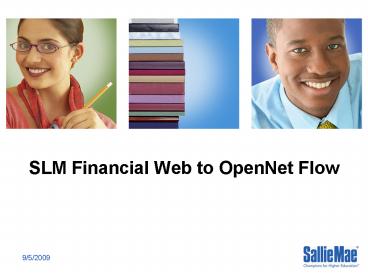SLM Financial Web to OpenNet Flow - PowerPoint PPT Presentation
1 / 25
Title:
SLM Financial Web to OpenNet Flow
Description:
Custom Link for borrower and cosigner for each school will be provided. OPTIONAL - Create log-in and go to OpenNet to e-sign. ... – PowerPoint PPT presentation
Number of Views:44
Avg rating:3.0/5.0
Title: SLM Financial Web to OpenNet Flow
1
SLM Financial Web to OpenNet Flow
2
SLM Financial Web to OpenNet Flow Overview
- SLM Financial Web - OpenNet Dual Flow
- Enter loans on SLM Financial Web (Borrower and
Cosigner). No change to this process. - Custom Link for borrower and cosigner for each
school will be provided - OPTIONAL - Create log-in and go to OpenNet to
e-sign. Note - If you do create OpenNet log-in,
documents will be emailed to you as in current
process. - On OpenNet, borrower must enter reference 2 and
student is borrower section before e-signing. - On OpenNet, cosigner must enter reference 1
before e-signing.
3
www.slmeducationloans.com
Start Flow at slmeducationloans.com No change
from Current procedure
4
SLM Financial Web - State Selection Page
Enter State
5
SLM Financial Web - School Selection Page
Select your school from drop-down and Enter
School Contact name - click next
Your School Name
6
SLM Financial Web - Enter Loan Application Screen
Search by SSN or Name
Enter Loan Information No change from current
process
7
SLM Financial Web - Enter Student Information
Screen
Enter Student Information No change from
Current Process
8
SLM Financial Web - Enter Borrower Information
Screen
Enter Borrower Information No change from
Current Process
9
SLM Financial Web - Enter Borrower Information
Screen (Continued)
If desired you can add cosigner here by answering
YES to Do you want to add a cosigner?
10
SLM Financial Web - Completed Application Page
After Completing Borrower and Cosigner (if added)
information you will see this verification screen
Search by SSN or Name
11
SLM Financial Web - Credit Decision Page
Credit Decision Screen - Get Loan Decision and
exit SLMF Web.
12
SLM Financial Web to OpenNet Flow
- At this point the school can choose to do nothing
and loan documents will be sent. Borrower can
also choose to go into OpenNet to print and/or
e-sign your loan documents. - Once the loan is approved (either credit engine
approval or underwriter approval) borrower can
return to OpenNet to e-sign and print loan
documents. Borrower can return to e-sign even if
SLMF has already sent loan documents. - If borrower chooses to print loan documents
and/or e-sign in OpenNet they will be provided a
special secure link with the school information
pre loaded. Borrower must use the link, since
they will not be brought here from
slmfinancial.com
13
Optional - E-sign or Print Loan Documents
The borrower would register to create an OpenNet
log-in if they have not previously registered. If
they already have a user ID and password, they
can log-in from this screen.
14
Create Log-In if Borrower Does not Have one
To register, borrower must Create User ID, Create
Password, enter SSN, Date of Birth, Telephone
Number, Zip Code, Email Address, Challenge
Questions and Challenge Answer. Note Data here
must match what was entered on the loan
application.
15
Verify User Information if Log-In is created
Borrower can now log-in to start the e-sign
process. Please note that there may be up to a 15
minute delay from when the loan was entered on
SLMF Web until it will be available for e-sign.
It will ask the borrower to verify the data
entered. If incorrect, you can hit Make
Corrections button to go back.
16
Loans in Process
Select Loans in Progress Complete Your Private
Loan to e-sign. Note If you do not see Loans In
Process, the loan is not yet in OpenNet due to
the up to 15 minute delay. Please try again in a
few minutes.
Student Name will appear here
17
Loans In Process Summary
Select loan from list and click on Complete /
E-sign
18
Read Credit Results
Borrower will be brought to OpenNet Read Credit
Results Screen click Continue Application
19
Enter Application Information
Borrower must enter the following on this
screen Student is Borrower Reference 2 (all
fields) If Community College you must also enter
Program of Study.
Click on Submit Application when all information
is entered
20
Submit Electronic Signature Option
Follow the screens to complete E-sign process.
Borrower can Print loan documents from this
screen and select no if you will not e-sign.
Select yes if borrower will continue and
e-sign. Click next to continue.
21
Submit Electronic Signature
To Submit Electronic Signature Type in name and
click on Next button
22
Print Your Loan Documents
Print Loan Documents after E-signing
23
Review Final Instructions
Process is complete and you may log out at this
point.
24
Cosigner Flow SLM Financial Web to OpenNet Flow
- Borrower and cosigner loan data would be entered
on SLMF Web. - If the cosigner chooses to print loan documents
and/or e-sign in OpenNet you will be provided a
special secure cosigner link. This link will be
the same one for all schools. - The cosigner would register to create an OpenNet
log-in if they have not previously registered. If
they already have a user ID and password, they
can log-in. - Once logged in, they will need to complete the
application by entering all reference 1 detail.
Once complete, they will follow the same e-sign
process as the borrower. - The borrower will then log-in and complete their
e-sign.
25
Future Enhancements
- If you are on the SLM Financial Web to OpenNet
Flow you will have School Certification and
Inquiry in April 2007 - Perform Inquiry by SSN or Name for real time
loan status - View Exceptions on Loan
- Update certain fields such as disbursement dates
and amounts, tuition and other fields - Print e-signed Loan Documents
- Certify the Loan Online