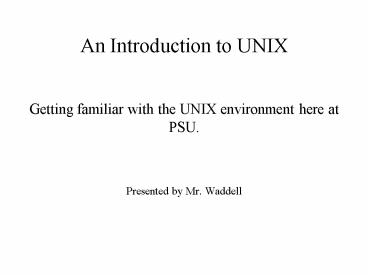Getting familiar with the UNIX environment here at PSU. - PowerPoint PPT Presentation
1 / 32
Title:
Getting familiar with the UNIX environment here at PSU.
Description:
Hack your code and run/debug your programs. Copy files to and fro ... Changing Your Password. The program to run (from a prompt) $ passwd ... – PowerPoint PPT presentation
Number of Views:70
Avg rating:3.0/5.0
Title: Getting familiar with the UNIX environment here at PSU.
1
An Introduction to UNIX
- Getting familiar with the UNIX environment here
at PSU. - Presented by Mr. Waddell
2
Follow Along
- You can follow along with the demo by downloading
these slides from the ACM club website. - http//www.acm.pdx.edu/presentations
3
Topics
- Remote login
- Setting up your environment
- Basic commands
- The directory tree
- A few odds and ends
4
Remote Login
You can login to any of the CS UNIX and CS Linux
machines from the Internet.
- Hack your code and run/debug your programs
- Copy files to and fro
5
Remote Login
- Windows
- PuTTY is a Secure Shell (SSH) client.
- Google for PuTTY
- Snag PuTTY, as well as PSCP and PFTP.Linux
Users - Hopefully you already know about ssh...
6
Remote Login
- With your CS UNIX/Linux account username and
password. - Hosts cs.pdx.edu (Sun Solaris, on
SPARC) linuxlab.cs.pdx.edu (Linux, on
x86) odin.pdx.edu (Sun Solaris, not maintained
by the CECS department) - Pick your celestial body. i.e. atlas.cs.pdx.edu
(Sun Solaris) tao.cs.pdx.edu (Linux)
7
Remote Login
- PSFTP (or sftp on a UNIX machine) allows you to
copy files back and forth from using an ftp-ish
user interface. - PSCP (or scp on a UNIX machine) also allows you
to copy files back and forth, but without the
interface.
Note The UNIX (sftp, scp) utilities do not have
a graphical interfaces.
8
Some Basics
- Your shell, and how to change it
- Changing your password
- Core utilities you should be familiar with
9
The Shell
- Put down your mouse
- Shell prompt terminal your friend
- Enter commands and witness the results
- Anything that you wish to do on a UNIX machine
can be done with your shell prompt (mostly) - First Step Change your shell from csh!
10
Changing Your Shell
- csh is oldschool
- Not exactly as feature rich, as friendly, nor
convenient as other shell programs - A better alternative is tcsh
- Command history
- Tab completion (of sorts)
- More compatible with the configuration of the CS
machines
11
Changing Your Shell
- The program to run (from a prompt) chsh
- It will prompt you for your password
- Enter the shell you want to use instead.
i.e. /bin/tcsh - Logout, and then back in. Note It may take a
minute or two to propagate.
12
Changing Your Password
- The program to run (from a prompt) passwd
- It will ask you for your current password, then
twice for your new password. - A good password consists letters numbers and
perhaps other symbols (, -, , ...).
13
Core Utilities
- The basic utilities you probably should know
about. - ls (List contents of directories)
- pwd (Displays your current location)
- cd (Move around from place to place)
- rm (Remove a file or directory)
- mkdir (Make a directory)
- cp (Copy files and directories)
- mv (Move, or rename files and directories)
14
Core Utilities
- More basic utilities
- addpkg (Install software i.e. Java)
- lpr (Print a document)
- lprm (Remove your print job)
- man (Displays documentation)
15
Man Pages
- Most programs you will be using have a man page.
- The format command OPTIONS arg1 arg2 ...
- Do not include the actual square brackets
- arg1 and arg2 are not optional
- Forms of options (aka flags, aka arguments) -a
where a is a single character (OR) --blah
where blah is a single word
16
Man Pages
- You can also invoke the program to tell you more.
(i.e. displaying a usage description) command
--help (OR) command -h
17
The UNIX File System
- The file system (obviously not exhaustive)Note
the top, naturally, is called root
/
usr
u
...
bin
...
your_username
...
18
The UNIX File System
- Try this
- cd /
- ls
You are here
/
...
usr
u
19
Relative Paths
- To get back home
- cd u
- cd your_username
- ls
/
u
You are here
your_username
20
Relative Paths
- Both times when cd was used cd u cd
your_usernameyour target (u, and your_username)
were contained in the directory you currently
were in. - u is relative to root (/)
- your_username is relative to u
21
The UNIX File System
- Try this
- cd /usr
- ls
/
usr
You are here
bin
...
22
Absolute Paths
- To get back home
- cd /u/your_username
- ls
/
u
You are here
your_username
23
Absolute Paths
- This time neither u nor your_username were
relative to where you currently were. - You have to tell cd exactly where to look cd
/u/your_usernameThis tells cd that u is
contained at the root. - Generally any path that begins with a / is an
absolute path
24
More Than One Way Home
- Getting Home--here is a list of helpful
equivalences cd cd cd / cd
your_username cd your_username/
25
The UNIX File System
- Dot and Dot-Dot.
- . and .. are very important to you.
- . denotes your current directory
- .. denotes the parent directory (one level up in
the tree) - Examples cd . cd .. ./a.out
26
File Permissions
- Allowing everyone to see your code is probably
not a bright idea. - You may allow access to certain files or
directories. - Though, not covered here, it is possible to allow
specific people access to your files. - chmod
27
File Permissions
- The basic modes
- Read
- Write
- Execute
- The modes apply to
- User (you)
- Group (i.e. them)
- Global
28
File Permissions
- Viewing permissions ls -l file.txt
- The format-rw-r--r-- 1 wad them 0 2006-01-27
1705 file.txt - The first segment rw- (read, and write) are in
the user segment. i.e. me. - The second segment r-- (read only) is in the
group segment. i.e. group them have read
permission. - The last segment r-- (read only again) is in
the global segment. i.e. anyone can read this
file.
29
File Permissions
- Changing permissions chmod gw file.txt ls
-l file.txt-rw-rw-r-- 1 wad them 0 2006-01-27
1705 file.txt - Now everyone in the group them can write to
this file... Not a good idea! - To protect the file from everyone but yourself
chmod og-rw file.txt -rw------- 1 wad them 0
2006-01-27 1705 file.txt
30
File Permissions
- You can also set permission on directories. ls
-al foodrwx--x--x 48 wad them 2048 Jan 27
1628 foo - Note the d as in directory.
- The quick and dirty about directories
- If the directory is executable, one can cd into
it. - If the directory is readable, one can use ls to
view the files contained within.
31
Some Other FAQish things
- To check your disk quota (135 MB) quota -v
- Copy files from ODIN scp file.on.odin.txt
username_at_cs.pdx.edu/ - Print from ODIN cat file.to.be.printed.txt
username_at_cs.pdx.edu -C 'lpr -Pfab13501bw1'
32
Play With It
- The only way to become a UNIX guru is to play
around. - Try Linux (Ubuntu, Debian, Slackware, etc.)
- Read the man pages.
- Tutorials
- http//www.cat.pdx.edu/tutors
- http//acm.pdx.edu
- If all else fails -gt Google