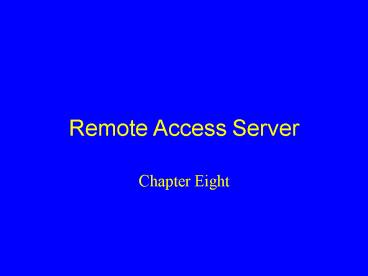Remote Access Server - PowerPoint PPT Presentation
1 / 59
Title: Remote Access Server
1
Remote Access Server
- Chapter Eight
2
Remote Access Service (RAS)
- Allows users to log onto the system remotely over
phone lines - Components
- Clients
- Protocols
- WAN connectivity
- Security
- Server
- LAN protocols
3
Features of RAS in Windows XP
- Multilink PPP RAS
- Point-to-Point Tunneling Protocol (PPTP)
- Layer 2 Tunneling Protocol (L2TP)
- Restartable file copy
- Idle disconnect
- Autodial and logon dial
- Client and server enhancements
- Look and feel
- Callback security
4
WAN Connectivity
- Connect existing LANs via RAS over telephone,
ISDN, or other communications lines - Inexpensive and cost-effective solution for
minimal-to-moderate network traffic between sites - To improve performance of RAS-based WANs
- Increase the RAS connection bandwidth
- Link multiple communication links, using
Multilink PPP - Implement PPTP over the Internet
5
Internet Network Access Protocols
- Point-to-Point Protocol (PPP)
- Point-to-Point Tunneling Protocol (PPTP)
- Layer Two Tunneling Protocol (L2TP)
- Multilink PPP
- Serial Line Internet Protocol (SLIP)
6
Point-to-Point Protocol (PPP)
- Network layer transport protocol that provides
connectivity over serial or modem lines - Can negotiate any transport protocol used by both
systems involved in the link - Can automatically assign IP, DNS, and gateway
addresses when used with TCP/IP uses DHCP - Encrypted Passwords
- Multiple Protocols IPX/SPX, AppleTalk, TCP/IP
- Flexible current industry standard
7
Point-to-Point Tunneling Protocol (PPTP)
- Network protocol that allows users to create
secure connections to corporate networks over the
Internet, using virtual private networks (VPNs),
which use encryption to transport private data
across public links - Significant features
- Reduced transmission costs
- Reduced hardware costs
- Less administrative overhead
- Improved security
8
Layer Two Tunneling Protocol (L2TP)
- L2TP is a similar protocol developed by Cisco for
use with IPSec to support secure VPN links - From a users perspective, it operates in the
same manner as PPTP
9
Multilink PPP
- The ability of RAS to aggregate multiple data
streams into one network connection for the
purpose of using more than one modem or ISDN
channel in a single connection - Combines two or more physical RAS links (modem,
ISDN, or X.25) into one logical bundle with
greater bandwidth - All connections must be of same technology type
10
Serial Line Internet Protocol (SLIP)
- An implementation of the IP protocol over serial
lines - Has been made obsolete by PPP
- Used to dial up to UNIX operating systems
- Static IP addresses, no DHCP
- No encrypted passwords
- Only TCP/IP
11
Telephony Application Programming Interface (TAPI)
- Supplies uniform way of accessing fax, data, and
voice - Part of the Windows Open System Architecture
(WOSA) developed to aid third-party vendors in
designing powerful, integrated telephony
applications - Benefits and improvements
- Comprehend support
- Native 32-bit components
- Portability
- Device sharing capability
12
Telephony Features of RAS
- Handles all communication between a TAPI-aware
computer and a Private Branch Exchange (PBX) - Treats a telephone network as a system resource
using standard APIs and device drivers once
installed, TAPI applications have seamless access
to phone features and server-based communications
13
Restartable file copy
- Automatically retransmits incomplete file
transfers produced by interruption of remote
access connectivity - Provides the following
- Faster transmission of large files over
lower-quality connections - Reduced cost from avoiding retransmission of the
whole file - Reduced frustrations from interrupted transfers
14
Configuration of RAS
- RAS under Windows XP is an integrated default
component of the operating system - Configured and managed from the Network and
Dial-up connections window
15
Configuration of RAS
16
Remote Connection Options
17
Connect to network at my workplace
- Used for all connections over temporary
communications lines between a remote client and
a RAS server
18
Connect to network at my workplace
19
Connect to network at my workplace
- General tab
- Used to configure devices and dial-up numbers
- Options tab
- Configures how the connection behaves while
establishing a connection - Security tab
- Defines security requirements of the connection
object
20
Connect to network at my workplace
- Networking tab
- Used to configure the network communication
components employed by the connection object - Sharing tab
- Used to configure this connection object as a
shared communications channel
21
Connect to network at my workplace General Tab
22
Connect to network at my workplace Options Tab
23
Multilink PPPCombining Multiple connections to
increase throughput
24
Connect to network at my workplace Security Tab
25
Security
- PAP Password Authentication Protocol
- Plain text no security
- MS-CHAP Encrypts password
- EAP Extensible Authentication Protocol
- Smart Cards
- Newer Technologies
26
Dial-up to Private Network Networking Tab
27
Internet Connection Sharing
28
Dial-up to the Internet
- Standard component of Windows XP remote
communication - Use the Dial-up to the Internet Wizard to
- Establish a new user account with the MSN
(Microsoft Network) dial-up network - Move an existing MSN account to this computer
- Create a non-MSN Internet connection
- Connect to the Internet over a network via a
proxy server
29
Dial-up to the Internet
- General tab
- Displays connection status, duration, speed,
packets, compression, and errors - Used to access the connection objects properties
or disconnect the link - Details tab
- Lists data such as server type, protocols, and IP
address of server and client
30
Dial-up to the Internet
31
Internet Connection Sharing
- Used to share a single network connection with a
small group of networked computers - The shared connection can be a link to the
Internet or any type of network - By enabling sharing for a connection object, you
allow other computers on your network to access
resources over that external link
32
Dial-up to Private Network Security Tab
33
Internet Connection Firewall
- A security measure for protecting network
connections from unwanted traffic
34
Connect to a Private Network through the Internet
- Enables mobile or remote computers to establish a
connection with a LAN (using Windows XP VPN
technology) over a local connection to an ISP
35
Set Up An Advanced Connection
Connect to a Private Network through the
Internet Establish a direct connection between
two systems PPTP L2TP
36
Connect to a Private Network through the Internet
37
Connect to a Private Network through the Internet
38
Connect to a Private Network through the Internet
39
Advanced Connection
Configure the system to answer inbound dial-up
calls Accepts VPN Connections Accepts Dial-up
Connections
40
Connect to a Private Network through the Internet
- General tab
- Offers control over IP address/domain name of the
RAS server and whether or not to employ a dial-up
connection object to establish Internet access - Networking tab
- Offers a pull-down list to select Automatic,
PPTP, or L2TP connection types - Similar to that of dial-up connection object
41
Accept Incoming Connections
- Windows XP Professional can act as an RAS server
for a single inbound connection, which can occur
over - A modem
- An existing Internet/network connection
- A direct access cable
- Used only for special-purpose applications
42
Accept Incoming Connections
- General tab
- To change the devices for this object and enable
VPN connections - Users tab
- To select which users can connect to this system
over inbound connection object - Networking tab
- To configure networking components
43
Accept Incoming Connectionsfor a Virtual Private
Network
44
Accept Incoming Connections
45
Accept Incoming Connections
46
Accept Incoming Connections
47
Connect Directly to Another Computer
- Used to move several megabytes of data from one
system to another when lacking a network
interface - Use a direct connect serial or parallel cable
between the two computers
48
Installing RAS Hardware
- Simple process, requiring little user input
- Windows XP inspects state of hardware and
attempts to identify any new devices - Upon recognizing a device, it attempts to locate
and install drivers - If unable to recognize a device, it provides
prompts
49
Phone and Modem Options
- Applet used to control dialing rules, modems, and
telephony driver properties
50
Phone and Modem Options
51
Windows XP and the Internet
- Tools used in conjunction with the Internet
- Internet Explorer
- Outlook Express
- FTP client
- Telnet client
- Web Services (IIS)
52
Internet Explorer
- Included with Windows XP operating system
- Powerful, easy to use, straightforward
Web-surfing tool - Tightly integrated with other Microsoft
applications and Outlook Express - Advanced support for newsgroups and FTP
- Support for Java and ActiveX controls
- Built-in support for push technologies
- Option of choosing incoming channels of
information to be piped into your browser
53
Outlook Express
- Popular e-mail client utility
- Part of Office XP
- Included in Windows XP
- Limited only in types of messaging it supports
- POP3
- IMAP
- SMTP
54
FTP Client
- IP-based protocol that handles file transfer and
remote file system access and file manipulation
functions - Windows XP includes a command-line implementation
of an FTP client
55
Telnet Client
- Text-based remote interaction tool commonly used
on older UNIX systems to gain access to shell
accounts - Windows XP includes a simple tool that attempts
to establish a Telnet session with a remote
system on the basis of domain name or IP address
56
Web Services
- Internet Information Services (IIS)
- Allow a Windows XP Professional system to host
Web and FTP services - Usually used for site development and testing
before deployment on an IIS system not intended
for public Web/FTP site hosting - Most important function WWW Service, which
allows users to publish HTML documents for use on
the Web
57
Using Offline Files
- Enables mobile computer users to work offline on
files and folders used on the network - Involves file designation, data transfer, and
follow-up synchronization
58
Using Offline Files
59
Remote Access Troubleshooting
- First check the following
- Physical connections
- Power to external devices
- Properly installed and updated drivers
- Properly configured settings
- Correct authentication credentials
- Similar encryption or security requirements
- Proper protocol requirements and settings
- Then, examine log files (Modem log, PPP log, and
System log)