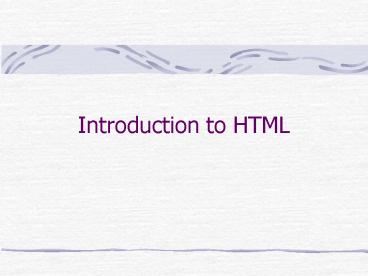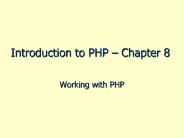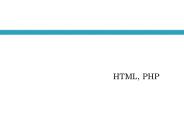Introduction to HTML - PowerPoint PPT Presentation
1 / 50
Title: Introduction to HTML
1
Introduction to HTML
2
Hypertext Markup Language(HTML)
- HTML is the standard mark-up language used to
create and organize documents on the World Wide
Web - HTML lets users to format text, add graphics,
sound, video, and save it all in a TextOnly or
ASCII format that any computer can read.
3
HTML Files
- Must be saved as text files with extension html
or htm. The extension tells the browser that file
is to be interpreted according to HTML standards - Have relatively small sizes
4
HTML Building Blocks
- HTML tags are command words written between
symbols lt gt, that indicate how browser should
display the text. - Tags may have opening and closing version
- Text is placed in a container (or HTML element),
which starts with opening tag and ends with
closing. - ltBgt Bold text lt/Bgt
5
HTML Rules
- Case insensitive
- Spacing
- Browsers ignore extra spaces
- Block-level tags include automatic line brakes
- Examples P, H1, UL, TABLE
6
Tag Attributes
- Attributes offer a variety of options
- Attributes are entered between command word and
final symbol gt - A single tag may have a few attributes
- Attributes are placed one after the other in any
order - ltIMG SRCImage.bmp HSPACE5gt
7
Attribute Values
- Attributes can accept the values of particular
types - Values of attributes should be enclosed in
straight quotation marks - may be omitted if the value contains only
letters, digits, hyphen (-), and period (.)
8
Nesting Tags
- Hierarchy tags that affect entire paragraph may
contain tags affecting individual words or
letters - Order the current closing tag should correspond
to the last unclosed opening tag
9
Nesting Tags (example)
- Correct
- ltH1gt Information ltIgtSystemlt/Igtlt/H1gt
- Incorrect
- ltH1gt Information ltIgtSystemlt/H1gtlt/Igt
10
HTML Document
- ltHTMLgt
- ltHEADgt
- lt/HEADgt
- ltBODYgt
- lt/BODYgt
- lt/HTMLgt
11
The HEAD Section
- ltHEADgt - beginning of the head section
- ltTITLEgt - page description
- lt/TITLEgt - end of title
- lt!-- Script or comment may be placed here --gt
- lt/HEADgt - end of the head section
12
The BODY Section
- ltBODYgt
- Text displayed by browser
- lt/BODYgt
13
Commonly Used HTML Tags
- ltH1gt lt/H1gt Heading.
- ltH2gt lt/H2gt Heading.
- ltH3gt lt/H3gt Heading.
- ltBLOCKQUOTEgt lt/ BLOCKQUOTE gt
- Indents block of text one tab.
14
Commonly Used HTML Tags (continued)
- ltPgt lt/Pgt Paragraph.
- ltBgt lt/Bgt Bold
- ltIgt lt/Igt Italic
- ltUgt lt/Ugt Underline
- ltEMgt lt/EMgt Emphasize (logical exact
effect depends on browser) - ltBR /gt Line break
- ltHR /gt Horizontal Rule (line)
15
Changing the Font
- ltFONT FACEFONTNAME SIZEngt
- Text lt/FONTgt
- FONTNAME specifies the font
- SIZE defines the size
- N3 corresponds to default value
16
Ordered List
- ltOL TYPEx STARTngt Beginning of an Ordered
List - ltLIgt lt/LIgt A list element
- ltLIgt lt/LIgt Another list element
- lt/OLgt End of the Ordered List
- TYPE, START are optional
- XA, a, I, i, 1 ( X1 is default value)
- n initial value for list items
17
Unordered List
- ltUL TYPEshape gt Beginning an Unordered List
- ltLIgt lt/LIgt A list element
- ltLIgt lt/LIgt Another list element
- lt/ULgt End of the Unrdered List
- TYPE is optional, shape represents the kind of
bullet, like circle, square
18
Uniform Resource Locator (URL)
- http//www.atkinson.yorku.ca/marina/itec.htm
- URL can be
- Absolute contains all parts of URL
- Relative presents path and file name relatively
current file.
Scheme
Server name
Pass
File name
19
Scheme
- http Hypertext Transfer Protocol to access
Web-pages - ftp File Transfer Protocol to download the file
from the net - mailto to send electronic mail
- File to access file on a local hard disk (File
scheme uses ///). - and others
20
Absolute URL (examples)
- http//www.site.com/dir/hpage.html
- ftp//ftp.site.com/common/prog.exe
- mailtomarina_at_yorku.ca
- file///Cdisk/ITEC1010/COL.html
21
Relative URL (examples)
- A file from the same folder as current file
- file.htm
- A file from a subfolder of current folder
- images/picture.gif
- A file from another folder at the same
hierarchical level - ../info/data.htm
22
External Link
- is a reference to another page
- ltA HREFURL gt Label text lt/Agt
- Label text will be underlined or highlighted,
click upon it will bring visitors to the page
with given URL
23
Internal link
- Is a reference to a particular part of the same
page. - Click upon the internal link will bring a visitor
to the particular part of the same page. - To create an internal link
- Create an anchor
- Add a hyperlink to the anchor
24
Creating Anchors
- Place the cursor in the desirable part of a page,
where the link should bring visitors - Create an anchor
- ltA NAMEanchor namegtLabel text lt/Agt
- Label text is a text or image that should be
referenced.
25
Link to a specific anchor
- Within a document
- ltA HREFanchor namegt Label text lt/Agt
- To a separate document
- ltAHREFURLanchor namegtLabel text lt/Agt
26
Link to E-mail address
- ltA HREFmailtoname_at_website.extgt
- Say HELLO!!!lt/Agt
- Click on hypertext Say HELLO!!! will invoke an
application such as MS Outlook to send E-mail to
the address - name_at_website.ext.
27
Images
- ltIMG SRCimage.extgt
- SRC source of the image (file address)
- Another attributes
- BORDERn, n-thickness of the border in pixels
- ALT alternative text
- WIDTH width of an image in pixels
28
Images (continued)
- HEIGHT height of an image in pixels
- ALIGN position on a page
- ltIMG SRCimages/pic1.bmp WIDTH30
- HEIGHT30 ALTDigimon
- ALIGNleft gt
29
Tables
- A table is a matrix formed by the intersection of
a number of horizontal rows and vertical columns. - Column 1 Column 2 Column 3
- Row 1
- Row 2
- Row 3
30
Tables (continued)
- Container
- ltTABLEgt lt/TABLEgt
- Attributes
- BORDER n the border thickness in pixels
- WIDTHx width of the table or a cell within the
table in pixels (or )
31
Tables (continued)
- A table is formed row by row. To define a row
- ltTRgtlt/TRgt is used
- Within a row table cells with data is determined
by - ltTDgtlt/TDgt
- or with headers by
- ltTHgtlt/THgt
32
Simple Table (example)
- ltHTMLgt
- ltHEADgt
- ltTITLEgt Example of table lt/TITLEgt
- lt/HEADgt
- ltBODYgt
- ltTABLEgt
- ltTRgt ltTHgtMonthlt/THgt ltTHgtQuantitylt/THgt lt/TRgt
- ltTRgt ltTDgtJanuarylt/TDgt ltTDgt130lt/TDgtlt/TRgt
- ltTRgt ltTDgtFebruarylt/TDgt ltTDgt125lt/TDgt lt/TRgt
- ltTRgt ltTDgtMarchlt/TDgt ltTDgt135lt/TDgt lt/TRgt
- lt/TABLEgt
- lt/BODYgt
- lt/HTMLgt
33
Tables (more complicated)
- To span a cell across a few columns attribute
- COLSPANn, where n - number of columns, is used
- To span a cell across a few rows attribute
- ROWSPANn, where n - number of rows, is used
34
Table (example)
- ltTABLE BORDER2gt
- ltTRgt
- ltTHgt Quarterlt/THgtltTHgtMonthlt/THgtltTHgtQuantitylt/THgt
- lt/TRgt
- ltTRgt ltTD ROWSPAN3gt I lt/TDgt ltTDgtJanuarylt/TDgt
ltTDgt130lt/TDgt lt/TRgt - ltTRgt ltTDgtFebruarylt/TDgt ltTDgt125lt/TDgt lt/TRgt
- ltTRgt
- ltTDgtMarchlt/TDgtltTDgt135lt/TDgt
- lt/TRgt
35
Table (examplecontinued)
- ltTRgt ltTD ROWSPAN3gt II lt/TDgt ltTDgtAprillt/TDgt
ltTDgt130lt/TDgt - lt/TRgt
- ltTRgt ltTDgtMaylt/TDgtltTDgt125lt/TDgt lt/TRgt
- ltTRgt ltTDgtJunelt/TDgtltTDgt135lt/TDgt lt/TRgt
- ltTRgt ltTD COLSPAN2gt Total lt/TDgt ltTDgt780lt/TDgt
- lt/TRgt
- lt/TABLEgt
36
Cell Attributes
- FONT establishes the font of a cell
- ALIGN determines horizontal alignment of cell
content, accepts values - left, center, or right
- VALIGN - determines vertical alignment of cell
content, accepts values - top, middle, or bottom
37
Cascading Style Sheets
- Allow to assign properties at once to all
elements - Advantages
- Save time
- Easy to make changes in formatting
- Easy to create a common style of all pages in the
Web site
38
Anatomy of a Style
- A Style is made up of an HTML tag and definitions
- A Definition determines how an element is marked
with the tag - Definition structure
- PropertyValue(s)
39
Properties
- Each property has one or more values
- Examples font-size, font-weight, font-family,
color etc.. - Values font-size12pt font-weightbold
font-familyTekton - Umbrella property
- Font bold 12pt Tekton
40
Common Properties
- Tags with common properties can be defined at
once as - H1,H3,H5colorgreenfont-styleitalic
- font-familyVerdana
41
Local application
- Style information is placed in the BODY part of
HTML document - Attribute STYLE is added to the tag
- STYLEproperty1value1
- property2value2 propertyNvalueN
- Example
- ltH2 STYLEbackgroundbluecolorredgt
- Information Technologylt/H2gt
42
Internal Style Sheet
- Style information is placed in the HEAD part of
an HTML document - ltSTYLEgt
- TagName1 definition1 definition2
- definitionX..
- TagNameY definition1 definition2
- definitionZ
- lt/STYLEgt
43
External Style Sheets
- ESS are applied to several documents
- To create an external style sheet
- Create new TextOnly file
- Add tags with definitions
- Save the file with extension .css.
44
External Style Sheets (continued)
- To apply ESS it is necessary to create a link
- The link is placed in the HEAD part of HTML
document - ltLINK RELStylesheet TYPEtext/css
- HREFURLgt,
- where URL is relative URL of style sheet file
45
Formatting Rules
- External style sheets can be applied to all HTML
pages, even holding internal and local style
sheets. - HTML files may hold local and internal styles
- The latest style definition is applied.
46
Defining Styles for Classes
- HTML elements with the same tag may be divided
into classes with different format - To specify a class
- ParentTag.ClassNamedefinition(s)
- To apply a style the attribute CLASS is used in
the BODY of HTML Document - ltParentTag CLASSClassNamegt...text
- lt/ParentTaggt
47
Defining Styles for a Particular Tag
- To identify individual tags and appropriate
styles - ParentTagIDNamedefinition(s)
- To apply the style to a particular tag in the
BODY of HTML Document - ltParentTag IDIDNamegttext
- lt/ParentTaggt
48
Creating Custom HTML Tags
- DIV and SPAN can be combined with classes and IDs
- DIV may contain paragraphs, text, headers
- creates block-level tags
- SPAN may contain FONT, B, I,
- creates inline tags
49
Block-Level Tags
- In the Style Sheet
- DIV.ClassNamedefinition(s) or
- DIVIDName definition(s)
- In the BODY of HTML documents
- ltDIV CLASSClassNamegt or
- ltDIV IDIDNamegt
- Along with lt/DIVgt
50
Inline HTML Tags
- In the Style Sheet
- SPAN.ClassNamedefinition(s) or
- SPANIDName definition(s)
- In the BODY of HTML documents
- ltSPAN CLASSClassNamegt or
- ltSPAN IDIDNamegt
- Along with lt/SPANgt