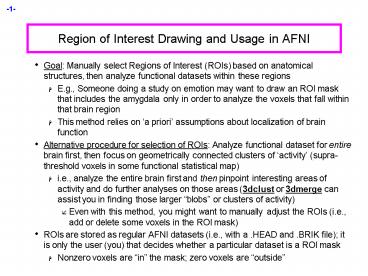Region of Interest Drawing and Usage in AFNI - PowerPoint PPT Presentation
1 / 24
Title:
Region of Interest Drawing and Usage in AFNI
Description:
clip 0.5 Output voxels will only get a nonzero value if they are at least 50 ... Main application of 3dmaskdump is to dump out the data or functional values that ... – PowerPoint PPT presentation
Number of Views:375
Avg rating:3.0/5.0
Title: Region of Interest Drawing and Usage in AFNI
1
Region of Interest Drawing and Usage in AFNI
- Goal Manually select Regions of Interest (ROIs)
based on anatomical structures, then analyze
functional datasets within these regions - E.g., Someone doing a study on emotion may want
to draw an ROI mask that includes the amygdala
only in order to analyze the voxels that fall
within that brain region - This method relies on a priori assumptions
about localization of brain function - Alternative procedure for selection of ROIs
Analyze functional dataset for entire brain
first, then focus on geometrically connected
clusters of activity (supra-threshold voxels in
some functional statistical map) - i.e., analyze the entire brain first and then
pinpoint interesting areas of activity and do
further analyses on those areas (3dclust or
3dmerge can assist you in finding those larger
blobs or clusters of activity) - Even with this method, you might want to manually
adjust the ROIs (i.e., add or delete some voxels
in the ROI mask) - ROIs are stored as regular AFNI datasets (i.e.,
with a .HEAD and .BRIK file) it is only the user
(you) that decides whether a particular dataset
is a ROI mask - Nonzero voxels are in the mask zero voxels are
outside
2
- Quick outline of procedure
- On the main AFNI control panel, set the
anatomical underlay dataset (with Switch
UnderLay) to be what you want to draw on --
usually a SPGR or MP-RAGE type of dataset - i.e., the anatomical underlay will serve as our
guide or template for drawing the ROI mask - Start the Draw Dataset plugin (this is our
ROI-creating plugin) - Define Datamode ? Plugins ? Draw Dataset
- Create an all zero anatomical overlay dataset
with the Draw Dataset plugin. This is the
beginning of our ROI mask. At this point, the
anatomical overlay is empty - i.e., all the voxel
values are zero - This anatomical overlay must have the same
geometry as the anatomical underlay, i.e., it has
the same voxel size as the underlay, the same
xyz-grid spacing, etc, since drawing/editing is
done on a voxel-by-voxel basis - Think of the anat overlay as a blank piece of
tracing paper that is the same size as the
template underneath. The blank overlay will be
used to trace portions of the underlay. Voxels
inside the traced portion will make up the ROI
mask. Values outside the traced region are
irrelevant (zeros) - Note You could also edit an already-existing ROI
mask (that you created earlier) at this step
3
- To view and begin drawing an ROI mask (or several
ROIs) on this blank anatomical overlay dataset,
go to the main AFNI interface and Switch
Overlay to be the empty anatomical dataset you
will be editing. Also turn the overlay ON with
See OverLay - Start drawing the ROI mask into this blank
anatomical overlay dataset. Voxels inside the
ROI mask will receive a non-zero value (you
decide what value to give them). Values outside
the ROI mask will remain zero - Be sure to save the results by pressing Save,
SaveAs or DONE in the ROI plugin GUI (Quit
will exit the ROI plugin without saving your
work) - Convert the anatomical-resolution ROI dataset
into a dataset at the resolution of the
functional (statistical) datasets you want to
analyze with the ROI - Note The ROI and functional datasets may already
be at the same resolution, if you are operating
in tlrc coordinates - Resolution conversion of masks is done with
program 3dfractionize - Use programs 3dmaskave, 3dmaskdump, and
3dROIstats to extract ROI-based information about
functional datasets - Also can use the ROI Average plugin to extract
interactively the average of a dataset over a ROI
(does the same thing as 3dmaskave)
4
Using the Drawing Plugin
Copy data, or fill with zero
Data being edited now
Edit copy of dataset?
Edit new dataset
Value given to ROI voxels
Change datum, or change voxel datum
Color to display while drawing
How to draw into dataset voxels
Fill between drawing planes
Choose TT Atlas Region
Actually load TT Atlas Region
Save edits continue editing
Undo or Redo edits
Save edits into new dataset
Exit without saving edits
Done Save Quit
- Critical things to remember
- You should have See OverLay turned on, and be
viewing the same overlay dataset in AFNI as you
are editing - Otherwise, you wont see anything when you edit!
- When drawing, you are putting numbers into a
dataset brick - These numbers are written to disk only when you
do Save, SaveAs or Done before then, you
can Quit (or exit AFNI) to get the unedited
dataset back
5
- Step 1 Load a dataset to be edited (for ROI
creation) - Choose Dataset button gives you a list of
datasets that - (a) Actually have brick data with only one
sub-brick - (b) Are at the same voxel dimension, grid size,
etc., as current anat underlay - When you are starting, you probably dont want to
edit an existing dataset -- i.e., you dont want
to write on the underlay itself you just want to
use it as a template and draw on a blank overlay
that shares the same geometry as that existing
underlay dataset - To do this, you must create an all-zero copy of
the anatomical underlay (by copy we mean the
all-zero dataset shares the same geometry as the
underlay, not the same voxel data values) - To create an all-zero copy, click the Copy
button on (from the Draw Dataset plugin
GUI) and set the controls to its right to Zero
and As Is (the Func button is a relic of the
program and is now obsolete -- ignore) - Data would make a copy of the underlay dataset
with the actual voxel data values. Zero copies
the geometry of underlay, but gives each voxel a
data value of zero (this latter option is usually
want you want when starting out)
6
- As Is keeps the voxel values in the copy as
the same type as in the original underlay you
can also change the voxel values to be stored as
- Byte (integer values 0..255) ? 1 byte each
- Short (integer values -3276732767) ? 2 bytes
each - Float (fractional values) ? 4 bytes each
- Bytes and Shorts make the most sense for ROI
masks, where you are essentially attaching labels
to voxels - Click on Choose Dataset, select the dataset you
want a copy of (e.g., the anatomical underlay),
and then press Set - Step 2 Drawing the ROI (or ROIs)
- Choose the value to draw into the anatomical
overlay dataset (recall that all values in the
copied/blank overlay dataset are zero at this
point) - If you drawing only one ROI, then the default
value of 1 is good - If you are drawing multiple ROIs, then you should
choose a different numerical value for each so
that they can be distinguished later - Pencil and paper are our friends -- write down
which number corresponds with which ROI for later
recall! - Choose the drawing color
- This is the color that is shown while you are
drawing - Color choice is only important to give a good
contrast with underlay, so dont obsess too much
over this
7
- After you finish a drawing motion, the voxels you
drew will be filled with the drawing value, the
image will be redisplayed, and the colors will be
determined by the Define OverLay control panel - Choose the drawing mode
- Filled Curve
- Drawing action produces a continuous
closed-ended curve (default setting) - Open Curve
- Drawing action produces a continuous open-ended
curve - Closed Curve
- Drawing action produces a continuous
closed-ended curce - Points
- Only points actually drawn over are filled (used
to touch up and ROI)
Closed Curve
Points
Open Curve
Filled Curve
8
(No Transcript)
9
- Actually draw something
- Drawing is done with mouse Button 2 (middle
button) in 2D slice image - Hold the button down in the image window during a
single drawing action - While the drawing action is happening, the chosen
drawing color will trace the screen pixels you
draw over - When you release the button, these pixels are
converted to voxels, and the dataset is actually
changed, using the drawing value and drawing mode
you selected - At this point, the color of the drawn region will
change to reflect the drawing value and the setup
of the Define OverLay control panel - Undo button will let you take back the last
drawing action (you can undo many levels
back, i.e., multiple undo function) - You can draw on one 2D slice image at a time
- If you draw on a montage display, only screen
pixels overlaying the first image you Button 2
click in will count - While drawing, if you cross over between
sub-images in the montage, unexpected effects
will result - But there is always Undo to the rescue!
10
- Step 3 Save your results
- Save will write the current dataset values to
disk (overwriting any existing .BRIK file, i.e.,
if you had edited this ROI earlier, the new
changes would overwrite the old file) - You could also then choose another dataset to
edit - Save As will let you write the current dataset
to disk under a new name, creating a new dataset,
then continue editing the new dataset - Quit exits editing and closes the plugin
window, without saving to disk any changes since
the last Save - Exiting AFNI has the same effect
- Done is equivalent to Save then Quit
- Optional Drawing Steps
- Linear Fillin lets you draw a 3D ROI not in
every slice, but in every third slice (say), and
then go back and fill in the gaps - For example, if you draw in coronal slices, then
you want to fill in the A-P direction (the
default) - If you draw every nth slice, then you want to set
the Gap to n-1 - Line segments of voxels in the fillin direction
that have a current drawing value at each end,
and have no more than Gap zero voxels in
between, will get their gap voxels filled with
the drawing value - After you try this, you will probably have to
touch up the dataset manually
11
- This operation can also be done with program
3dRowFillin, which creates a new dataset - TT Atlas Region to Load lets you load regions
from the Talairach Daemon database into the
dataset voxels - Requires that you be drawing in tlrc
coordinates, or at least have a transformation
from orig ?tlrc computed in the current
directory - Choose a region to draw into the dataset (e.g.,
Hippocampus) - Load Overwrite will fill all voxels in the
region with the drawing value - Load Infill will fill only voxels in the
region that are currently zero - You probably want to edit the results manually to
fit the specific subject - Drawing and Rendering at the Same Time (totally
fun, and maybe useful) - You cannot draw into the rendering plugin, but
you can use it to see in 3D what you are drawing
in 2D - If you meet the criteria for rendering (usually
in tlrc coordinates) - How to set up the renderer
- Choose the underlay to be the current anatomical
dataset (or a scalped version, from
3dIntracranial) - Choose the overlay dataset to be the dataset you
are editing - Turn on See Overlay
- Set Color Opacity to ShowThru (or STDcue)
12
- Turn on DynaDraw
- Drawing in a 2D image window immediately triggers
a redraw in the rendering window - (if the 2D and 3D overlay datasets are the same)
- This is only useful if your computer is fast
enough to render quickly (lt1 sec per frame)
Example of ROI's viewed with the Volume
Rendering plugin in AFNI. 3 ROI's shown
here 1) ROI C 2) ROI O 3) ROI X
13
Things to Do with ROI Datasets
- ROIs are used on a voxel-by-voxel basis to select
parts of datasets (usually functional datasets) - If you draw at the anatomical resolution and want
to use the ROI dataset at the functional
resolution, you probably want to convert the
high-resolution ROI dataset to a low-resolution
dataset (unless youre working in tlrc
coordinates) - E.g., hi-res anatomical ROI resampled to low-res
functional dataset - Each voxel inside the ROI is given a nonzero
value (e.g., 4 values outside the ROI are zeros.
When the resolution is changed, what do you do
with a voxel thats only partially filled by the
ROI?
Hi-res voxel matrix
Low-res voxel matrix
14
- 3dfractionize does this resolution conversion
- 3dfractionize -template funcorig \
- -input ROI_high_resorig \
- -clip 0.5 -preserve -prefix ROI_low_res
- -template funcorig ? The destination grid you
want your ROI grid to be resampled to (were
going from high to low resolution here). Our
output dataset ROI_low_resorig will be written
at the resolution of funcorig - -input ROI_high_resorig ? Defines the input
high-resolution dataset (that needs to be
converted from high resolution to low resolution) - -clip 0.5 ? Output voxels will only get a nonzero
value if they are at least 50 filled by nonzero
input voxels (you decide the percentage here).
E.g., when going from high to low res, keep a
label a voxel as part of the ROI if it is filled
with at least 50 (or more) of the voxel value.
For example
This voxel is 80 filled with the ROI value --
keep it
This voxel is 30 filled with the ROI value --
lose it
15
- -preserve ? once it has been determined that the
output voxel will be part of the ROI, preserve
the original ROI value of that voxel (and not
some fraction of that value). For example, if
our ROI mask has values of 4 - 3dresample does this conversion as well
- 3dresample -master funcorig \
- -inset ROI_high_resorig \
- -rmode NN \
- -prefix ROI_low_res
- -master funcorig the destination grid we want
our ROI mask resampled to - -inset ROI_high_resorig The ROI mask dataset
that is being resampled from high to low
resolution - -prefix ROI_low_res The output from 3dresample
-- a low res ROI mask that corresponds with the
voxel resolution of our functional dataset - -rmode NN If a voxels neighbor is included in
the ROI mask, include the voxel in question as
well
This voxel is 80 filled with the ROI value --
keep it. Without the -preserve option, this
voxel would be given a value of 3.2 (i.e., 80
of 4). With -preserve, it is labeled as 4
16
- Note A ROI is defined by the values stored in
voxels of the mask dataset - Contiguity of voxels has no meaning to the ROI
software described below - Two voxels are in the same ROI if they have the
same value in the mask dataset (i.e., it doesnt
matter where they are located in the volume) - 3dmaskave
- Program to compute the average of voxels from a
functional dataset, with voxels selected from a
mask dataset (interactive version ROI Average
plugin) - Example
- 3dmaskave -mask ROI_fredtlrc -mrange 1 3 \
- func_fredtlrc2,4
- Will print out (in the shell) one line of data
for each of the 3 selected sub-bricks from the
input dataset func_fredtlrc - 52.3674 43450 voxels ?sub-brick 2 values
averaged across all 3 ROIs 40.186 43450 voxels
?sub-brick 4 values averaged across all 3
ROIs - The output above represents the average of all
the voxels collapsed across ROIs 1, 2, 3,
(specified by -mrange 1 3) in our mask dataset
ROI_fredtlrc for sub-bricks 2 and 4 from
dataset func_fredtlrc
17
- -mrange 1 4 in this example, our mask dataset
ROI_fredtlrc has four ROIs draw within it. This
option tells the program to take those 4 ROIs and
compute an overall average (collapsed across
ROIs) for each voxel that falls within the ROIs - The exact numbers to average is determined by
the sub-bricks (2 and 4) specified in our
functional dataset, func_fredtlrc - Add the -q option to the above command line to
suppress the voxel count printout (in this
example, -q suppresses 43450 voxels from
appearing in the shell - E.g., 52.3674
- 40.186
- This way you can copy and paste the single column
of averages to a 1D (i.e., text) file for later
use in AFNI or other programs like Excel - Instead of having the results of 3dmaskave spewed
into the shell, you can redirect ( gt )the results
into a text file and save them for later use - 3dmaskave -mask ROI_fredtlrc -mrange 1 3 -q
\ - func_fredtlrc2,4 gt fred_ROI1-3.1D
18
- 3dmaskdump
- Program that dumps out all voxel values in a
dataset that fall within the ROI of a given mask
dataset - Example
- 3dmaskdump -noijk -mask ROI_fredtlrc
-mrange 1 1 func_fredtlrc2,4 - The output appears in the shell (unless you
redirect it (gt) into a text file). This example
shows 2 columns of numbers, representing the
voxel values for functional sub-bricks 2 and 4
that fall within the ROI mask - voxel 1 222.335 22.585
- voxel 2 205.817 21.866
- voxel 14,570 26.695 11.796
? Column 1 voxel values for functional sub-brick
2 from dataset func_fredtlrc that fall within
the ROI mask designated in dataset ROI_fredtlrc
(columns 2 represents the mean values for
functional sub-brick 4)
19
- More than one dataset can be given at the end of
the command line - Main application of 3dmaskdump is to dump out the
data or functional values that match an ROI so
they can be processed in some other program
(e.g., Excel) - If -noijk option is omitted, each output line
starts with ijk-indexes (i.e., location) of the
voxel - Program 3dUndump can be used to create a dataset
from a text file with ijk-indexes and dataset
values - 3dROIstats
- Program to compute average of voxels from a
dataset, using multiple regions selected by a
single ROI dataset - i.e., you can compute the mean for several ROIs
separately and simultaneously - This differs from 3dmaskave because the ROIs
within a single mask are not collapsed and then
averaged. Here the averages are done separately
for each ROI within the mask dataset - Averaging is done over each region defined by a
distinct value in the ROI dataset
20
- Example
- 3dROIstats -mask ROI_fredtlrc
func_fredtlrc - Output shown in the shell (use gt command to save
into to a text file) - File Sub-brick Mean_1 Mean_2 Mean_3
- func_fredtlrc 0 30.17 35.32 22.49
- func_fredtlrc 1 0.155 0.159 0.09
- func_fredtlrc 2 49.07 64.33 37.18
- The Mean_1 column is the average over the ROI
whose mask value is 1. The average is
calculated for voxels from our functional dataset
func_fredtlrc, that fall within the ROI.
Averages are computed at each sub-brick (0, 1,
2, etc) - Means have also been computed for ROIs whose mask
value is 2 (Mean_2) and 3 (Mean_3) - Very useful if you creat ROI masks for a number
of subjects, using the same number codes for the
same anatomical regions (e.g., 1hippocampus,
2amygdala, 3superior temporal gyrus, etc.) - You can load the output of 3dROIstats into a
spreadsheet for further analysis (e.g.,
statistics with other subjects data)
21
Creating ROI datasets from Activation Maps
- The program 3dmerge can find contiguous supra
(above) threshold voxel clusters in an activation
(functional) map and then convert each cluster
into a ROI with a separate data value - These ROIs can then be used as starting points
for some analysis - Example
- 3dmerge -1clust_order 1 200
- -1thresh 300
- -prefix clust_roi
- func_fredtlrc2
- -1clust_order 1 200 Here weve told the program
to include voxels as part of a cluster if they
are no more than 1mm apart. The 500 indicates
the minimum volume required to form a cluster.
In this example, a cluster is defined by 500 or
more voxels grouped together, and each voxel is
no more than 1 mm apart from each other - -1thresh 300 Ignore voxels that dont survive
your threshold (e.g., F lt 300) -- the threshold
could be any stat you have set, a t-test, an
F-value, a correlation coefficient, a mean, etc..
22
- The result
- This example thresholds the dataset on subrick 2
(func_fredtlrc2) at F-value 300
(-1thresh 300) - Clusters together all the surviving nonzero
voxels using a contiguity test of 1mm and keeping
only clusters at least 200 mm3 in volume
(-1clustorder 1 200) - All voxels in the largest cluster are assigned
value 1 (say, 1200 voxels in one cluster), the
second largest are assigned value 2 (say, 920
voxels in one cluster), etc., and the result is
written to disk in dataset clust_roitlrc - You can use this dataset as a mask, edit it with
the drawing plugin, etc
23
- The program 3dclust looks for clusters of
activity that fit the criteria set on the command
line, and prints out a report about the active
voxels that make up the ROI cluster(s) - Example
- 3dclust -1thresh 300 1 200 func_fredtlrc2
- The above command tells 3dclust to find potential
cluster volumes for dataset func_fredtlrc,
sub-brick 2, where the threshold has been set to
300 (i.e., ignore voxels with an activation
threshold of Flt300). Voxels must be no more than
1mm apart, and cluster volume must be at least
200 micro-liters in size. - Once these ROI clusters have been identified, a
report will be printed out - Vol CM RL CM AP CM IS minRL maxRL minAP
maxAP minIS maxIS Mean SEM Max Int
MI RL MI AP MI IS - 1208 -31.7 51.7 -22.3 -50.0 -24.0
39.0 73.0 -28.0 -18.0 404.64
2.7707 858.49 -28.0 50.0 -22.0 - 522 -41.6 62.9 7.9 -51.0
-34.0 58.0 66.0 2.0 12.0
393.32 3.2221 682.94 -40.0 61.0 7.0 - 435 -43.3 71.4 -9.6 -47.0
-38.0 65.0 78.0 -15.0 -5.0
387.9 3.3887 637.87 -44.0 74.0 -9.0 - 2165 -36.3 58.3 -12.6
398.55
1.8649
24
- In this example, 3 ROI clusters were found that
fit the criteria designated by the 3dclust
command. Below is an explanation of the output - Volume Number of voxels that make up each
cluster volume - CM RL Center of mass (CM) for each
cluster in the Right-Left direction - CM AP Center of mass for each cluster in the
Anterior-Posterior direction - CM IS Center of mass for each cluster in the
Inferior-Superior direction - minRL,maxRL Bounding box for cluster, min max
coordinates in R-L direction - minAP,maxAP Bounding box for cluster, min max
coordinates in A-P direction - minIS, maxIS Bounding box for cluster, min
max coordinates in I-S direction - Mean Mean value for each volume cluster
- SEM Standard error of the mean for the
volume cluster - Max Int Maximum Intensity value for each
volume cluster - MI RL Maximum Intensity value in the R-L
direction of each volume cluster - MI AP Maximum intensity value in the A-P
direction of each volume cluster - MI IS Maximum intensity value in the I-S
direction of each volume cluster