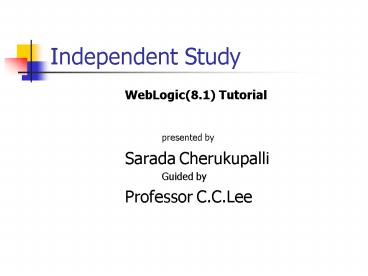Independent Study - PowerPoint PPT Presentation
1 / 47
Title:
Independent Study
Description:
... options are provided to Install XML Spy (a tool that allows building XML ... The next few steps installation of XML Spy in described. Quick Start ... – PowerPoint PPT presentation
Number of Views:232
Avg rating:3.0/5.0
Title: Independent Study
1
Independent Study
- WebLogic(8.1) Tutorial
- presented by
- Sarada Cherukupalli
- Guided by
- Professor C.C.Lee
2
WebLogic(8.1) Tutorial
- Overview
- Downloading
- Installation
- Configuration
- Creating an Application
3
Downloading
- Download the evaluation version of BEA
WebLogic8.1 from the website - www.bea.com
- Start installation by double clicking
- on platform812_win32.exe.
4
(No Transcript)
5
(No Transcript)
6
Downloading
- After reading and accepting the license
agreement, select D\bea (or some other
directory, referred to as BEA HOME from here on)
as the location to install. - Select Install type to be Complete.
7
(No Transcript)
8
(No Transcript)
9
Installation
- In the next screen, options are provided to
Install XML Spy (a tool that allows building XML
documents, schemas and so on) and to Run Quick
Start. With both checkboxes selected, click
Done.
10
(No Transcript)
11
Installation
- This pops up two different windows
- The quick start window for weblogic and XMLSpy
installer - The next few steps installation of XML Spy in
described.
12
(No Transcript)
13
(No Transcript)
14
(No Transcript)
15
Quick Start
- Quick start guide provides various options to
learn more about the WebLogic product.
16
(No Transcript)
17
Installation
- Click on Experience WebLogic Workshop 8.1. This
brings up the BEA Weblogic Workshop. - To start with the samples, click the Start button
in the toolbar. A dialog box is shown, click Ok
to proceed. - After a couple of minutes WebLogic Server is
started.
18
(No Transcript)
19
Configuration
- Creating a new Domain
- Select Tools -gtWebLogic Server-gt Configuration
Wizard - Choose create a new WebLogic configuration and
click next
20
(No Transcript)
21
(No Transcript)
22
Creating a New Domain
- select Basic WebLogic Workshop Domain and click
next - in the next wizard choose custom option and click
next
23
(No Transcript)
24
Database configuration
- Change the administration server name for example
storeServer and click next - If you prefer not to distribute the web logic
configuration across managed servers, clusters
and physical machines click no and click next - To define JDBC components such as connection
pools,Data sources and multi Pools - Choose yes and click next
25
(No Transcript)
26
Database Configuration
- we can change the name of the connection pool to
a desired name ex. storePool and - the vendor is chosen as PointBase which is
implicitly provided with webLogic and - the database username and password can be changed
as desired - ex.
- Username store
- and password store
27
(No Transcript)
28
Database configuration
- In this wizard we can define our own data source
name and associate with the created connection
pool. - We can test the Jdbc connection pools by clicking
on the Test connection button in the next
wizard(the webLogic server should be running to
test the connection)
29
(No Transcript)
30
Administrative configuration
- we can skip defining JMS components such as
stores ,topics or queues and then click next. - We can configure administrative username and
password in the next wizard
31
(No Transcript)
32
(No Transcript)
33
Configurations
- change the configuration name and click create
to save the changes.
34
Applications and Projects
- An application in WebLogic Workshop is the
collection of all resources and components that
are deployed as a unit to an instance of WebLogic
Server. It is also the top-level unit of work
that you manipulate with WebLogic Workshop IDE.
An application in WebLogic Workshop contains one
or more projects. Components in the projects of
an application may reference each other, but they
may not generally reference components in other
WebLogic Workshop applications.
35
Overview of the Store application
- The store application maintains the information
about companies and their products that are
available from a Store. - Company and Product are entity beans
- There is a 1N relationship between Company and
Product.
36
Overview of the Store application (contd.)
- Store is a session bean that manages Company and
Product entities. It acts as the interface for
client (JSPs) - It also acts as a message producer and produces
order message - ProductOrders is a message driven bean that
receives messages sent by Store and updates the
appropriate Product with the information in the
received message.
37
Bean summary
- Company entity bean- holds information about the
companies. - Product entity bean- holds information about
various products. - Store session bean- references the Company and
Product entity beans, and provides the interface
to client applications. Sends messages about the
orders to the ProductOrders bean . - ProductOrders message-driven bean- processes
messages sent by the Store bean.
38
Interaction between the bean components
39
Information about Client Jsps
- Menu.jsp Facilitates the options for the user
to either manage companies or manage products - mgCompany.jsp Provides the required interface
to add a new company information. Interacts with
the store session bean - mgProduct.jsp Provides the required interface
to add a new product for a selected company
Interacts with the store session bean - Sales.jsp Displays the product details and
provides interface to enter updated order
information. - selectComp.jsp Lists the companies to select
manage the product information.
40
Communication between client jsps and beans
Company
Products
Product Orders
Store Bean
Mgcompany.jsp
mgProduct.jsp
Sales.jsp
SelectComp. jsp
41
ClientMenu .jsp
- Choose manage Companies to add a company or
manage Products to add a product to the existing
company. - If you select Manage companies, mgCompany.jsp,
invokes Store session bean to get all the
companies currently available. It also provides a
simple UI to add a new company. - Click Submit after providing the necessary
details like company name, address and phone
number. This results in addCompany getting called
on Store bean. We can see the entered company
name listed at the bottom of the page.
42
(No Transcript)
43
Adding Company Info
- click submit after providing the necessary
details like company name, address and phone
number. We can see the entered company name
listed at the bottom of the page after clicking
the submit button
44
Adding a Product
- To add a product to an existing company click
mgProducts in the menu.
45
(No Transcript)
46
Conclusion
- WebLogic is a friendly tool that makes the J2ee
application development easy and simple.
47
- Thank you
- Sarada Cherukupalli.