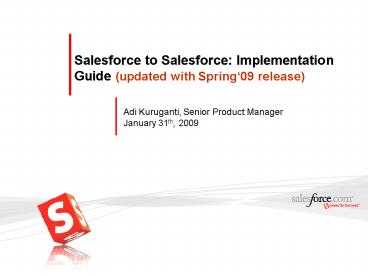Salesforce to Salesforce: Implementation Guide updated with Spring09 release
1 / 51
Title:
Salesforce to Salesforce: Implementation Guide updated with Spring09 release
Description:
FREE for ALL Customers, including Group Edition ... include company logo, header etc (use html format when creating email template) ... –
Number of Views:2698
Avg rating:3.0/5.0
Title: Salesforce to Salesforce: Implementation Guide updated with Spring09 release
1
Salesforce to Salesforce Implementation Guide
(updated with Spring09 release)
Adi Kuruganti, Senior Product Manager January
31th, 2009
2
Safe Harbor
Safe harbor statement under the Private
Securities Litigation Reform Act of 1995 This
presentation may contain forward-looking
statements that involve risks, uncertainties, and
assumptions. If any such uncertainties
materialize or if any of the assumptions proves
incorrect, the results of salesforce.com, inc.
could differ materially from the results
expressed or implied by the forward-looking
statements we make. All statements other than
statements of historical fact could be deemed
forward-looking, including any projections of
subscriber growth, earnings, revenues, or other
financial items and any statements regarding
strategies or plans of management for future
operations, statements of belief, any statements
concerning new, planned, or upgraded services or
technology developments and customer contracts or
use of our services. The risks and uncertainties
referred to above include but are not limited
to risks associated with developing and
delivering new functionality for our service, our
new business model, our past operating losses,
possible fluctuations in our operating results
and rate of growth, interruptions or delays in
our Web hosting, breach of our security measures,
the immature market in which we operate, our
relatively limited operating history, our ability
to expand, retain, and motivate our employees and
manage our growth, new releases of our service
and successful customer deployment, and
utilization and selling to larger enterprise
customers. Further information on potential
factors that could affect the financial results
of salesforce.com, inc. is included in our
quarterly report on Form 10-Q filed on July 31,
2007 and in other filings with the Securities and
Exchange Commission. These documents are
available on the SEC Filings section of the
Investor Information section of our Web site.
Any unreleased services or features referenced
in this or other press releases or public
statements are not currently available and may
not be delivered on time or at all. Customers who
purchase our services should make the purchase
decisions based upon features that are currently
available. Salesforce.com, inc. assumes no
obligation and does not intend to update these
forward-looking statements.
3
Agenda
- High Level Business Overview
- Step by Step Configuration
- Next Steps
4
Customers need to Collaborate with Partners
Vendors
Resellers
YOU
Manufacturers
Agencies
5
Cross-company collaboration is very difficult
Complex, Expensive Integration
Different Platforms
Different Infrastructure
Different Standards
Different IT Teams
Partner Infrastructure
Your Infrastructure
October, 2007
6
Until Now. Connect and Collaborate with Partners
in Clicks
The Multi-Tenant Business Network
Collaborate
Publish
Subscribe
Invite
Salesforce.com revolutionizes how companies share
information
7
Now FREE for ALL 50,000 Customers
FREE for ALL Customers, including Group Edition
Activate Inside Salesforce
Send Invitation to Contact
Start Sharing Data
Collaborate on business sensitive data with
customers, partners and suppliers
Setup Customize Salesforce to Salesforce
One-click linkedIn style invitations
Customers should work with their Account
Executives to swap the previously purchased S2S
licenses for other licenses of equal or greater
value
8
Features added based on customer feedback
- One-step Invitations
- Share Leads
- Apex and Workflow support
- Enhanced Reporting with CRTs
- Share Opportunities Custom Objects
- Pick list value mapping
- Share Accounts Contacts
- Share Tasks
- Mass Invitations
- Mass share records
- Share Related Lists
- Share Lookup/Reference fields
- Share Formula and roll-up summary fields
- API Forward and Stop Sharing
- Share Product Catalogs and Opportunity Products
- 1Many share records with multiple companies
- Invitation Templates
9
Agenda
- High Level Business Overview
- Step by Step Configuration
- Next Steps
10
Objects supported with Spring 09
- Leads
- Opportunities
- Accounts
- Contacts
- Tasks (Send Email, New Task, Open Activity,
Activity History, Log a Call) - Any Custom Object
- Products
- Opportunity Products
11
1. Enable Salesforce to Salesforce Org preference
- Administrators may enable Salesforce to
Salesforce by accessing it in the setup tree. - Once the Org preference is enabled, it cannot be
disabled - All sides need to turn this preference on
12
2. Customize your communications using templates
- Email templates available once the Salesforce to
Salesforce org preference is enabled - The templates can be customized and may include
company logo, header etc (use html format when
creating email template) - The customized invitation email needs to have the
Connection URL for the contact to complete the
invitation process
13
3. Assign authorized internal users to manage
your connections
- System Administrators and users with Modify All
Data automatically have this permission enabled - All other salesforce profiles need to be given
this permission by the Admin - Permission necessary to access the connections
and templates tab - Permission necessary to send invitation, accept
invitations and make any changes to connections - Permission necessary to mass share records
using the Forward to Connections list view
feature - Permission necessary to create accept views on
the relevant objects more details to follow..
14
4. Add the Connections tab for profiles with the
Manage Connections permission
- Connections tab necessary to manage all
relationships - Only users with Manage Connections permission
can access this tab
15
5. Add the External Sharing related list to page
layouts
- External Sharing related list may be added to
shared entity page layouts - Do not add to layouts for user Profiles that
shouldnt be able to forward records - Ability to manually stop sharing record with a
connection only available via this related list - Best practice do not include in portal page
layouts
16
6. For Tasks and Related Records Add Two Columns
to the Related List Page Layouts
- Individual Tasks Opportunity Products may only
be shared in this manner - Method to share any related record (e.g. Contact
on shared Account record) - Received Connection column shows name of
connection that sent the record - Sent Connection column pick one or more
connections to forward the record
17
7. Define Invitation Templates to ease
administration of connections
- Customize by partner type
- Industry specific template library
- Apply to 1000s of new invitations
18
8. Invite a contact to connect as you would on
- Free to send accept invitations and share
records (all editions including Group) - Only users with Manage Connections permission
may send an invitation - Only contact with email address may be selected
- Connection inherits applied templates Publish
object/field rules
19
9. Or Invite multiple contacts to connect at one
go
- Invite to Connect option visible on the
Contacts tab list view action - Only users with Manage Connections permission
will see this option - Option to apply active template to all new
invitations
20
10. Contact accepts the invitation
Receives Email
Accepts Invitation
Logs into Salesforce
- All editions (except Personal) may accept
invitations - Acceptance is free (as is sending an invitation)
- Only users with Manage Connections permission may
accept an invitation
21
11. Manage your cross-company relationships using
the Connections tab
- One connection per relationship
- Connections may be terminated at any time by
either side - Only users with Manage Connection profile
permission may access the Connections tab - Connection history available for audit tracking
22
12. Point and click, flexible, cross-company
integration using the Publish and Subscribe model
- Opt in and Opt out of object and field sharing
relationships - Each side gets to choose what information to
share (democratization)
23
13. Publish Objects customize updates sent to
other company
Both sides may publish one or more standard and
custom objects
24
14. Publish Fields customize field updates sent
to other company
Updated with Spring 09
- Both sides may publish standard and custom
fields - Both sides may pick and choose which fields to
send - New support included for Lookup/Reference,
formula and roll-up summary fields - Not supported audit and auto-number fields
25
15. Subscribe Objects customize updates received
from other company
- Both sides may subscribe to standard and custom
objects - Standard may be mapped to Standard and Custom to
Custom objects
26
16. Subscribe Fields customize field updates
received from other company
Updated with Spring 09
- Mapping enforces field type, dimension and
precision - Now supported formula and lookup/reference
fields - lookup/reference fields (e.g. owner id) can be
mapped to text fields (80) - Not supported audit and auto-number fields
27
17. Enforce process and data integrity with
picklist value mapping
- Ability to map other companys picklist
(multi-select) values to internal picklist values - Values not mapped, automatically come over during
the insert/update
Realizes dream of flexible process integration
between connected companies
28
18. Optional for leads and custom objects setup
Queues to automate sharing of records to
connections
- Lead assignment rules may be used with queues to
mass share leads and custom objects - A connection may be a member of one or more
queues - Related records will not be shared via this
option. Customer needs to manually share the
related records using the Sent Connection
column or use Apex Triggers to automate the
sharing
29
19. Customers can forward records, one at a time,
to multiple connections
- Only published fields will be sent (as defined
by the connection detail) - Multiple connections may accept the record with
Spring 09 - Leads/Custom Objects change ownership to queues
with connections as members - User needs to have Edit CRUD on object and either
be the Owner, Owners boss or System
Administrator - Sharing the record does not remove visibility
into record. Internal users continue to have full
visibility
30
20. Or (manually) Mass Forward Records to
Multiple Connections
- Forward to Connection option may be used to
forward 1000s of records and child records - Only users with Manage Connections profile
permission have this option
31
21. API access to automate sharing of records
- Api Access to common forward and stop sharing
functions - 2 new objects PartnerNetworkConnection
PartnerNetworkRecordConnection - Criteria based sharing now supported
- API version 15.0 and higher
Write Apex Triggers to automate sharing and stop
sharing of records
32
22. Share Related Records When Sharing Parent
Share related records when sharing parent
- Only Objects Published to and Subscribed by at
least one connection will show up in the Related
list - Tasks and Opportunity Products can be shared
using this option - Only records owned by user or subordinates will
be forwarded. System Administrators can forward
all records - Similar functionality available via the API
33
23. Or Share Individual Related Records on Shared
Parent
2 columns need to be added to the related list
page layouts
Only records owned by user or subordinates will
be forwarded. System Administrators can forward
all records
34
24. Customers can create customized list views to
accept Parent records
- Views visible under Recent Items section on
each Tab - Manage Connections permission required to create
views - Users can access views based on assignment (e.g.
roles, groups etc) - Section only appears if object has been
subscribed to with at least one connection - Objects supported Lead, Opportunity, Account,
Contact , Products and custom object - Views not required for Opportunity Products and
Tasks
35
25. Child Records Automatically get Related to
Shared Parent
Related Opportunities, Tasks and Contacts
automatically created and related to parent
Account in target org once Account is accepted
In exception cases when child records cannot be
automatically accepted the user will need to
manually accept the record Parent Record Name
in list view will show the parent relationship
36
26. Customers can run Assignment Rules when
accepting Leads
- Lead fields to trigger workflow/assignment/valida
tion rules - Last Name, Company, Status, Phone, Email,
Industry, Source, Title, State No. of Employees
- Other subscribed fields come over during the next
update (2mins)
37
27. Customers can relate accepted Parent
opportunities to accounts
- Only select fields available during acceptance
(the rest come over during the first update,
2mins) - Account info (for new accounts) Account Name,
Billing City, Billing State/Province and Billing
Country - Opportunity info Name, Amount, Stage, Close
Date - Acceptance only required if the record has been
shared on its own (e.g. not as a child of the
Account)
38
28. Customers can accept Accounts and avoid
creating duplicates
- Only select fields available during acceptance
(the rest come over during the first update,
2mins) - Person Account field is checked when incoming
Account is of type Person Account - Account info (for new accounts) Account Name,
Billing City, Billing State/Province,
Billing Country Account Type
39
29. Customers can relate accepted Parent
contacts to accounts
- Only select fields available during acceptance
(the rest come over during the first update,
2mins) - Account info (for new accounts) Account Name,
Billing City, Billing State/Province and Billing
Country - Contact info Name, Title, Mailing
City/State/Country, Email, Phone - Acceptance only required if the Contact has been
shared on its own (e.g. not as a child of the
Account)
40
30. Customers can accept Parent custom objects
including Custom Junction Objects (CJOs)
When accepting the CJO record, user needs to
associate record to the 2 masters
- Ability to link a incoming detail object to a
master (special lookup feature) - Fields available during accept Connection Name,
Name (of record), Parent Record Name and Sent
Date (other fields come over during the next
update) - Acceptance only required if the custom object has
been shared on its own (e.g. not as a child of
the Account)
41
31. Customers can share line items (2 levels deep)
Vendor Org
Partner Org
Order associated to shared Account
New Order from Partner automatically created
Line Items get created automatically
Ability to share orders and line items directly
with the vendor
42
32. Customers can now share Product Catalogs with
other companies
- Sharing Products is a pre-requisite to sharing
Opportunity Products - If Quantity Schedules are Published then all
quantity fields need to be published and
subscribed for quantity schedules to work - If Revenue Schedules are Published then all
revenue fields need to be published and
subscribed for revenue schedules to work - Only select fields available during acceptance
(the rest come over during the first update,
2mins) - Product Name, Product Code, Product Family
- Acceptance only required if the Product has been
shared on its own (e.g. not as a child of an
Account)
43
33. Customers can share Opportunity Products when
collaborating on Opportunities
Forward when sharing opportunity
Forward individually after opportunity is shared
Select Price book when accepting Opportunity
- Price book picker available when accepting
parent Opportunity - Criteria for sharing Opportunity Products
- Opportunity must be shared with connections
- Product must be shared with connections
- Product must be in price book of connection(s)
opportunities and price book entry must be active - Senders opportunity currency must be active in
price book of targets opportunity - Sales Price and Quantity are required fields.
- If connection has schedules enabled on product
then Quantity and Sales Price will not be updated - Total price may be published but not subscribed
to (can be mapped to another currency field)
44
34. Shared records automatically kept in synch
Company A Record
Company B Record
Changes tracked in History Audit Trail
45
35. Powerful reporting drives real-time
visibility cross-company
Show me Opportunity records shared with
connections
Show me custom object records shared with
connections
Show me Companies Im connected to
Custom reports may be created using Custom Report
Types (CRT)
46
36. Modified history related list and reports to
track updates from other companies
New connection column on lead, opportunity,
account, contact and custom object history
related list (only covers fields tracked in
history)
Updated history reports (leads, opportunities,
account, contact and any custom object)
47
37. Drive workflow and apex triggers on shared
records and realize the dream of cross-company
business integration
48
38. Build intelligence in validation rules to
include records shared with Connections
- Record Inserts customers have the ability to
bypass validation rules when a record is accepted
by using special connection criteria (see above) - Record Updates use Connection User in validation
criteria to ignore rules
49
39. Define list view filters on the supported
object tabs to track records actively shared with
Connections
50
Agenda
- High Level Business Overview
- Step by Step Configuration
- Next Steps
51
Additional product documentation available here..
- S2S Blog http//blogs.salesforce.com/prm/salesfor
ce_to_salesforce/index.html - Self help guides http//blogs.salesforce.com/prm/
2008/06/salesforce-to-s.html - S2S Website http//www.salesforce.com/products/pa
rtner-relationship-management/salesforce_to_salesf
orce/ - Public customer list http//www.salesforce.com/cu
stomers/ - Send your questions to Product Management at
s2s_at_salesforce.com
S2S is free, get connected today!