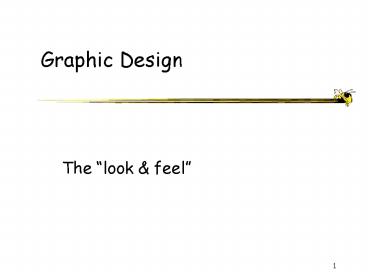Graphic Design - PowerPoint PPT Presentation
1 / 63
Title:
Graphic Design
Description:
Clean, well organized. Sequencing. Color. Imagery. Typography ... Clear, clean. appearance. Opinion? Spring 2003. CS / PSYCH 6750. 14. Consistency ... – PowerPoint PPT presentation
Number of Views:68
Avg rating:3.0/5.0
Title: Graphic Design
1
Graphic Design
- The look feel
2
Agenda
- Principles
- Examples
- Typography
- Color
- Icons
- SHW discuss
- Exam review
3
Who Needs Substance?
4
The Glitz Buffer
5
Graphic Design
- The look feel portion of an interface
- What someone initially encounters
- Conveys an impression, mood
6
Design Philosophies
- One point of view
- Economy of visual elements
- Less is more
- Clean, well organized
Imagery
Color
Sequencing
Layout
Typography
Organization
7
Graphic Design Principles
- Metaphor
- Clarity
- Consistency
- Alignment
- Proximity
- Contrast
8
Metaphor
- Tying presentation and visual elements to some
familiar relevant items - e.g., Desktop metaphor
- If youre building an interface for a grocery
application, maybe mimic a person walking through
a store with a cart
9
Example
Overdone?
www.worldwidestore.com/Mainlvl.htm
10
Clarity
- Every element in an interface should have a
reason for being there - Make that reason clear too!
- Less is more
11
Clarity
- White space
- Leads the eye
- Provides symmetry and balance through its use
- Strengthens impact of message
- Allows eye to rest between elements of activity
- Used to promote simplicity, elegance, class,
refinement
12
Example
Clear, clean appearance Opinion?
www.schwab.com
13
Example
Clear, clean appearance Opinion?
www.schwab.com
14
Consistency
- In layout, color, images, icons, typography,
text, - Within screen, across screens
- Stay within metaphor everywhere
- Platform may have a style guide
- Follow it!
15
Example
Home page
Content page 1
Content page 2
www.santafean.com
16
Alignment
- Western world
- Start from top left
- Allows eye to parse display more easily
17
Alignment
- Grids
- (Hidden) horizontal and vertical lines to help
locate window components - Align related things
- Group items logically
- Minimize number of controls, reduce clutter
18
Alignment
- Grids - use them
19
Grid Example
20
Alignment
- Left, center, or right
- Choose one, use it everywhere
- Novices often center things
- No definition, calm, very formal
Here is somenew text
Here is somenew text
Here is somenew text
21
Proximity
- Items close together appear to have a
relationship - Distance implies no relationship
Time
Time
22
Example
Name
Name
Name
Addr1
Addr1
Addr1
Addr2
Addr2
Addr2
City
City
City
State
State
State
Phone
Phone
Phone
Fax
Fax
Fax
23
Contrast
- Pulls you in
- Guides your eyes around the interface
- Supports skimming
- Take advantage of contrast to add focus or to
energize an interface - Can be used to distinguish active control
24
Contrast
- Can be used to set off most important item
- Allow it to dominate
- Ask yourself what is the most important item in
the interface, highlight it - Use geometry to help sequencing
25
Example
Importantelement
www.delta.com
26
UI Exercise
- Look at interface and see where your eye is
initially drawn (what dominates?) - Is that the most important thing in the
interface? - Sometimes this can (mistakenly) even be white
space!
27
Example
Disorganized
28
Example
Visual noise
29
Example
Overuse of 3D effects
30
Economy of Visual Elements
- Less is more
- Minimize borders and heavy outlining, section
boundaries (use whitespace) - Reduce clutter
- Minimize the number of controls
31
Coding Techniques
- Blinking
- Good for grabbing attention, but use very
sparingly - Reverse video, bold
- Good for making something stand out
- Again, use sparingly
32
Your Screen?
33
Typography
- Characters and symbols should be easily
noticeable and distinguishable - Avoid heavy use of all upper case
- Studies have found that mixed case promotes
faster reading
HOW MUCH FUN IS IT TO READ ALL THIS TEXT WHEN
ITS ALL IN CAPITALS AND YOU NEVER GET A REST
How much fun is it to read all this text when
its all in capitals and you never get a rest
34
Typography
- Readability
- How easy is it to read a lot of text
- Legibility
- How easy is it to recognize a short burst of text
- Typeface font (not really, but close enough)
35
Wow
Yuk
36
Typography
- Serif font - readability
- Sans serif font - legibility
- (both are variable spaced)
- Monospace font
37
Fonts
- Serif
- Times, Bookman
- Sans serif
- Tahoma, Arial
- Decorative
- Comic Sans
- Script
- Script
- Monospaced
- Courier, Lucida
38
Typography
- Guidelines
- Use serif for long, extended text sans serif for
headlines - Use 1-2 fonts/typefaces (3 max)
- Use of normal, italics, bold is OK
- Never use bold, italics, capitals for large
sections of text - Use 1-3 point sizes max
- Be careful of text to background color issues
39
More Wow
40
Font Control
41
Example
Which do you prefer?
CRAFTS AND GAMES ARTS FESTIVAL OF ATLANTA AND
DECATUR
Crafts and Games Arts Festival Of Atlanta and
Decatur
SEPTEMBER 19-24
September 19-24 Come and Enjoy!
COME AND ENJOY
Applies lots of these principles
42
Color
- We see the world via a reflective color model
- Light strikes a surface and is reflected to our
eyes--Properties of surface dictate color - Printers
- Colors on display follow the emitted model
43
Color
- On monitors, typically RGB scheme
- 0-255 value each red, green, blue
- R 170 G43 B 211
44
Color Attributes
- Hue
- native color, pigment
- Saturation
- relative purity, brightness, or intensity of a
color - Value
- lightness or darkness of a color
45
Color
- Use it for a purpose, not to just add some color
in
46
Color Guidelines
- Display color images on black background
- Choose bright foreground color (white, bold
green,) - Avoid brown and green as background colors
- Be sure fg colors contrast in both brightness and
hue with bg colors
47
Color Guidelines
- Use color sparingly--Design in b/w then add color
where appropriate - Use color to draw attention, communicate
organization, to indicate status, to establish
relationships - Avoid using color in non-task related ways
48
Visual Exercise
- How many small objects?
- How many rectangles?
- How many orange objects?
49
How many...
50
Visual Exercise
- Left Find the red letter
- Right Find the A
51
Find the...
B
P
X
V
F
E
U
U
W
S
O
C
C
A
B
Z
L
L
E
M
K
H
I
J
S
G
R
R
N
T
H
T
G
V
V
P
D
Q
Q
F
X
O
D
I
V
W
W
S
K
N
X
Y
Y
Z
V
W
K
D
M
S
R
Z
J
52
Color Guidelines
- Color is good for supporting search
- Do not use color without some other redundant cue
- Color-blindness
- Monochrome monitors
- Redundant coding enhances performance
- Be consistent with color associations from jobs
and cultures
53
Color Guidelines
- Limit coding to 8 distinct colors (4 better)
- Avoid using saturated blues for text or small,
thin lines - Use color on b/w or gray, or b/w on color
- To express difference, use high contrast colors
(and vice versa)
54
Color Associations
- Red
- hot, warning, aggression, love
- Pink
- female, cute, cotton candy
- Orange
- autumn, warm, Halloween
- Yellow
- happy, caution, joy
- Brown
- warm, fall, dirt, earth
- Green
- lush, pastoral, envy
- Purple
- royal, sophisticated, Barney
55
Color Suites
- Designers often pick a palette of 4 or 5 colors
Professional
Monochromatic
Southwestern
56
Icon Design
- Represent object or action in a familiar and
recognizable manner - Limit number of different icons
- Make icon stand out from background
57
Icon Design
- Ensure that singly selected icon is clearly
visible when surrounded by unselected ones - Make each icon distinctive
- Make icons harmonious members of icon family
- Avoid excessive detail
58
Icon Design
What do each of these signify? Almost always
want to accompany your icons by a text label
59
Its All About Design...
60
SHW Bad Designs
- Interesting ones?
61
Project Part 2
- Design alternatives (many!)
- No working system
- Drawings, sketches, mock-ups, etc.
- Critique each design (strengths, weaknesses)
- What in part 1 leads to this design?
62
Exam
- Primarily short answer
- 20 questions
63
Next on the Menu
- Futuristic Videos
- Prototyping
- Midterm! (in one week)
- Read section 5.5