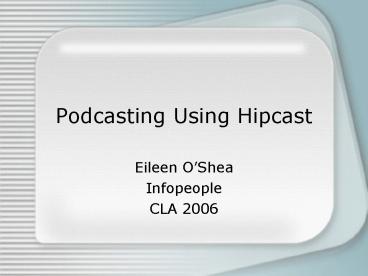Podcasting Using Hipcast - PowerPoint PPT Presentation
Podcasting Using Hipcast
limit in size to 100MB per file. How to Publish. Click on Audio ... you need to set up the iTunes channel through iTunes. configure blogs from th Blogs tab ... – PowerPoint PPT presentation
Title: Podcasting Using Hipcast
1
Podcasting Using Hipcast
- Eileen OShea
- Infopeople
- CLA 2006
2
Why Hipcast?
- Options!
- Record directly to Hipcast
- Phone in podcast to Hipcast (60 min limit)
- Upload prerecorded audio to Hipcast (100MB limit)
- Publish directly to blog(s) and/or iTunes
- Downside - not free
- Upside - not expensive, they store the audio
3
Account Types
- UNMETERED Bandwidth Plan - 9.95/mo
- for people with big listenerships
- UNMETERED Storage Plan - 4.95/mo
- for people with storage needs
- 49.97 Per Year
- you get a break for paying in advance
4
How to Record Directly
- Login at http//hipcast.com/
- Go to Audio page
- Click Record Post
- Accept Flash settings
- Click Begin
- Click Record
- Save it with a title description
- Click on Show Audio to listen to your finished
recording
5
How to Phone a Podcast
- Login and click on Audio
- Click on My Moblog
- Call the number they provide (its not a
toll-free number!) - Follow the voice prompt instructions
- Go to Audio/Show Audio to preview your recording
6
How to Upload
- Go to Audio/Upload Audio
- Browse for the file on your computer
- files MUST be MP3 or WAV format!
- limit in size to 100MB per file
7
How to Publish
- Click on Audio
- Click on the title of a recording
- Click on Publish Audio
- Publish to a blog or iTunes
- you need to set up the iTunes channel through
iTunes - configure blogs from th Blogs tab
PowerShow.com is a leading presentation sharing website. It has millions of presentations already uploaded and available with 1,000s more being uploaded by its users every day. Whatever your area of interest, here you’ll be able to find and view presentations you’ll love and possibly download. And, best of all, it is completely free and easy to use.
You might even have a presentation you’d like to share with others. If so, just upload it to PowerShow.com. We’ll convert it to an HTML5 slideshow that includes all the media types you’ve already added: audio, video, music, pictures, animations and transition effects. Then you can share it with your target audience as well as PowerShow.com’s millions of monthly visitors. And, again, it’s all free.
About the Developers
PowerShow.com is brought to you by CrystalGraphics, the award-winning developer and market-leading publisher of rich-media enhancement products for presentations. Our product offerings include millions of PowerPoint templates, diagrams, animated 3D characters and more.