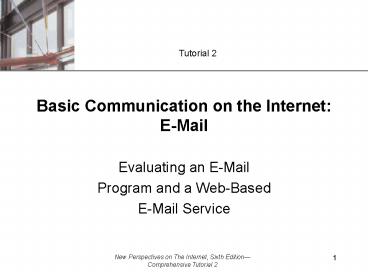Evaluating an EMail - PowerPoint PPT Presentation
1 / 66
Title:
Evaluating an EMail
Description:
Protocols: rules that determine how the Internet handles message packets flowing on it. ... IMAP (Internet Message Access Protocol): protocol for retrieving ... – PowerPoint PPT presentation
Number of Views:195
Avg rating:3.0/5.0
Title: Evaluating an EMail
1
Basic Communication on the Internet E-Mail
Tutorial 2
- Evaluating an E-Mail
- Program and a Web-Based
- E-Mail Service
2
Objectives
- Learn about e-mail and how it works.
- Learn about the Thunderbird and Opera e-mail
clients. - Explore Web-based e-mail services.
3
Objectives
- Configure and use Outlook Express to send,
receive, and print e-mail messages. - Create and maintain an address book in Outlook
Express. - Configure and use Hotmail to send, receive, and
print e-mail messages. - Create and maintain an address book in Hotmail.
4
What is E-Mail andHow Does It Work?
- A form of communication in which electronic
messages are created and transferred between two
or more computers connected to a network. - One of the most popular forms of business
communication. - Fast and inexpensive.
- It can be sent and received at anytime.
5
What is E-Mail andHow Does It Work?
- Mail server a hardware and software system that
determines from the recipients address one of
several electronic routes on which to send the
message. - Protocols rules that determine how the Internet
handles message packets flowing on it. - SMTP (Simple Mail Transfer Protocol) decides
which paths an e-mail message takes on the
Internet. - POP (Post Office Protocol) handles incoming
messages.
6
What is E-Mail andHow Does It Work?
- IMAP (Internet Message Access Protocol)
protocol for retrieving mail messages from a
server. - MIME (Multipurpose Internet Mail Extensions) a
protocol that specifies how to encode non-text
data, such as graphics and sound, so it can
travel over the Internet. - Mail client software or e-mail program software
that requests mail delivery from the mail server
to your PC.
7
What is E-Mail andHow Does It Work?
- Email Address uniquely identifies an individual
or organization that is connected to the
Internet. - E-mail addresses usually are not case-sensitive.
- Two parts of email address
- User name identifies person within an
organization. - Host name specifies the computer to which the
email is to be delivered. - Separated by an at sign (_at_)
8
What is E-Mail andHow Does It Work?
- Most people have more than one e-mail address.
- Primary e-mail address for personal and/or
business correspondence. - Secondary e-mail addressed for online
subscriptions, online purchases, and mailing
lists. - Being careful about distribution of primary
e-mail address may lessen amount of spam and junk
email that you receive.
9
Common Features ofan E-Mail Message
- Message Header contains all the information
about the message. - Message Body contains the actual message.
- Signature appears at the bottom of your e-mail
messages and contains standard information about
yourself that the recipient can use to contact
you in a variety of ways.
10
Common Features of anE-Mail Message
New Perspectives on The Internet, Sixth
EditionComprehensive Tutorial 2
10
11
Common Features ofan E-Mail Message
- Type the recipients full e-mail address in the
To line of an e-mail header. - Use the courtesy copy (Cc) and the blind courtesy
copy (Bcc) lines to send mail to people who
should be aware of the e-mail message, but are
not the messages main recipients. - No recipient can view the list of Bcc recipients.
- In a group, a single e-mail address can represent
several or many individual e-mail addresses.
12
Common Features ofan E-Mail Message
- The From line of an e-mail message lists the
senders name. - The Subject line should indicate the messages
content and importance. - An e-mail attachment provides a simple and
convenient way of transmitting electronic
documents to one or more people. - Attachments can contain viruses, malicious
programs that can harm your computer and its
files.
13
Common Features of E-Mail Programs
- Although e-mail messages are less formal than
business letters, but you should still follow the
rules of formal letter writing. - Signatures can contain
- Name
- Title
- Company name
- Contact information
- Graphics
- Nicknames
- Quotations
14
Internet Etiquette (Netiquette)
- Netiquette a set of commonly accepted rules
that represent proper behavior on the Internet. - Avoid writing messages in ALL CAPITAL LETTERS
BECAUSE IT LOOKS LIKE YOU ARE SHOUTING. - Keep your messages simple, short, and focused.
- Include a descriptive Subject line and a
signature. - Avoid sending unsolicited messages, especially
those with attachments. - Use a spell checker and read your message and
correct any spelling or grammatical errors before
sending it. - Use common courtesy, politeness, and respect in
all of your written correspondence
15
Internet Etiquette (Netiquette)
Commonly used e-mail acronyms
New Perspectives on The Internet, Sixth
EditionComprehensive Tutorial 2
15
16
Common Features of E-Mail Programs
- Sending messages
- Receiving and storing messages
- Printing a message
- Filing a message
- Forwarding a message
- Replying to a message
- Deleting a message
17
Common Features of E-Mail Programs
- A message can be queued, or temporarily held with
other messages, and then sent when you either
exit the program or check to see if you received
any new e-mail. - When you receive e-mail, it is stored on the mail
server until you use your e-mail program to ask
the server to retrieve your mail. - Most e-mail programs let you print a message you
are composing or that you have received at any
time. - Some programs let you define and use a filter to
move incoming mail into one or several folders
automatically based on the content of the
message. They are especially useful for moving
junk mail.
18
Common Features of E-Mail Programs
- When you forward a message to another recipient,
a copy of the original message is sent to the new
recipient you specify without the original
senders knowledge. - When you reply to a message that you received,
the e-mail program creates a new message and
automatically addresses it to the original
sender. - In most e-mail programs, deleting a message is a
two-step process to prevent you from accidentally
deleting important messages.
19
Maintaining an Address Book
- You use an address book to save e-mail addresses
and to associate those addresses with nicknames. - Nicknames are special names that are easy to
remember. You can use a nickname to represent a
person or a group. - You can usually organize contact information
about individuals and groups in an address book.
- You can refer to entries in your address book at
any point while you are composing, replying to or
forwarding a message.
20
E-Mail Programs
- When you install a browser such as Microsoft
Internet Explorer, you also install an e-mail
program you can configure to send and receive
your e-mail messages. - You should become familiar with the different
e-mail programs available before you decide which
one to use.
21
Mozilla Thunderbird
- Complements the Firefox Web browser, but must be
downloaded separately from the Mozilla Web site. - Allows you to import address books and other
settings from another e-mail program on your
computer. - Has a spell checker and allows you to encrypt or
digitally sign messages. - A powerful feature of Thunderbird is its adaptive
spam and junk mail filters. - Saved Search folders make it easy to find
messages based on criteria that you specify.
22
Mozilla Thunderbird
- Has the ability to subscribe to and receive
newsfeeds automatically using Really Simple
Syndication (RSS). - Really Simple Syndication (RSS) an XML file
format that makes it possible to share updates
such as headlines and other Web site content via
a newsfeed. - Most RSS newsfeeds must be read through a program
called an aggregator that lets you receive
newsfeed content. - When you subscribe to a newsfeed, you can choose
a frequency on which to download messages. - Can be used to manage your Usenet newsgroup
subscriptions.
23
Thunderbird Inbox Window
New Perspectives on The Internet, Sixth
EditionComprehensive Tutorial 2
23
24
Opera M2Client
- Installed with the Opera Web browser.
- Allows you to import information from Outlook
Express, Netscape Mail, Eudora, and earlier
versions of Opera. - Includes a spell checker and a Label button to
assign messages to categories. - Messages are stored in a single database (instead
of folders) so that messages are easy to sort,
search, and retrieve. - Has the ability to subscribe to RSS newsfeeds
automatically.
25
Opera Mail Panel
New Perspectives on The Internet, Sixth
EditionComprehensive Tutorial 2
25
26
Web-Based E-Mail Services
- Many Internet Web sites provide free e-mail
addresses and accounts for registered users. They
may be used with any Web browser with Internet
access to send and receive e-mail messages. - They may be used as your primary e-mail address
or to set up a separate, personal address when
the use of personal e-mail is restricted at work
or school. - Popular choices for free Web-based e-mail
services are Yahoo! Mail, ExciteMail, and
Hotmail.
27
Web-Based E-Mail Services
- Companies can provide free e-mail because of
advertising messages displayed on their websites. - You will see links to other services offered by
Web-based e-mail services on their Web pages. - E-mail messages sent from Web-based mail accounts
might also contain some sort of advertisement,
such as a promotional message or a link to the
Web-based mail service.
28
Gmail from Google
- Gmail promises two gigabytes of storage space for
every user, causing other online Web-based e-mail
services to increase their free storage space. - Paid for by adding advertisements to e-mail
messages based on searches of those messages is
causing concerns about the privacy of e-mail
messages. - Because Google performs routine maintenance on
its servers, such as backups and archives, your
messages might be stored forever in these files,
making your private messages part of a permanent
archive.
29
Google Gmail Inbox Window
New Perspectives on The Internet, Sixth
EditionComprehensive Tutorial 2
29
30
Web Logs
- Web logs, or blogs, have been around for awhile,
but were catapulted into mainstream media during
the 2004 presidential campaigns. - Howard Dean, Senator John Kerry, and President
George W. Bush used blogs to communicate with
supporters and respond to stories in the media. - Blogs are not subject to the same ethical
guidelines of professional reporters, so
information contained in them should be
considered personal opinion, not hard news.
31
Youve Got Spam!
- Spam unsolicited commercial e-mail (UCE) or bulk
mail. - Includes unwanted solicitations, advertisements,
or e-mail chain letters sent to an e-mail
address. - Spam wastes peoples time, bandwidth, and storage
space. - It is estimated that the amount of spam received
by the average company increased from
approximately 1 in 1995 to 80 in 2005.
32
Youve Got Spam!
- Many grassroots and corporate organizations are
fighting spam aggressively. - Most companies find it more effective and less
costly to eliminate spam before it reaches users. - An increasing number of approaches have been
devised or proposed to combat spam, such as the
passing of laws and technical changes in the mail
handling systems of the Internet.
33
Reducing Spam
- Reduce the likelihood that a spammer can
automatically generate your e-mail address - Control the exposure of your e-mail address so
software robots searching the Internet for e-mail
addresses cannot easily obtain them. (They search
for strings containing _at_.) - Use multiple e-mail addresses such as one for
your Web site, another to register for access to
Web sites, another for shopping accounts, etc.
34
CAN-SPAM Law
- Many U.S. jurisdictions have passed laws that
provide penalties for sending spam. - The CAN-SPAM Law is the first U.S. federal
government effort to legislate controls on spam. - Regulates all e-mail messages sent for the
primary purpose of advertising or promoting a
commercial product or service.
35
CAN-SPAM Law
- According to the CAN-SPAM law, unsolicited e-mail
messages must - identify the sender
- contain an accurate message subject and a notice
that the message is an advertisement or
solicitation - make it possible for the recipient to opt out
of future mailings within 10 days of receipt of
the request - include the senders physical postal address
- prohibit the sender from selling or transferring
an e-mail address with an opt out request to any
other entity
36
CAN-SPAM Law
- Each violation is subject to a fine of up to
11,000. - Additional fines are assessed for those who
violate one of these provisions and also harvest
e-mail addresses from Web sites, send messages to
randomly generated addresses, use automated tools
to register for e-mail accounts that are
subsequently used to send spam, and relay e-mail
messages through a computer or network without
the permission of the computer's or networks
owner. - Enforcement is a problem because spammers can
move their operations from one server to another
in minutes.
37
Microsoft Outlook ExpressInbox Window
Outlook Express is the e-mail program installed
with Internet Explorer.
New Perspectives on The Internet, Sixth
EditionComprehensive Tutorial 2
37
38
Microsoft Outlook Express
- Folders list displays a list of folders for
receiving, saving, and deleting mail messages. - Inbox folder stores messages you have received.
- Outbox folder stores outgoing messages that have
not been sent. - Sent Items folder stores copies of messages you
have sent.
39
Microsoft Outlook Express
- Deleted Items folder stores messages you have
deleted. - Drafts folder stores messages that you have
written but have not sent. - Contacts list contains information about the
addresses stored in your address book. - Message list contains summary information for
each message that you receive.
40
Configuring E-Mail
- You must configure Outlook Express so it will
retrieve your mail from your ISP (see
instructions on pp. 102-103).
41
Sending a Message UsingOutlook Express
- Click the Create Mail button on the toolbar.
- Type the recipients e-mail address in the To
box. - Type the e-mail address of any Cc or Bcc
recipients in the appropriate boxes. - Click the Attach button to attach a file.
- In the message body, type your message.
- Check your message for spelling and grammatical
errors, and then click the Send button.
42
Sending a Message UsingOutlook Express
New Perspectives on The Internet, Sixth
EditionComprehensive Tutorial 2
42
43
Receiving and Readinga Message (Outlook Express)
- If necessary, connect to your ISP.
- Click the Send/Recv button on the toolbar.
- Message headers of messages you havent opened
yet are in bold and with a closed envelope icon
next to them in the message list. - Click a message in the message list to view it in
the preview pane. - Messages that you have opened are displayed with
an open envelope next to them.
44
Viewing and Saving anAttached File (Outlook
Express)
- Click the message that contains the attached file
in the message list to display its contents in
the preview pane. - To view the file, click the paperclip icon in the
preview pane to open the shortcut menu, and then
click the attached files name. Close the program
window that opens after viewing the file. - To save the file, click the paperclip icon in the
preview pane to open the shortcut menu, and then
click Save Attachments. - Click the file to save or click the Select All
button to save all attached files, click the
Browse button, and then change to the drive and
folder in which to save the attached file(s). - Click the Save button.
45
Replying to Messages (Outlook Express)
- To reply to a message
- Click the message in the message list to which
you want to reply - Click the Reply button to reply to the sender
click the Reply All button to reply to the sender
and Cc recipients of the original message - Re is added to the Subject in the new message
window - The original message is copied and placed in the
message body - Type your reply above the original message in the
message body - Click the Send button.
46
Forwarding Messages (Outlook Express)
- To forward a message (send a copy of the original
message to recipients who were not included in
the original message) - Click the message in the message list that you
want to forward - Click the Forward button
- Fw is added to the Subject in the new message
window - The original message is quoted (copied) in the
message body - Type your message above the quoted message in the
message body - Click the Send button
47
Filing and Printing an E-Mail Message (Outlook
Express)
- You can use Outlook Express mail folders to file
your e-mail messages by topic or category. - When you file a message, you usually move it from
the Inbox to another folder. You can also make a
copy of a message in the Inbox and save it in
another folder. - You can print a message at any timewhen you
receive it, before you send it, or after you file
it.
48
Deleting an E-Mail Message and Folder (Outlook
Express)
- When you no longer need a message, it is a good
idea to delete it. - Select the message and then click the Delete
button. - Select multiple messages by pressing and holding
the Ctrl key, clicking each message in the
message list, and then releasing the Ctrl key. - Select folders and delete them using the same
process. - When you delete a message or folder, you are
really moving it to the Deleted items folder. - To remove items permanently, delete them from the
Deleted items folder.
49
Maintaining an Address Book (Outlook Express)
- To add a contact to the Address Book
- Click the Addresses button on the toolbar
- Click the New button, and then click New Contact
- Enter the contact information
- Click the OK button
- Click the Close button
- If you enter a short name in the Nickname text
box in the contacts Properties dialog box, then
you can type the nickname instead of a persons
full name when you address a new message.
50
Adding a Group of Contacts to the Address Book
(Outlook Express)
- You can use Outlook Express to create a group,
which is a single address book entry consisting
of two or more e-mail addresses.
51
Hotmail
- Hotmail is a Web-based e-mail service powered by
MSN.com that you use to send and receive e-mail. - To use Hotmail, you must use a Web browser to
connect to the Hotmail Web site. - No matter where you are in the world, if you can
connect to the Internet, you can access your
Hotmail account. - Portability makes Web-based e-mail a valuable
resource for people who travel or do not have a
computer or other device on which to use e-mail.
52
Creating a Hotmail Account
- You must set up a Hotmail account before you can
use Hotmail (see instructions on pp. 120 125).
53
MSN Hotmail Inbox Page
New Perspectives on The Internet, Sixth
EditionComprehensive Tutorial 2
53
54
Creating a Hotmail User Account
- The Hotmail homepage displays the Today, Mail,
Calendar, and Contacts tabs. - The Today tab opens when you log on to your
Hotmail account and includes information about
the days current events, your mailbox, and
appointments. - The Mail tab displays a list of messages that you
have received and provides options for working
with email messages.
55
Creating a Hotmail User Account
- The Calendar tab contains options for organizing
your scheduled appointments and daily calendar. - The Contacts tab contains options for managing
your address book. - You can click the Options and Help links to open
pages containing program options and help for
Hotmail users.
56
Sending a Message Using Hotmail
- Open the Hotmail home page, log on to your
account, click the Mail tab, click the New button
list arrow, and then click Mail Message. - In the To text box, type the recipients e-mail
address. - Type the e-mail address of any Cc or Bcc
recipients in the appropriate text boxes. - Click the Attach button, and then click File to
attach a file. - Type your message in the message body.
- Check your message for spelling and grammatical
errors, and then click the Send button.
57
Sending a Message Using Hotmail
New Perspectives on The Internet, Sixth
EditionComprehensive Tutorial 2
57
58
Receiving and Reading a Message (Hotmail)
- Log on to your Hotmail account
- Click the Mail tab.
- Message headers of messages you havent opened
yet are in bold and with a closed envelope icon
next to them in the message list. - Click the senders name to open a message in a
message window. - Messages that you have opened are displayed with
open envelope icons on the Mail tab.
59
Viewing and Saving anAttached File (Hotmail)
- Click the senders name for the message that
contains the attachment to open the message. - To view the file, click the attached files name
in the Attachment section to scan the file for
viruses, click the Download File button, and then
click the Open button in the File Download dialog
box. Close the program window that opens after
viewing the file. - To save the file, follow the steps above, except
click the Save button instead of the Open button.
Use the Save in list arrow to change to the drive
and folder in which to save the attached file,
click the Save button, and then click the Close
button. - Click the Cancel button.
- When you detach a file from an e-mail message and
save it on a disk or drive, it is just like any
other file that you save.
60
Replying to Messages (Hotmail)
- To reply to a message
- Open the message to which you want to reply
- Click the Reply button to reply to the sender
click the Reply All button to reply to the sender
and Cc recipients of the original message. - RE is added to the Subject in the new message
window - The original message is copied and placed in the
message body with the gt symbol to the left of
each line of the original message - Type your reply above the original message in the
message body - Click the Send button
61
Forwarding Messages (Hotmail)
- To forward a message (send a copy of the original
message to recipients who were not included in
the original message) - Open the message that you want to forward
- Click the Forward button
- FW is added to the Subject in the new message
window - The original message is quoted (copied) in the
message body with the gt symbol to the left of
each line of the original message - Type your message above the quoted message in the
message body - Click the Send button
62
Filing and Printing an E-Mail Message (Hotmail)
- You can use the Hotmail folders to file your
e-mail messages by category. - When you file a message, you move it to another
folder. - You can print a message at any timewhen you
receive it, before you send it, or after you file
it.
63
Deleting an E-Mail Message and Folder (Hotmail)
- When you no longer need a message, you can delete
it by opening the message and clicking the Delete
button. - You can delete a folder by selecting its check
box on the Manage Folders page and then clicking
the Delete button. - When you delete a message or folder, you are
simply moving it to the Trash Can folder. - To remove items permanently, you must also delete
them from the Trash Can folder.
64
Maintaining an Address Book (Hotmail)
- To add a contact to the Address book
- Click the Contacts tab to open the List View
ALL page. - Click the New button list arrow, and then click
Contact to open the New Contact page. - Enter the persons quickname (nickname), first
and last name, and e-mail address and any other
additional contact information. - Click the Save button.
- Quicknames are mandatory in Hotmail.
65
Adding a Group to the Address Book (Hotmail)
- You can use Hotmail to create a group, which is
an address book entry consisting of two or more
e-mail addresses.
66
Summary
- You learned how to send and receive e-mail
messages. - You learned how to print, file, save, delete,
respond to, and forward e-mail messages. - You created an address book into which you stored
the name, e-mail address, and other important
details about a person or a group of people. - You can use your e-mail programs Help system to
explore the many other features that it includes
to expand your skills.