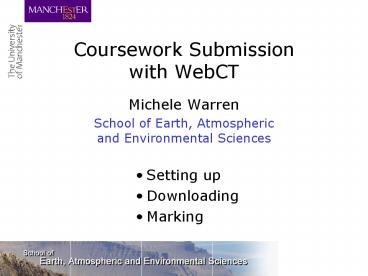Coursework Submission with WebCT - PowerPoint PPT Presentation
1 / 12
Title:
Coursework Submission with WebCT
Description:
Explain marks in WebCT comments box. Return numerical mark via WebCT ... Bookmarks indicate userID and filename. What next? Increase uptake and familiarity ... – PowerPoint PPT presentation
Number of Views:66
Avg rating:3.0/5.0
Title: Coursework Submission with WebCT
1
Coursework Submission with WebCT
- Michele Warren
- School of Earth, Atmospheric and Environmental
Sciences
- Setting up
- Downloading
- Marking
2
WebCT Assignments
- Class sizes from 6 to 60
- Level 1 computing IT
- Level 2 Computer Modelling
- Level 2 tutorial work
- Level 3 mineralogy option
- mid-term test
- coursework
3
Designers view
marks dates status
4
Decisions while setting up
- Should all students see the assignment?
- When is the latest submission allowed?
- Can students resubmit?
- work cant be downloaded until the deadline.
- Do you want notification of each students
submission? - When can students see their grades?
5
Instructions for students
Clear instructions, consistent with any printed
information
Files to download (or links to follow)
e.g. data, marking criteria.
Which files? Specific names or formats?
May need reminding to finally SUBMIT!
6
Options for marking work
- Download work from some or all students, then
- Print out and mark traditionally
- Add electronic comments and return document
- Use separate mark sheet
- completed electronically
- by hand then scanned
- entirely by hand
- Explain marks in WebCT comments box
- Return numerical mark via WebCT
- Can return marks even if submitted offline
7
Feedback using comments
- Best suited to very specific comments.
- Aware of how much is being written.
- Small changes directly in text (e.g. track
changes) - May need a summary at the end or in WebCT
comments box. - Sends a message that review is normal!
8
Advantages
- For students
- Students can revisit instructions and files.
- Kept informed of what is still due.
- For tutors
- Time of submission is logged
- Can download work multiple times and from any
location. - Submissions and marks cannot be lost.
- Electronic version may be more useful (e.g.
spreadsheets)
9
Problems
- Students can submit in wrong assignment or forget
final submit step. - Deadlines are rigorously enforced
- can reopen for very late students
- make sure students know who to contact if they
cannot submit. - Hard to target only a subset of students.
- Not anonymous.
- Can end up with lots of files
- Limited functionality for group submissions
10
Managing submissions
CT2402_ April07
- Unzips to one folder per student
May have a mixture of file types and names. Quite
tedious to open them all individually.
Use a batch script to move all student files into
the top folder. Unique filenames
userid_myfilename.ext e.g. mbessmcw_question2.d
oc
Script contains list of accepted file types.
11
Combining documents
- Use Adobe Acrobat to combine all files into one
PDF file.
Bookmarks indicate userID and filename
12
What next?
- Increase uptake and familiarity
- Develop a better integrating tool
- Unzip and launch Acrobat all in one action
- Find largest set of file types and report on
ignored files - Anonymise submissions
- Server-side tool (via WebCT or WebDAV)?
- Be more imaginative about the types of work we
accept - Link assignments to (global) calendar