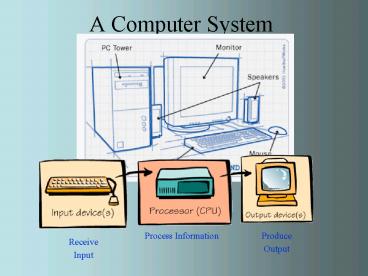A Computer System - PowerPoint PPT Presentation
1 / 35
Title:
A Computer System
Description:
The first floppy drives used an 8-inch disk (later called a 'diskette ' as it ... rings so that the software can jump from 'file 1' to 'file 19' without ... – PowerPoint PPT presentation
Number of Views:122
Avg rating:3.0/5.0
Title: A Computer System
1
A Computer System
2
What Computers Do
Store Information
3
Output Devices
- Computers produce information and send it to the
outside world. - A video monitor is a common output device.
- Printers also produce output.
4
CPU-Process Information
- The processor, or central processing unit (CPU),
processes information and performs all the
necessary arithmetic calculations.
- The CPU is like the brain of the computer.
The computer you are using to read this page uses
a microprocessor to do its work. The
microprocessor is the heart of any normal
computer, whether it is a desktop machine, a
server or a laptop . The microprocessor you are
using might be a Pentium, a PowerPC, or any of
the many other brands and types of
microprocessors, but they all do approximately
the same thing in approximately the same way.
5
The CPU
- The CPU
- interprets and executes instructions
- performs arithmetic and logical data
manipulations - communicates with the other parts of the
computer system.
6
The CPU
- The CPU is a complex collection of electronic
circuits.
- When all of those circuits are built into a
single silicon chip, the chip is referred to as a
microprocessor.
- The circuit board that contains a computers
CPU is called the motherboard or system board.
7
The Computers Memory
- RAM (random access memory)
- is used to store program instructions and data
temporarily - unique addresses and data can be stored in any
location - can quickly retrieve information
- will not remain if power goes off (volatile)
8
Memory locations
32 Bit Processor
Feeds information into Computer memory
Number of memory locations is 232-118.4
exabytes (kilo, mega, giga,, ters, peta,
exa) (This is the highest number using 32 digits)
9
The Computers Memory
- ROM (read-only memory)
- information is stored permanently on a chip.
- contains startup instructions and other permanent
data.
10
Memory
Caching is a technology based on the memory
subsystem of your computer. The main purpose of a
cache is to accelerate your computer while
keeping the price of the computer low. Caching
allows you to do your computer tasks more
rapidly.
11
Buses, Ports, and Peripherals
- Busses also connect to slots inside the computer
- Sockets on the outside of the computer called
ports.
- Slots and ports also allow external devices
called peripherals to be added to the system
(keyboard, monitor, and mouse). - Without peripherals, the CPU and memory are like
a brain without a body.
12
Input From Person to Processor
13
The Keyboard
- The most common input device is the keyboard,
which is used to enter letters, numbers and
special characters.
14
Working with the Keyboard
- Function keys are special purpose keys whose
function depends on the software being used. - Cursor keys are used to move the cursor up,
down, left, or right.
15
Pointing Devices
16
Reading Tools
- Input devices read directly from paper and
convert printed information into bit patterns
that can be processed by the computer.
- Optical-mark readers
- Bar-code readers
- Magnetic-ink character readers
- Wand readers
- Pen scanners
17
Storage Devices Input Meets Output
- Secondary storage devices are computer
peripherals capable of performing both input and
output functions - Information is stored semi-permanently on tape
and disk drives - Examples of storage devices
- Magnetic tapes and disks
- Zip, Jaz and SuperDisks
- Optical disks
18
Magnetic Media
- Magnetic tapes
- Sequential access
- Can store large amounts of information in a small
space at a relatively low cost - Limitation sequential access
- Used mainly for backup purposes
19
Storage
Hard disks were invented in the 1950s. They
started as large disks up to 20 inches in
diameter holding just a few megabytes . They were
originally called "fixed disks" or "Winchesters"
(a code name used for a popular IBM product).
They later became known as "hard disks" to
distinguish them from "floppy disks." Hard disks
have a hard platter that holds the magnetic
medium, as opposed to the flexible plastic film
found in tapes and floppies. At the simplest
level, a hard disk is not that different from a
cassette tape. Both hard disks and cassette tapes
use the same magnetic recording techniques
20
(No Transcript)
21
Magnetic Media
- Magnetic drives
- Random access
- Floppy disks for inexpensive, portable storage
- Hard disks are non-removable, rigid disks that
spin continuously and rapidly thus providing much
faster access than a floppy disk. - Removable media (Zip Jaz disks) provide
high-capacity portable storage.
22
Floppy Disks
The floppy disk drive (FDD) was invented at IBM
by Alan Shugart in 1967. The first floppy drives
used an 8-inch disk (later called a "diskette "
as it got smaller), which evolved into the
5.25-inch disk that was used on the first IBM
Personal Computer in August 1981. The 5.25-inch
disk held 360 kilobytes compared to the 1.44
megabyte capacity of today's 3.5-inch diskette.
23
The 5.25-inch disks were dubbed "floppy" because
the diskette packaging was a very flexible
plastic envelope, unlike the rigid case used to
hold today's 3.5-inch diskettes. By the
mid-1980s, the improved designs of the read/write
heads, along with improvements in the magnetic
recording media, led to the less-flexible,
3.5-inch, 1.44-megabyte (MB) capacity FDD in use
today. For a few years, computers had both FDD
sizes (3.5-inch and 5.25-inch). But by the
mid-1990s, the 5.25-inch version had fallen out
of popularity, partly because the diskette's
recording surface could easily become
contaminated by fingerprints through the open
access area.
24
A Floppy Disk
A floppy disk, like a cassette tape, is made
from a thin piece of plastic coated with a
magnetic material on both sides. However, it is
shaped like a disk rather than a long thin
ribbon. The tracks are arranged in concentric
rings so that the software can jump from "file 1"
to "file 19" without having to fast forward
through files 2-18. The diskette spins like a
record and the heads move to the correct track,
providing what is known as direct access storage.
Both use a thin plastic base material coated with
iron oxide. This oxide is a ferromagnetic
material, meaning that if you expose it to a
magnetic field it is permanently magnetized by
the field.Both can record information instantly.
Both can be erased and reused many times.
25
Optical Media
- Optical disk drive uses laser beams to read and
write bits of information on the disk surface.
- Not as fast as magnetic hard disks
- Massive storage capacity and reliability
26
Types of Optical Media
- CD-ROM drives are optical drives that read
CD-ROMs. - CD-R are WORM media (write-once, read many).
- CD-RW can read CD-ROMs and write, erase and
rewrite data onto CD-R CD-RW disks. - DVD (digital versatile disks) store distribute
all kinds of data. They hold between 3.8 and 17
gigabytes of information.
27
CD Discs
A CD is a fairly simple piece of plastic, about
four one-hundredths (4/100) of an inch (1.2 mm)
thick. Most of a CD consists of an
injection-molded piece of clear polycarbonate
plastic. During manufacturing, this plastic is
impressed with microscopic bumps arranged as a
single, continuous, extremely long spiral track
of data. We'll return to the bumps in a moment.
Once the clear piece of polycarbonate is formed,
a thin, reflective aluminum layer is sputtered
onto the disc, covering the bumps. Then a thin
acrylic layer is sprayed over the aluminum to
protect it. The label is then printed onto the
acrylic. A cross section of a complete CD (not to
scale) looks like this
A CD can typically store 783,216,000 bytes of data
28
The fundamental job of the CD player is to focus
the laser on the track of bumps. The laser beam
passes through the polycarbonate layer, reflects
off the aluminum layer and hits an
opto-electronic device that detects changes in
light . The bumps reflect light differently than
the "lands" (the rest of the aluminum layer), and
the opto-electronic sensor detects that change in
reflectivity. The electronics in the drive
interpret the changes in reflectivity in order to
read the bits that make up the bytes.
29
The platters, which typically spin at 3,600
or 7,200 rpm when the drive is operating. These
platters are manufactured to amazing tolerances
and are mirror-smooth (as you can see in this
interesting self-portrait of the author... no
easy way to avoid that!). The arm that
holds the read/write heads is controlled by the
mechanism in the upper-left corner, and is able
to move the heads from the hub to the edge of the
drive. The arm and its movement mechanism are
extremely light and fast. The arm on a typical
hard-disk drive can move from hub to edge and
back up to 50 times per second --
30
Ports and Slots Revisited
- The system or motherboard includes several
standard ports - Serial Port for attaching devices that
send/receive messages one bit at a time (modems) - Parallel Port for attaching devices that
send/receive bits in groups (printers) - Keyboard/Mouse Port for attaching a keyboard and
a mouse
31
More on Ports and Slots
- Other ports are typically included on expansion
boards rather than the system board - Video Port used to plug in a color monitor into
the video board - Microphone, speaker, headphone, MIDI ports used
to attach sound equipment - SCSI port allows several peripherals to be
strung together and attached to a single port
32
Expansion Made Easy
- With the open architecture of the PC and the
introduction of new interfaces, you can hot swap
devices.
- USB (Universal Serial Bus) transmits a hundred
times faster than a PC serial port - Firewire (IEEE 1394) can move data between
devices at 400 or more megabits per second - high speed makes it ideal for data-intensive work
like digital video
33
In Summary Ports
Serial
Parallel
USB
34
Firewire
FireWire, originally created by Apple and
standardized in 1995 as the specification
IEEE-1394 High Performance Serial Bus. When the
host computer powers up, it queries all of the
devices connected to the bus and assigns each one
an address, a process called enumeration.
FireWire is Plug and Play, so if a new FireWire
device is connected to a computer, the operating
system auto-detects it and asks for the driver
disk. If the device has already been installed,
the computer activates it and starts talking to
it. FireWire devices are hot pluggable, which
means they can be connected and disconnected at
any time, even with the power on.
The key difference between FireWire and USB is
that FireWire is intended for devices working
with a lot more data -- things like camcorders,
DVD players and digital audio equipment. FireWire
and USB share a number of characteristics and
differ in some important ways. Here's a summary
35
(No Transcript)