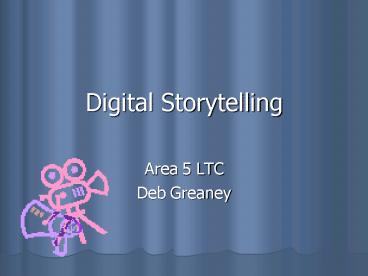Digital Storytelling - PowerPoint PPT Presentation
1 / 24
Title: Digital Storytelling
1
Digital Storytelling
- Area 5 LTC
- Deb Greaney
2
What is Digital Storytelling?
- An electronic memoir, a digital story is a mini
- autobiographical movie that spins its tale
through a - combination of digital media. Blending photos,
- images, and artwork with sound bites and video
clips, - the digital storyteller multiplies the effect of
each - medium as a form of self-expression. These short
films - not only describe the individuals experience,
but also - attempt to convey their voice, emotions, and
perspective. - A sneak peek into the soul, a digital story gives
- its audience a brief glimpse of the world as seen
- through the eyes of the storyteller.
- Mamie Marcuss
3
Why Digital Storytelling?
- Scanning photographs and hand-drawn images into
the computer, using a digital camcorder,
importing music, recording voices, and composing
and editing their stories using Apple's iMovie
program comprised a technological process that
enabled students to develop and share a clear,
structured, effective story. - One student captured it best "This year I have
learned that places are not just physical matter
but emotional places in peoples' hearts. iMovie
has made all my thoughts and feelings come alive
in an awesome movie. - Digital Storytelling Finds Its Place in the
Classroom by Tom Banaszewski Educator/Multimedia
Author, Maria Hastings School, Lexington, MA
4
Why Digital Storytelling?
- Digital storytelling begins with the notion that
in the not too distant future, sharing ones
stories through the multiple mediums of digital
imagery, text, voice, sound , music, video and
animation will be the principle hobby of the
worlds people. - -Anonymous
5
Why Digital Storytelling?
- Understanding cannot be memorized
- LOTS vs. HOTS
- Students are
- Fact Rich
- Info Poor
- Wisdom thin
6
Examples
- www.digitales.us
7
Seven Steps to Create a Digital Story
8
Pre-Production Writing a Script
- Digital storytelling script is a first person
narrative that tells the story in your own voice
and style. - Written script will be made into a digitized
voiceover during production. (500 words) - Begin by reading or telling your story out
loud. - Revise the sentence structure and vocabulary
choices until the story has a conversational
style that you might use with friends, family and
colleagues.
9
Six Elements
- Living inside your story
- Unfolding lessons learned
- Developing creative tension
- Economizing the story told
- Showing, not telling
- Developing craftsmanship
6
10
Pre-Production Planning the Project
- Use three planning tools to prepare for
post-production - paper/electronic storyboarding templates
- image/shot lists templates
- music/sound lists templates..
11
(No Transcript)
12
Pre-Production Organizing Project Folders
- Each digital story is considered a project.
- Keep all six sub-folders of resources and assets
organized together within the final project
folder. - It is essential that these files all stay
together! - If these files are stored randomly or separately
from the production file, then you may find
yourself having to hunt down the location of each
moved file and reconnect or re-reference it for
the software program.
13
Production Making the Voiceover
- Voiceovers are the digital files created by
recording your final script in your own voice. - Voice performs the story rather than reading it.
- Your voice with all its power and flaws expresses
the real magic in your story because the story is
told in a way that no other than you can deliver.
14
Production Gathering Preparing Resources
- Use the image/shot lists along with the
music/sound lists gather and prepare all media
prior to the post-production stage. (15-20 images
or memorabilia items photos, video clips, art
work, report cards) - The completed digitized voiceover organizes the
final selection of all resources needed to extend
the emotional power, depth and meaning of your
story.
15
Post-Production Putting it All Together
- All the elements are mixed together following the
storyboarding developed in the pre-production
phase. - Ultimate goal is to draw viewers into the story
and keep them there as it unfolds. - Rough cut with the images and voiceover ONLY is
created first. - Finally, other media elements are then mixed for
a final cut. - Music soundtracks are added last
- Take time to cite your sources with rolling
credits at the storys end as well as adding any
acknowledgements you want to make.
The End
16
Distribution Applause, Applause!
- There are many ways to distribute.
- Exporting to email or creating story files
suitable for web publishing is one great way to
share with others. - Exporting stories to DVD format is another
popular way to distribute. - You can even port your movie to Bluetooth enabled
cell phones to impress any and all friends or
strangers.
17
Macintosh Software
Required iTunes (no cost) iPhoto (no cost)
Photoshop Elements (99) Final Cut Express
(99) iDVD (no cost) SmartSound SonicFire
(275.00) Inspiration (50) QuickTime Pro
(30) Optional Final Cut Pro (999)
Photoshop CS (650) PRO MAC Software Cost 553
- Required
- iTunes (no cost) iPhoto (no cost) iMovie
(no cost) GarageBand (no cost) iDVD (no
cost) Quicktime (no cost) Photoshop Elements
(99) - Optional but Recommended Image Blender
(44.95) or Inspiration (50) SmartSound
Movie Maestro (50) QuickTime Pro (30) - BASIC MAC Software Cost 99
18
Windows Software
- Required
- iTunes (no cost)
- Ulead's Video Studio 8 (84.99)
- QuickTime (no cost)
- Adobe Photoshop Album Elements (129.00)
- Optional but Recommended Image Blender
(44.95) or SmartSound Movie Maestro (50)
Inspiration (50) QuickTime Pro (30) - BASIC WIN Software Cost211.99
Required iTunes (no cost) Adobe Photoshop
Album Elements (129.00) Adobe Premiere Pro
(700) SmartSound Sonic Fire (275)
Inspiration (50) QuickTime Pro
(30) Optional Photoshop CS (650) PRO WIN
Software Cost 1184
19
Optional Software (for the kids)
- ImageBlender (Mac Win)
- Kidspiration2
- MegaBlender
- SmartSound Movie Maestro
- VideoBlender
20
Hardware
- Workstation Function Checklist
- Memory more is better! Recommended 1 Gig RAM
and 80-120 Gig hard drive - Processor speed faster is better! Minimum 600
MHz with 2 GHz Pentium Processor recommended. - Fire wire cards for importing and exporting files
- Sound cards
- CD burners
- DVD burners
21
Windows Hardware
- Specialized Hardware Function Checklist
- Internet connection
- Multimedia headphones (Logitech Multimedia
Headset) - An analogue to digital video converter box
(Dazzel Hollywood DV Bridge) - A color flatbed scanning station
- An external fire wire 200 gig hard drive
- A digital movie camera w/ tripod and fire wire
connection - A still digital camera with USB connection
22
Optional Hardware
- Optional A PRO Voiceover Recording Station
- Sound Forge software (WIN)
- M-Audio Mobile Pre USB (audio interface w/
computer) - Condenser microphone (Shure)
- Boom Stand
- Aspiration (spit) Guard
- Microphone cable
23
Evaluating Digital Products
- Informal reflecting
- Formal reflecting
- Informal evaluating
- Formal evaluating
24
Thank you!
- Questions?
- dgreaney_at_lth5.k12.il.us
- Resources
- www.digitales.us